Error. Custom Online Backup and Recovery Manager MSI failed to create a new backup account or to register the device
Summary
Sometimes backup accounts are not created, hence, machines are not registered in the Dashboard after installing or deploying a custom MSI.
What to do if account is not created
Make sure that, after the MSI installation, Windows user was logged out and logged on to the operating system, or the machine was rebooted.
Logging out from Windows and then logging in (or reboot) is needed for a backup account to be created after MSI installation. This works in such manner because Custom MSI functionality was developed for using GPO deployment, and thecommand
GPUPDATE /FORCErequires a reboot.Check if the log file
AccountCreatorRunner_vX.X.X.logexists inC:ProgramDataOnline Backup and Recovery ManagerLogs.If so, submit the file to Infrascale Support or identify the reason why account failed to be created (explanations are provided below).
Typical causes of errors during account creation
Default User Quota set during configuration of MSI parameters exceeds the amount of unallocated space available for the CompanyPartnerDistributor under which the MSI is created.
The screenshot shows correct settings when the quota for a new account is set as 50 GB and that is below the Remaining space—142 GB:
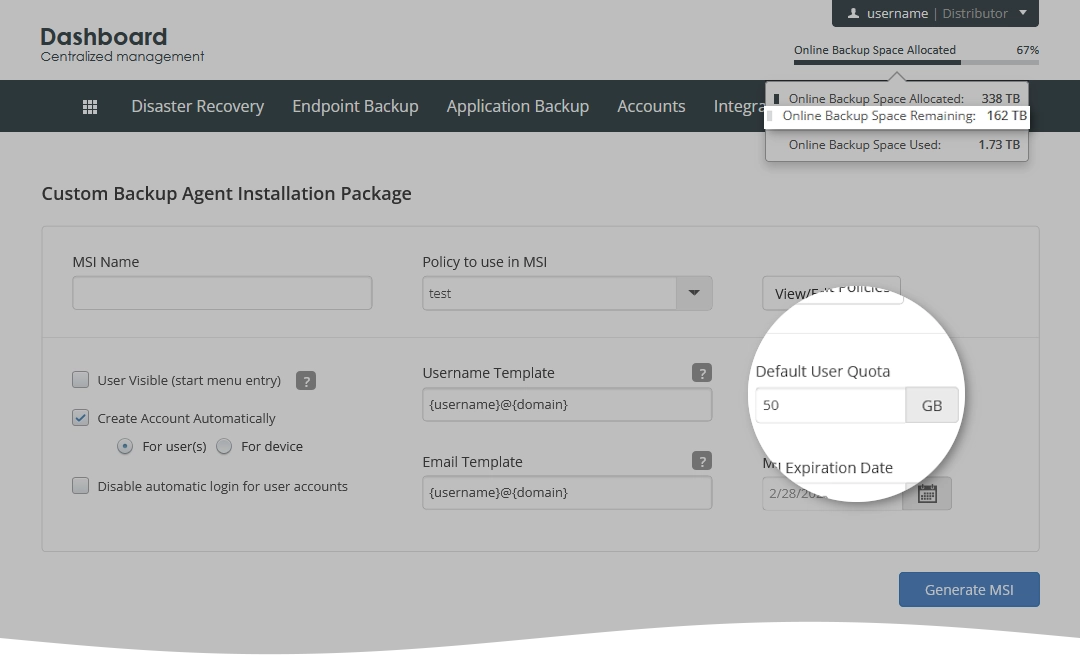
As MSI is valid by default during 1 month, the situation may happen that MSI is installed 20 days after it is created. By that time, the CompanyPartnerDistributor may have all cloud space allocated so the account will not be created. That is why it is advised to deploy it hereafter the generation.
The error in
AccountCreatorRunner_vX.X.X.logis following:ERROR AccountCreator - Attempt to set Entity quota what does not belong to allowed range.The suggestion is to generate a new MSI with the correct User Quota or increase the Quota for the CompanyPartnerDistributor.
A new backup account username that is generated according to the configured template matches a backup account username existing in our systems.
The default template is
{username}@{domain}.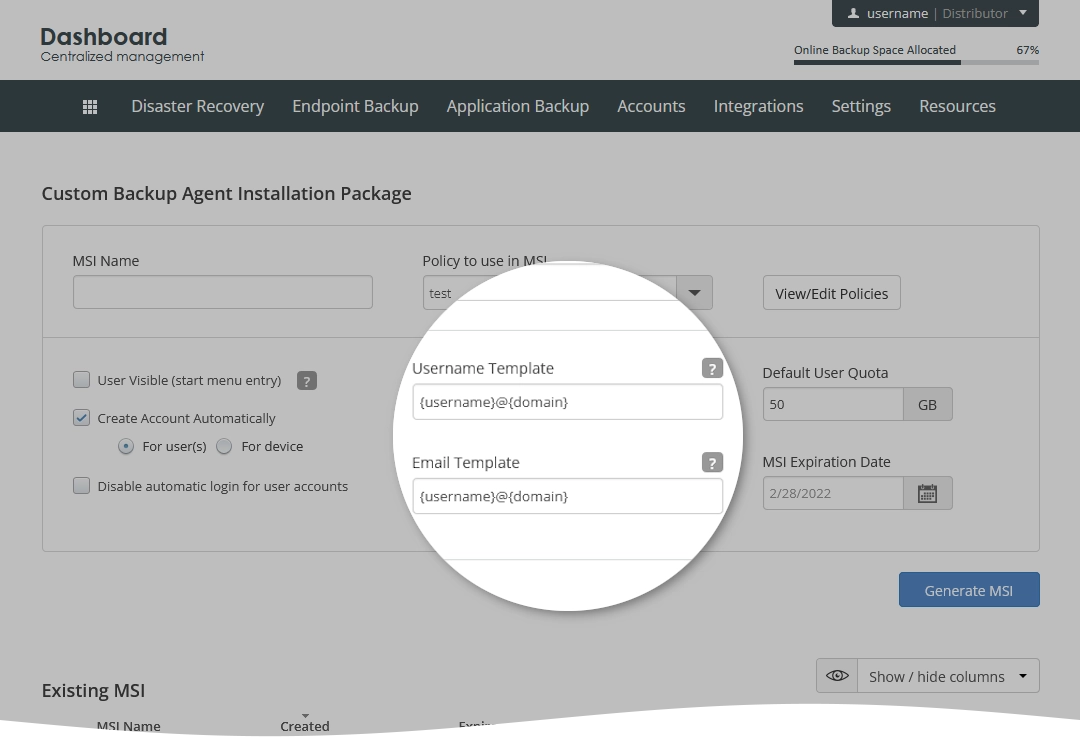
{username}—will be the Windows user under which MSI is installed.{domain}—for the machines not connected to a domain, this will look likePC-NAME.local</code>; so at the each machine the username will be different:John@PC-NAME.local,Sarah@laptop.localFor machines in a domain, the
{domain}will look likemycompany.localormycompany.com. If it is installed via GPO, every machine will be registered in the Dashboard under the same username, for example,DomainAdminUser@mycompany.localIt is not required to use exactly
{username}@{domain}in the template. The username and email may be literals, that is you can enterjohn-smithandjohn.smith@mycompany.comto the indicated fields so that a number of machines, where MSI is installed, will be registered under the same backup accounts (more than five machines is not advisable due to longer time for refreshing local databases).Or the username and email may contain both template parts and literals, that is
{username}.PartnerName,{username}.EngineeringDep,{username}@{domain}-myorganization.Backup account usernames are unique across Cloud Backup. If the current Windows username is “User”, or “Admin”, or something like that, there is a very high possibility that such username already exists in Cloud Backup. Hence, the backup account will not be created, and
AccountCreatorRunner_vX.X.X.logwill contain the following error:ERROR AccountCreator - Password cannot be emptyIt does not mean directly that the password is empty. But it points to the fact that there is an account with the same username under another entity (Company/Partner/Distributor), so the system finds the account, but cannot retrieve its credentials to use them for logging into OBRM installed with MSI.
The suggestion is to enter/add a unique name for Username Template.
