Delete a Dashboard user account
To delete a Dashboard user account:
Sign in to your account in the Dashboard.
Go to Accounts › Dashboard Accounts.
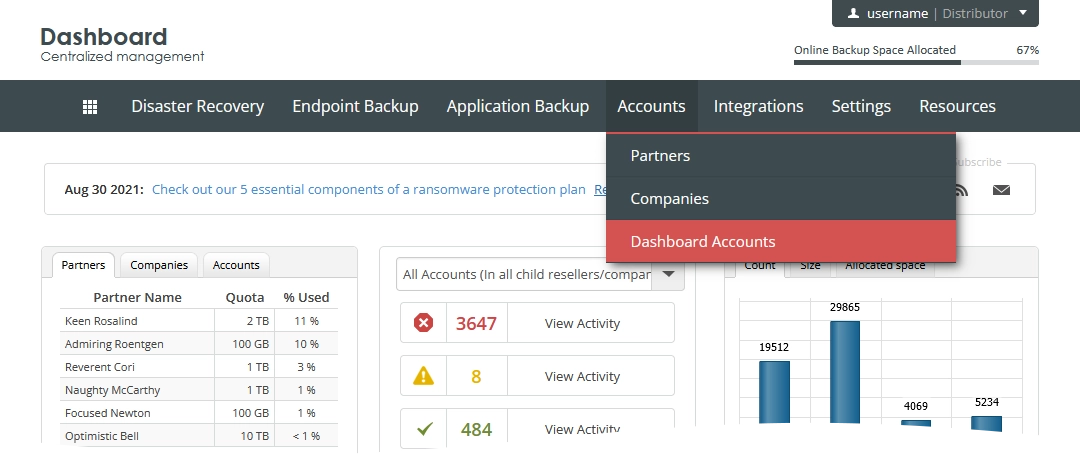
The consolidated user accounts page opens.
Find a user account you want to delete.
Click Actions (
) in the last column against the user account record, and then click Delete User.
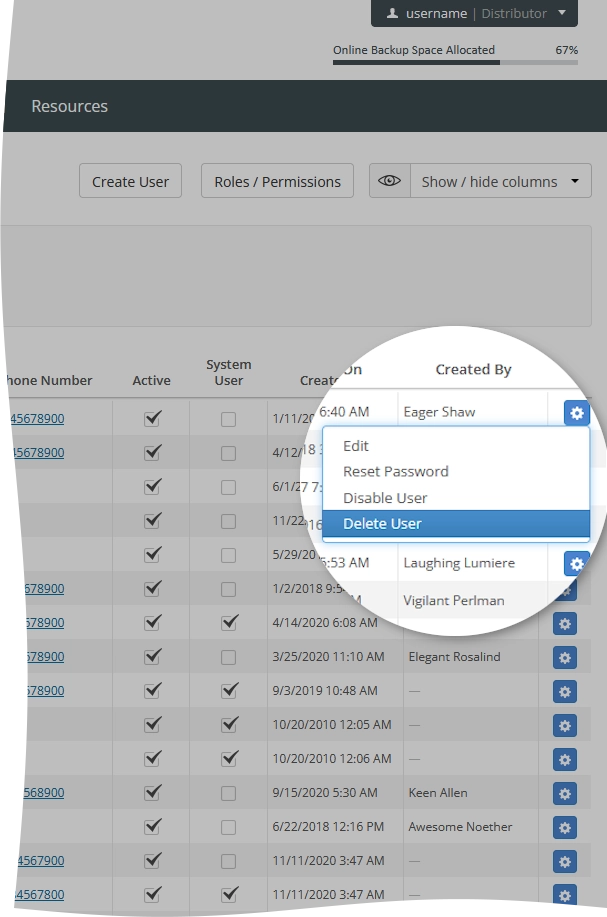
In the open dialog, click OK to confirm and delete the user account from the system.
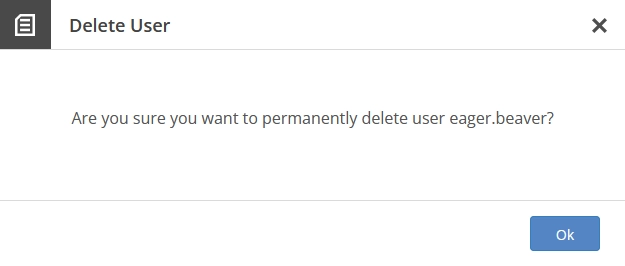
If you do not want to delete the user account, click Close (
) or press Esc to close the dialog.
