Manage the Dashboard user account roles and permissions
Overview
To view and manage roles and permissions of the Dashboard user accounts:
Sign in to your account in the Dashboard.
Go to Accounts › Dashboard Accounts.
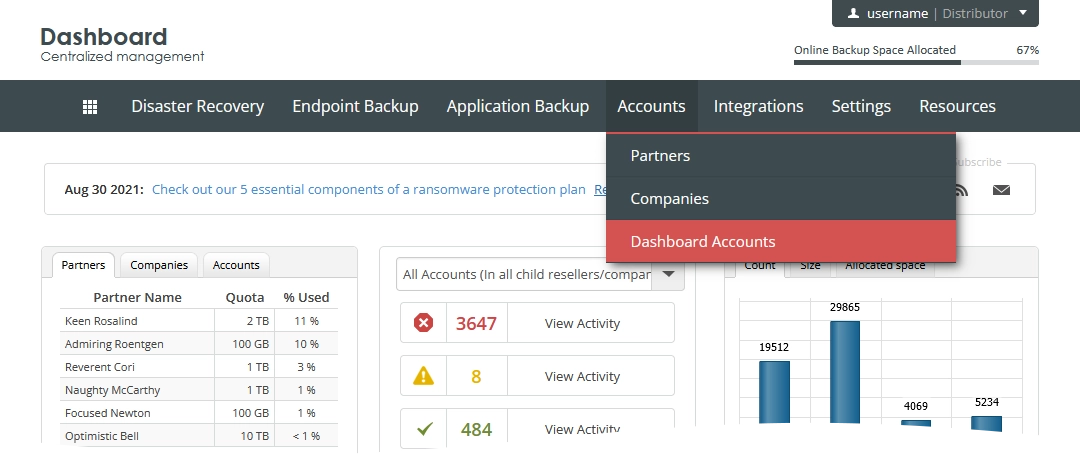
The consolidated user accounts page opens.
Click Roles/Permissions.
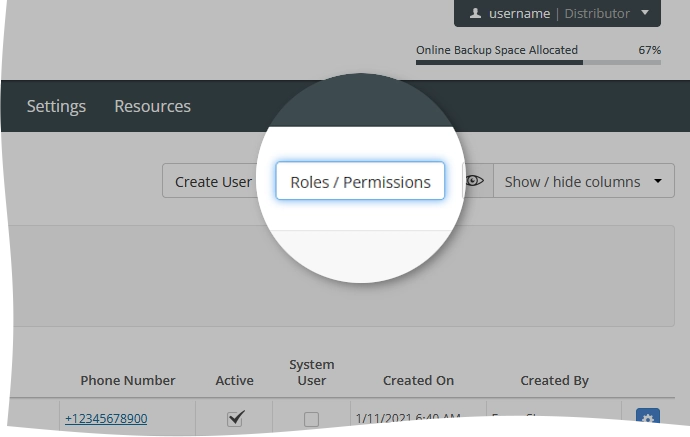
The page showing the roles and permissions opens.
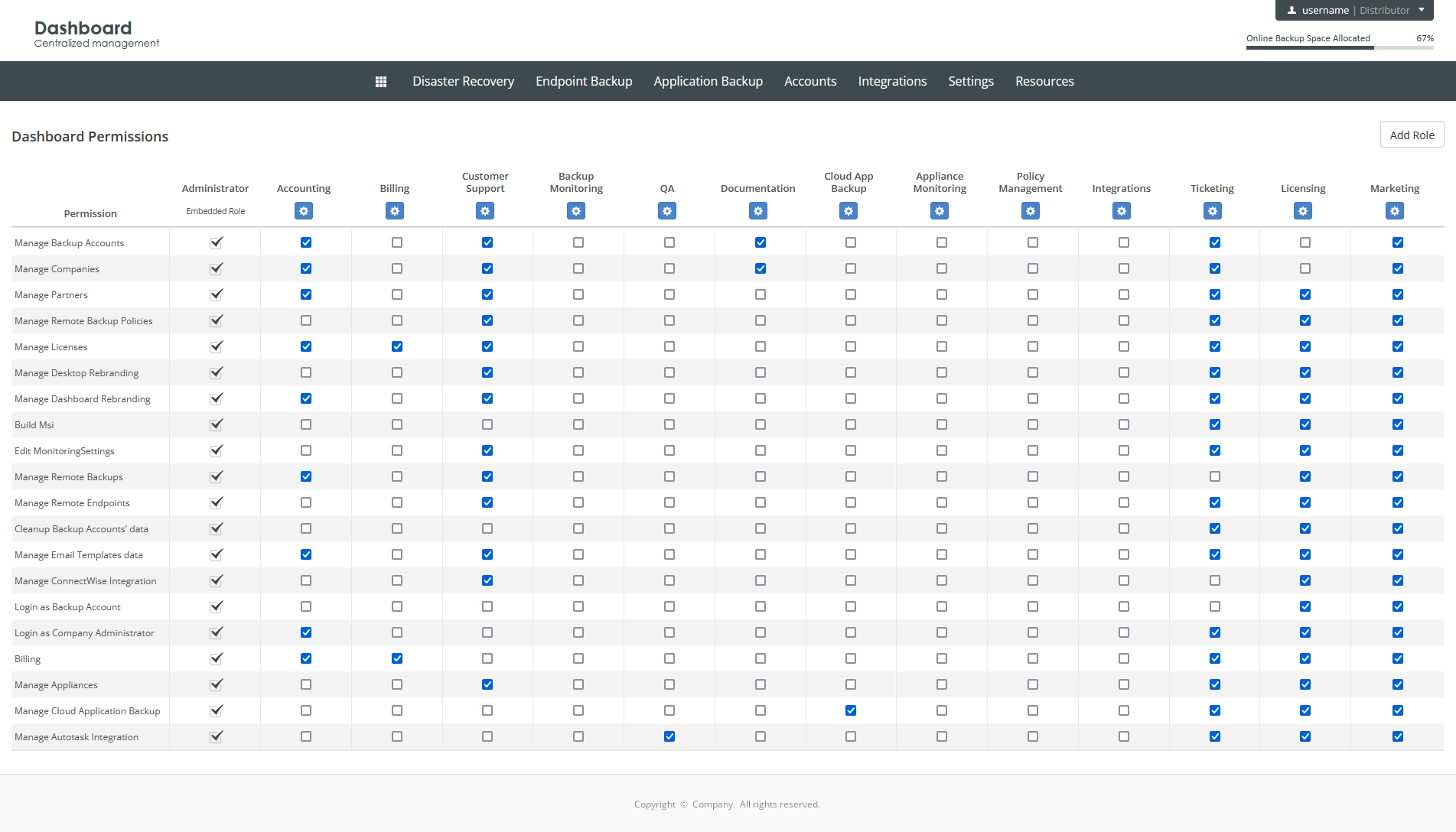
Create user account role
To create a role for a Dashboard user account:
Click Add role.
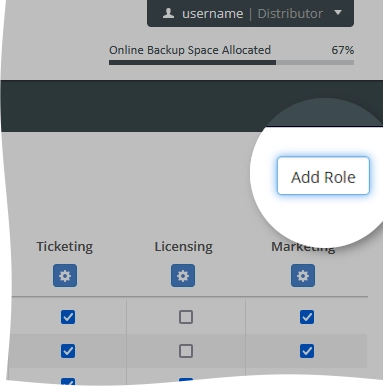
In the open New Role dialog:
In the Role Title box, enter the name for the new role.
In the Based on drop-down list, select an existing role, on which the new role will be based.
Click New Role.

If you do not want to create the user account role, click Close (
) or press Esc to close the dialog.
Set the role permissions.
Set role permissions
In the column with the newly created role, select permissions you want this role to have.
Permissions are saved automatically.

