Create a Dashboard user account
To create a Dashboard user account:
Sign in to your account in the Dashboard.
Go to Accounts › Dashboard Accounts.
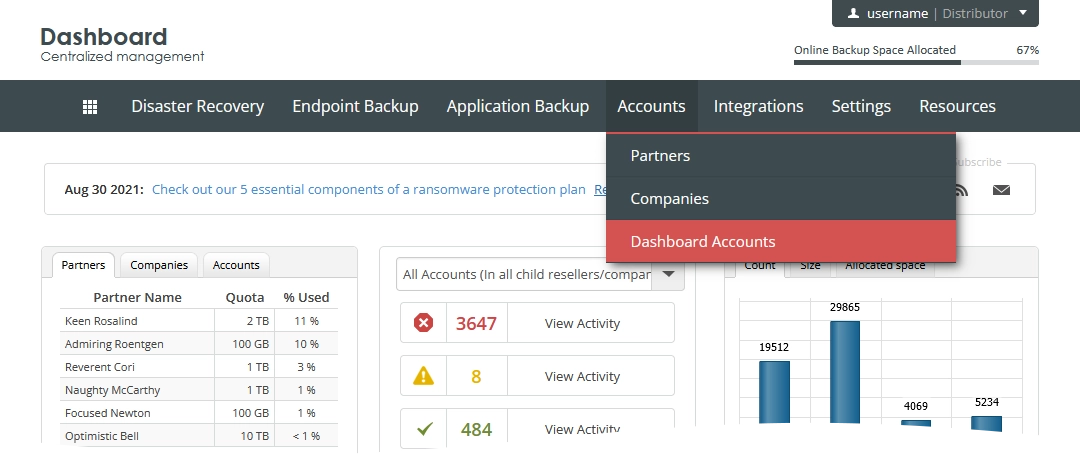
The consolidated user accounts page opens.
Click Create User.
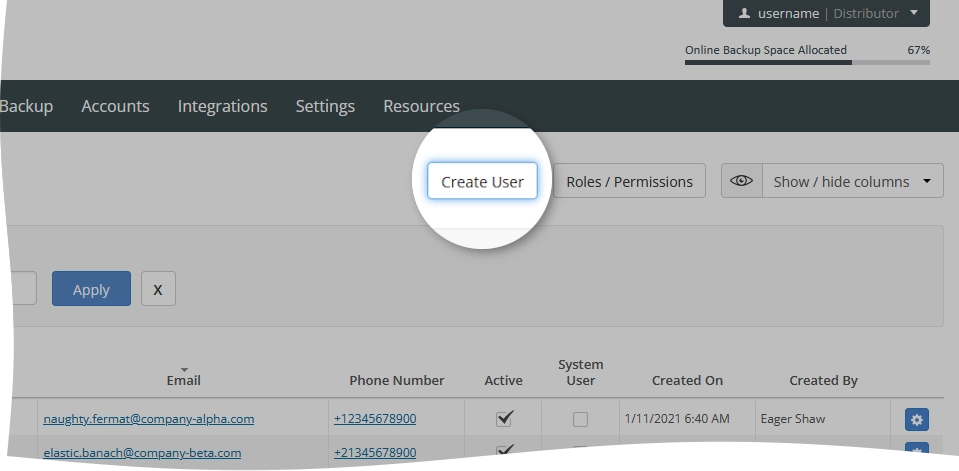
The New User dialog opens.
Provide the following details and select necessary options:
Details Necessity Description Company/Reseller Required Target entity to create a user account within Username Required Name of the user account used to sign in to the Dashboard Role Required Role of the user account. See details. Use Company’s Contacts Optional Use contact details of the company, partner, or distributor Email Required Contact email address of the user Contact Name Required Contact name of the user Phone Number Required Contact phone number of the user 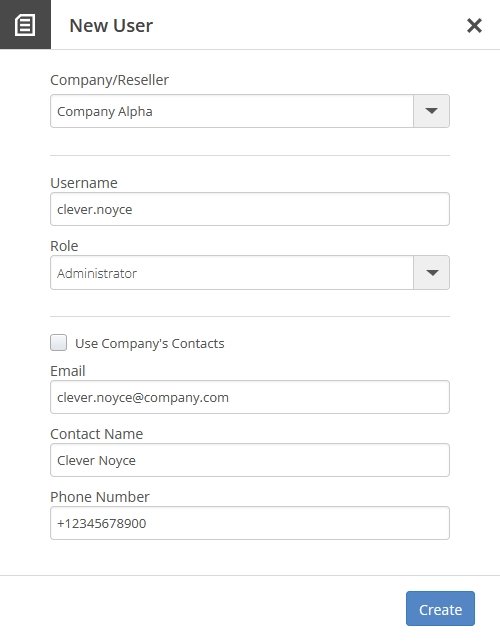
Click Create to create the user account.
If you do not want to create the user account, click Close (
) or press Esc to close the dialog.
The system creates the user account, and now you can view the relevant information and manage the user account on the consolidated user accounts page.
