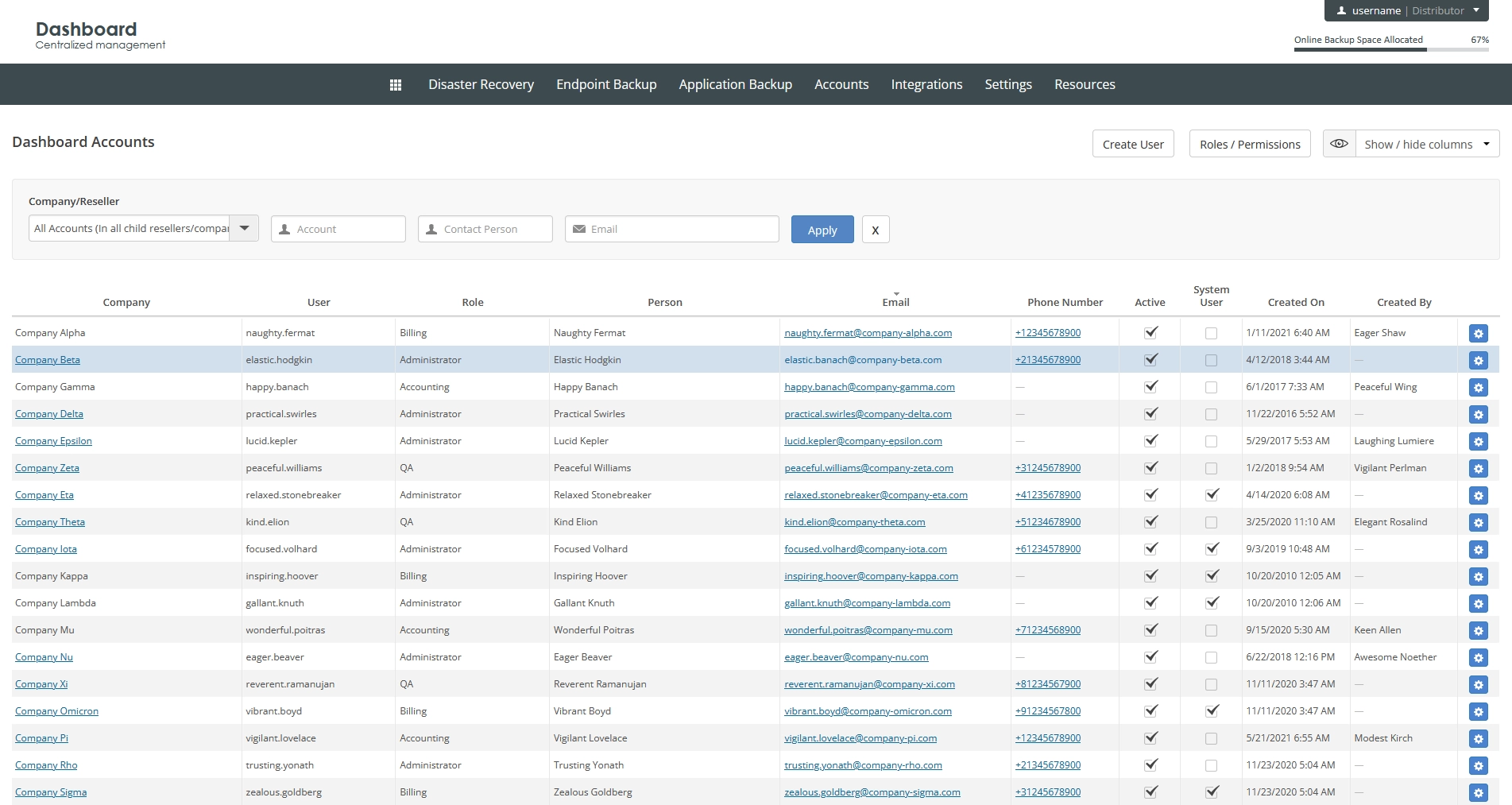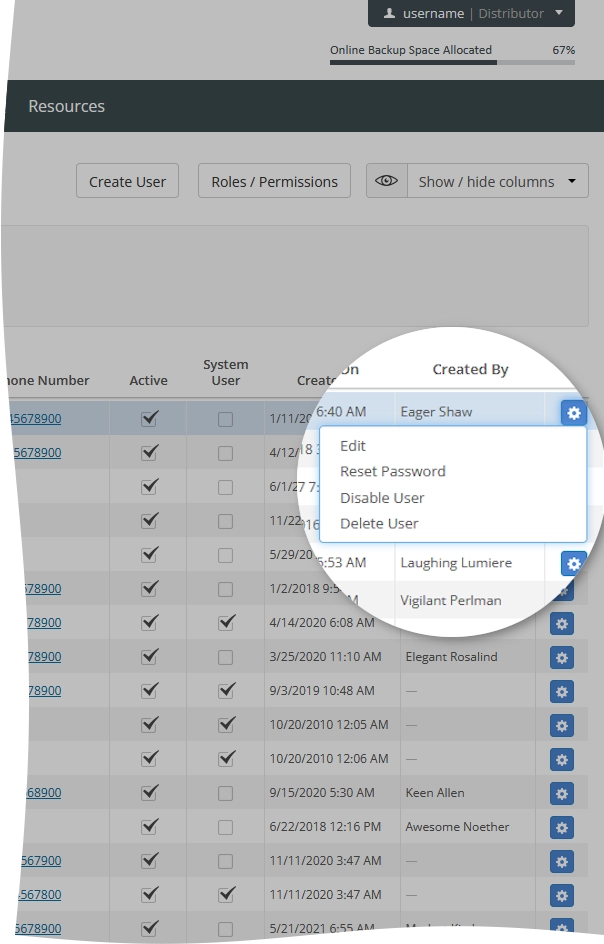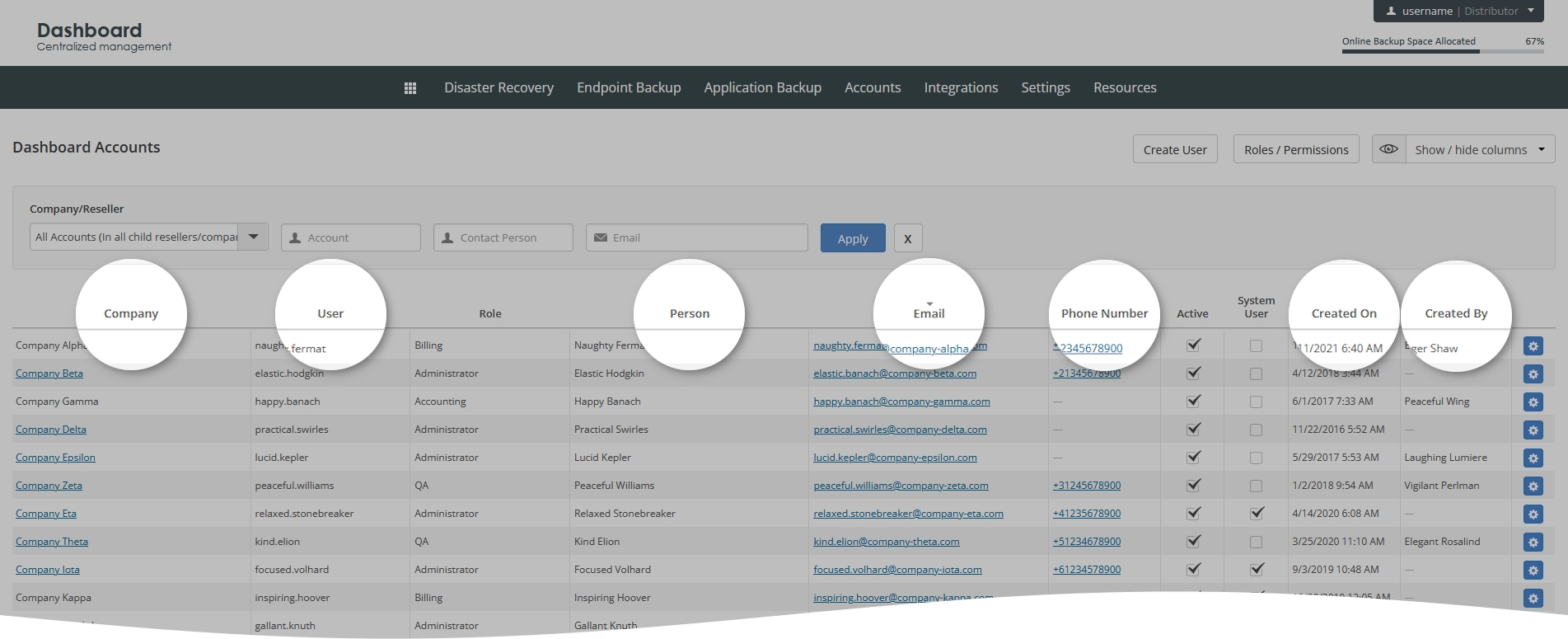View information about the Dashboard user accounts
Overview
To view and manage the Dashboard user accounts:
Sign in to your account in the Dashboard.
Go to Accounts › Dashboard Accounts.
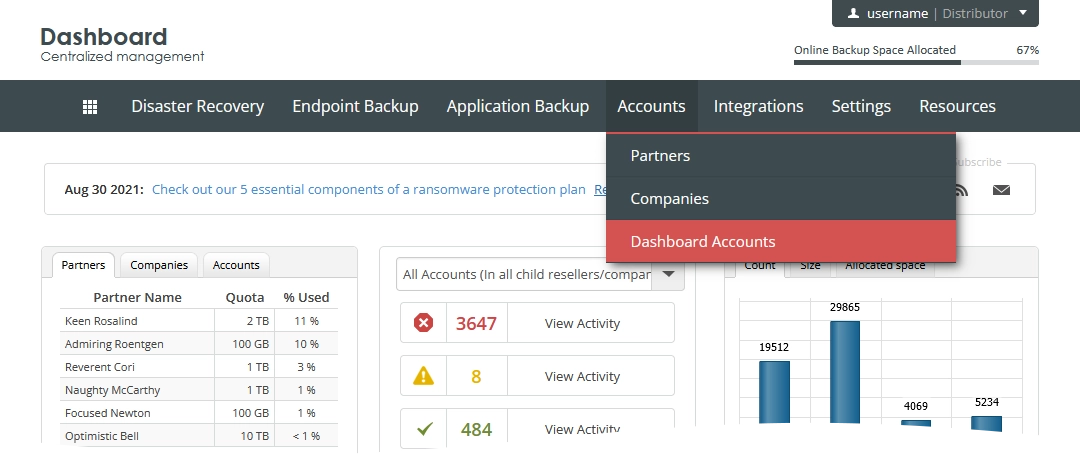
The consolidated user accounts page opens.
Information on the page is presented in the table format with the following columns:
| Column | Description |
|---|---|
| Company | Name of the company the user account belongs to. Click to view the company details. |
| User | Name of the user account |
| Role | Role of the user account |
| Person | Full name of the user |
| Contact email address of the user | |
| Phone Number | Contact phone number of the user |
| Active | Indication if the user account is active |
| System User | Indication if the user account is a system account |
| Created On | Date the user account was created on |
| Created By | Name of another user account who created the current one |
Actions
You can take actions on individual user accounts shown on the page. For this, click Actions () in the last column against an account record, and then click the desired action to take.
| Action | Description |
|---|---|
| Edit | Edit the details of the user account |
| Reset Password | Reset the password for the user account |
| Enable User | Turn the user account on. The account becomes active. |
| Disable User | Turn the user account off. The account becomes inactive. |
| Delete User | Delete the user account from the system |
Navigate
By default, the system shows 30 user account records in the table per page. To browse over the user accounts, use the navigation buttons at the bottom of the page. Also, you can enter a number in the box, and then press Enter to go to the respective page.
| Name | Icon | Description |
|---|---|---|
| Next | Go to the next page | |
| Previous | Go to the previous page | |
| Last | Go to the last page | |
| First | Go to the first page |
Show or hide data
You can select what data to show on the page. For this, click Show / hide columns on the upper right, and then select or clear the columns you want to show or hide.
Sort data
You can sort user accounts in the table in ascending or descending order by:
name of the company the user account belongs to (Company),
name of the user account (User),
full name of the user (Person),
contact email address of the user (Email),
contact phone number of the user (Phone Number),
date the user account was created on (Created On), or
name of another user account who created the current one (Created By).
For this, click the name of the corresponding column.
Filter data
You can filter user accounts in the table by:
partner (Company/Reseller, for distributors only),
company the user account belongs to (Company/Reseller, for distributors and partners),
name of the user account (Account),
full name of the user (Contact Person) , and
contact email address of the user (Email).
For this, set the desired filters on the toolbar, and then click Apply.
To reset all filters at once, click Clear () next to the filters on the toolbar.