Move a backup account to another company in the Dashboard
To move a backup account from one company to another:
Sign in to your account in the Dashboard.
Go to Endpoint Backup › Backup Accounts.
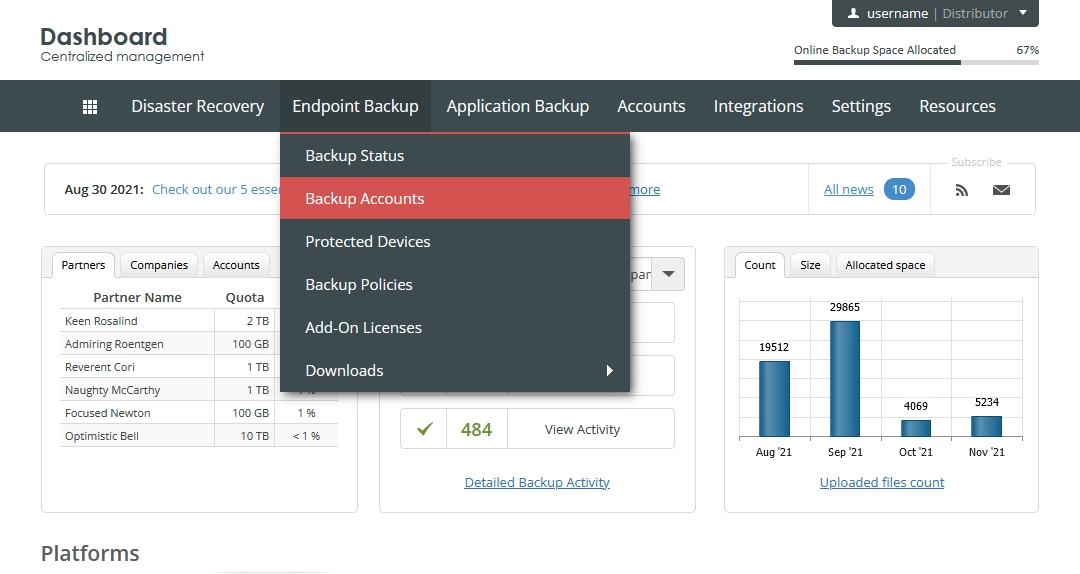
The consolidated backup accounts page opens.
Find a backup account you want to move.
Click Actions (
) in the last column against the backup account record, and then click Move Account To Company.
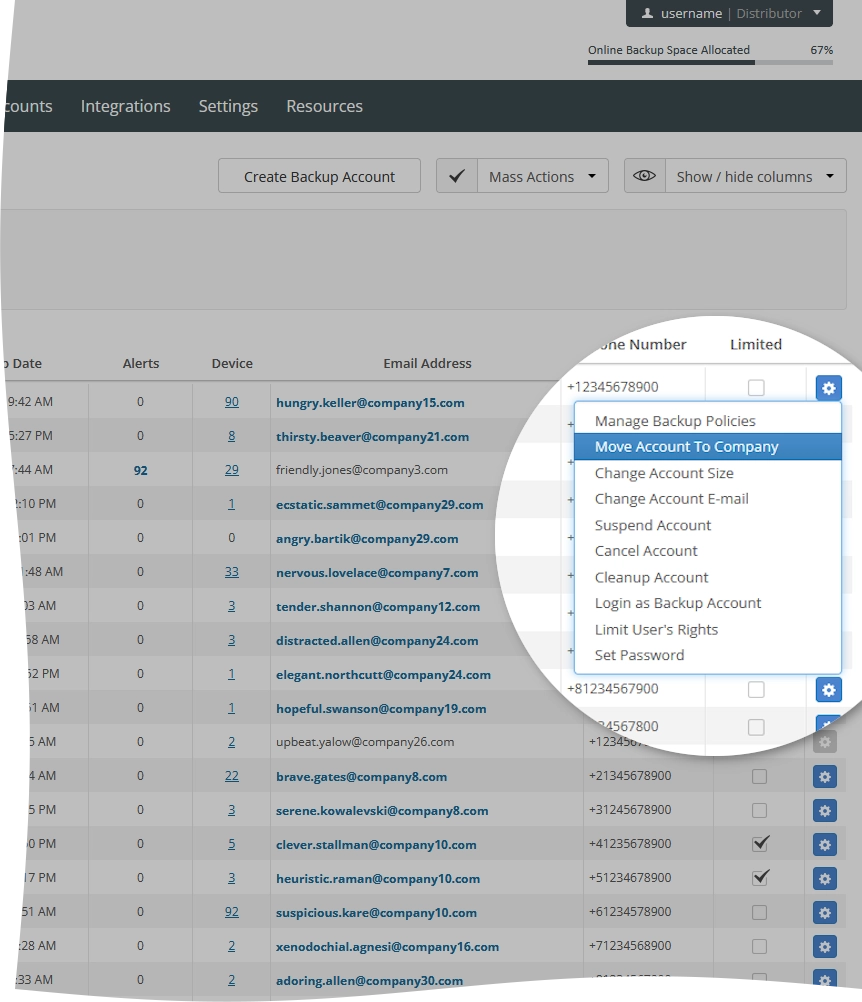
The Move Account To Company dialog opens.
In the New Company box, select a company you want to move the account to, and then click Save and Close.
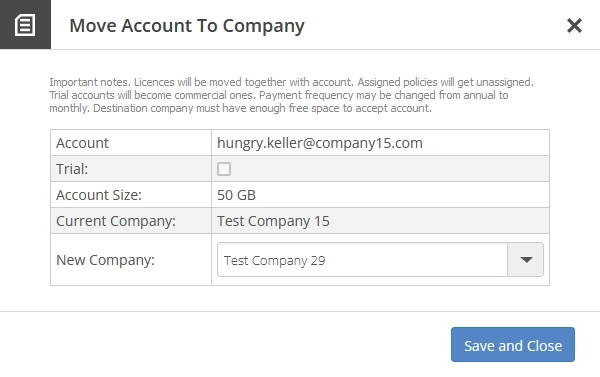
If you do not want to move the account, click Close (
) or press Esc to close the dialog.
