Manage the backup account password in the Dashboard
To change password for a managed backup account—that is, for an account you manage as a company administrator, partner, or distributor:
Sign in to your account in the Dashboard.
Go to Endpoint Backup › Backup Accounts.
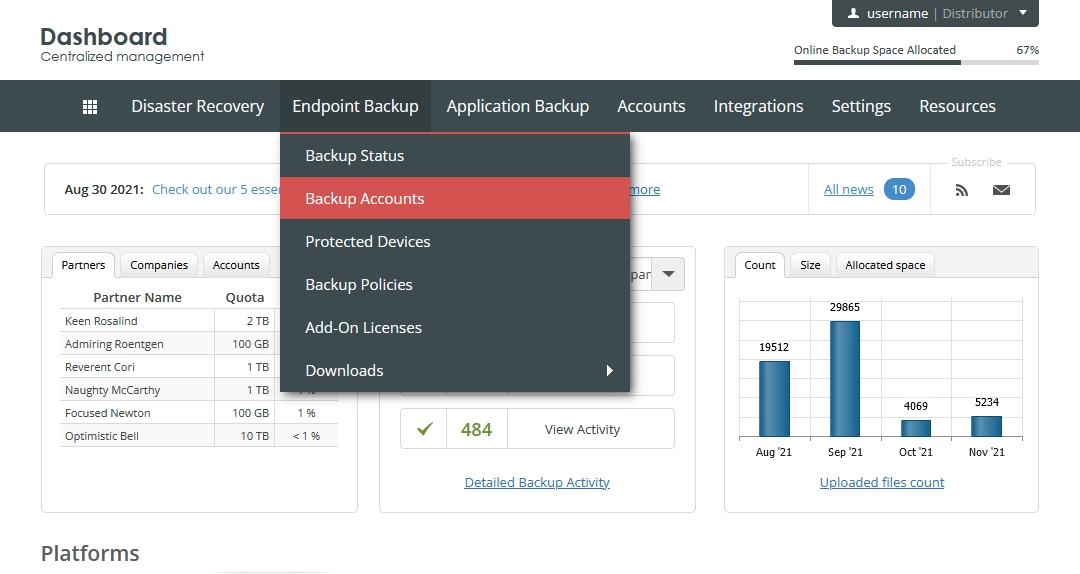
The consolidated backup accounts page opens.
Find a backup account you want to change the password for.
Click Actions (
) in the last column against the backup account record, and then click Set Password.
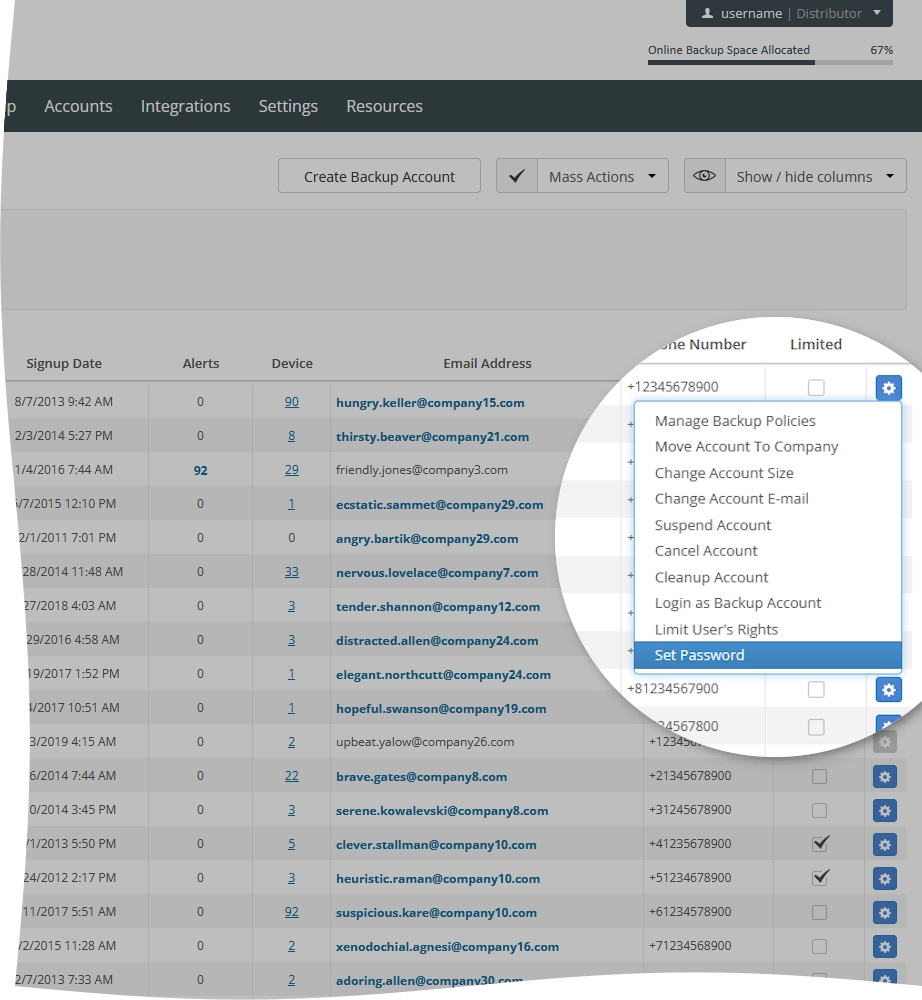
The Set Password dialog opens.
Enter a new account password, confirm it, and then click Save and Close.
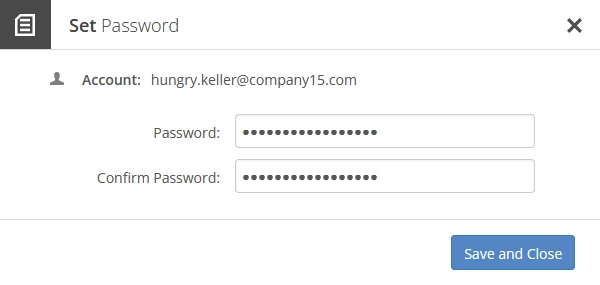
If you do not want to change password for the account, click Close (
) or press Esc to close the dialog.
