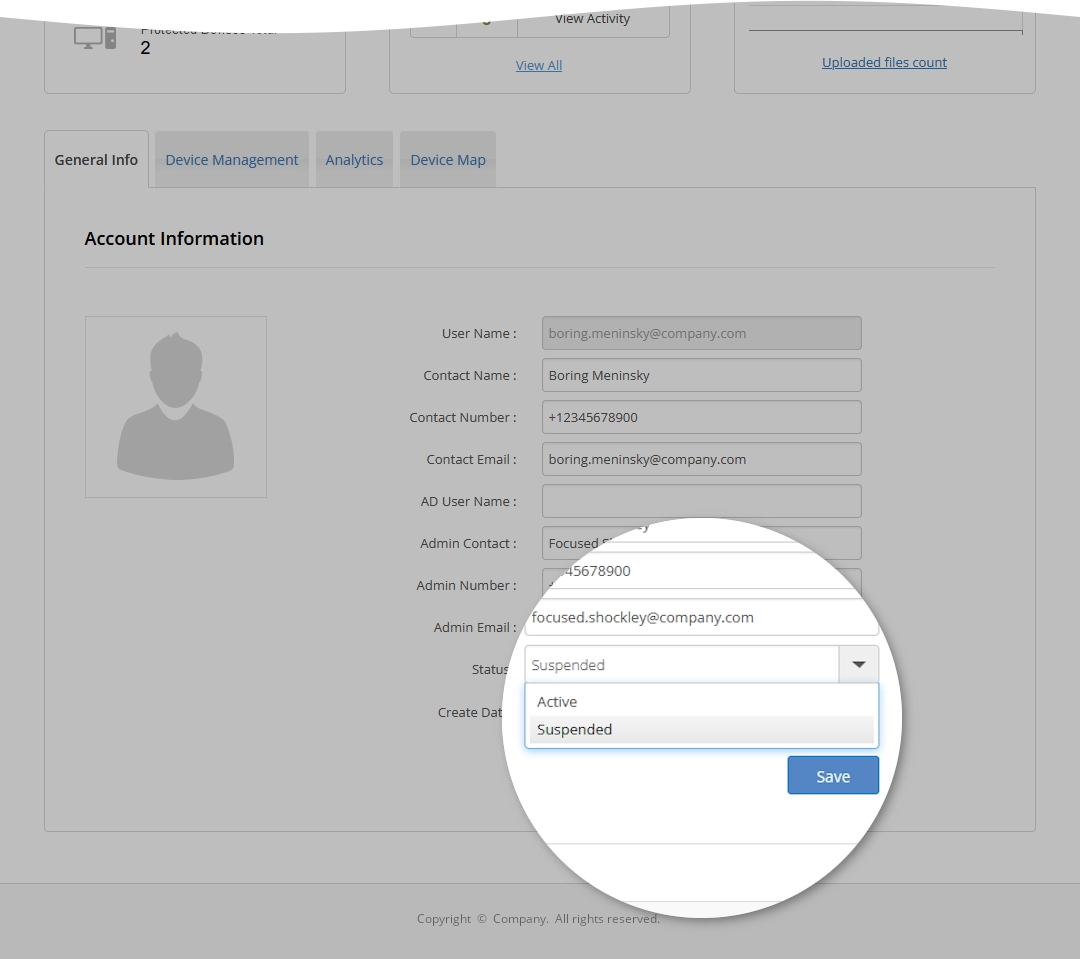Suspend a backup account in the Dashboard
You can suspend a backup account using the actions or via the summary page of the backup account.
Using actions
To suspend a backup account using actions:
Sign in to your account in the Dashboard.
Go to Endpoint Backup › Backup Accounts.
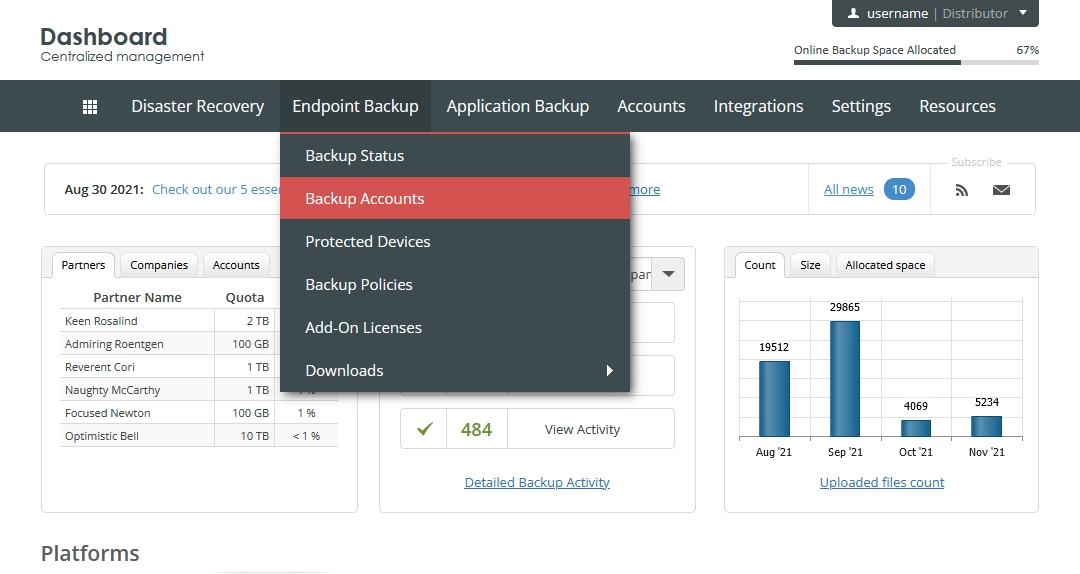
The consolidated backup accounts page opens.
Find a backup account you want to suspend.
Click Actions (
) in the last column against the backup account record, and then click Suspend Account.
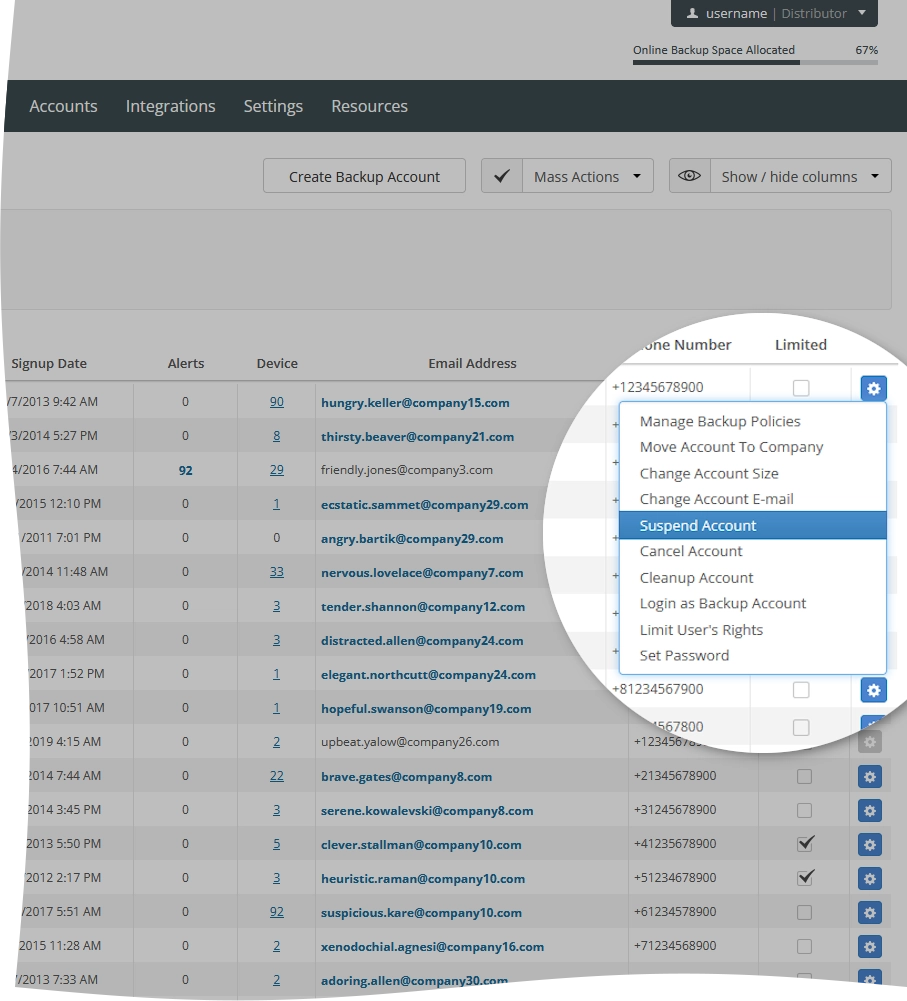
The confirmation dialog opens.
Click Ok to confirm and suspend the account.
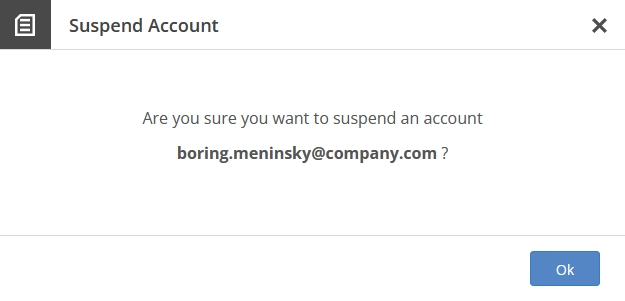
If you do not want to suspend the account, click Close (
) or press Esc to close the dialog.
Via summary page
To suspend a backup account via the summary page:
Sign in to your account in the Dashboard.
Go to Endpoint Backup › Backup Accounts.
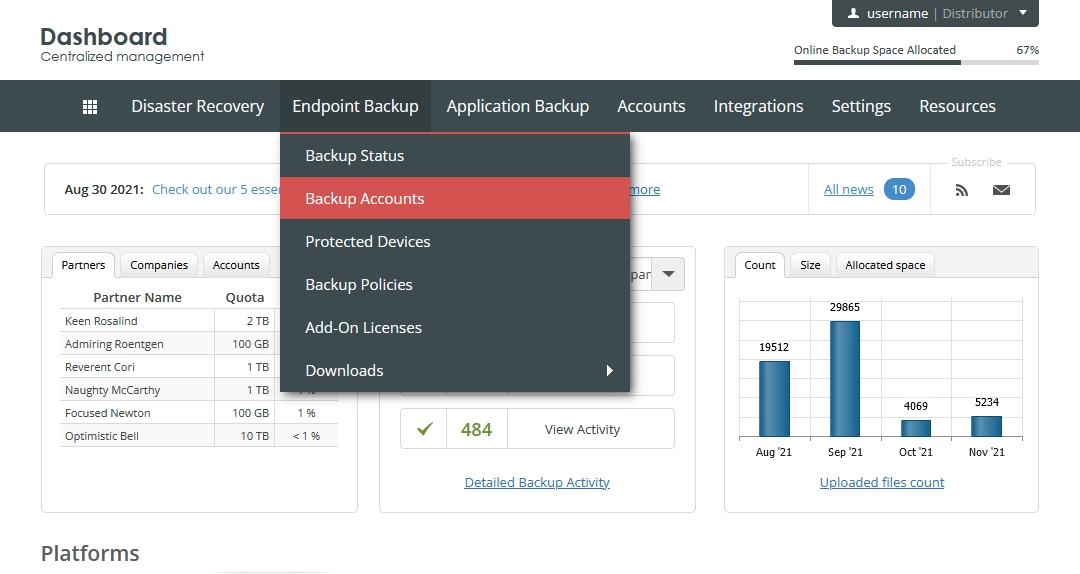
The consolidated backup accounts page opens.
Find a backup account you want to suspend, and click the account username.

The account summary page opens.
On the General Info tab:
In the Status drop-down list, select Suspended.
Click Save to apply changes.