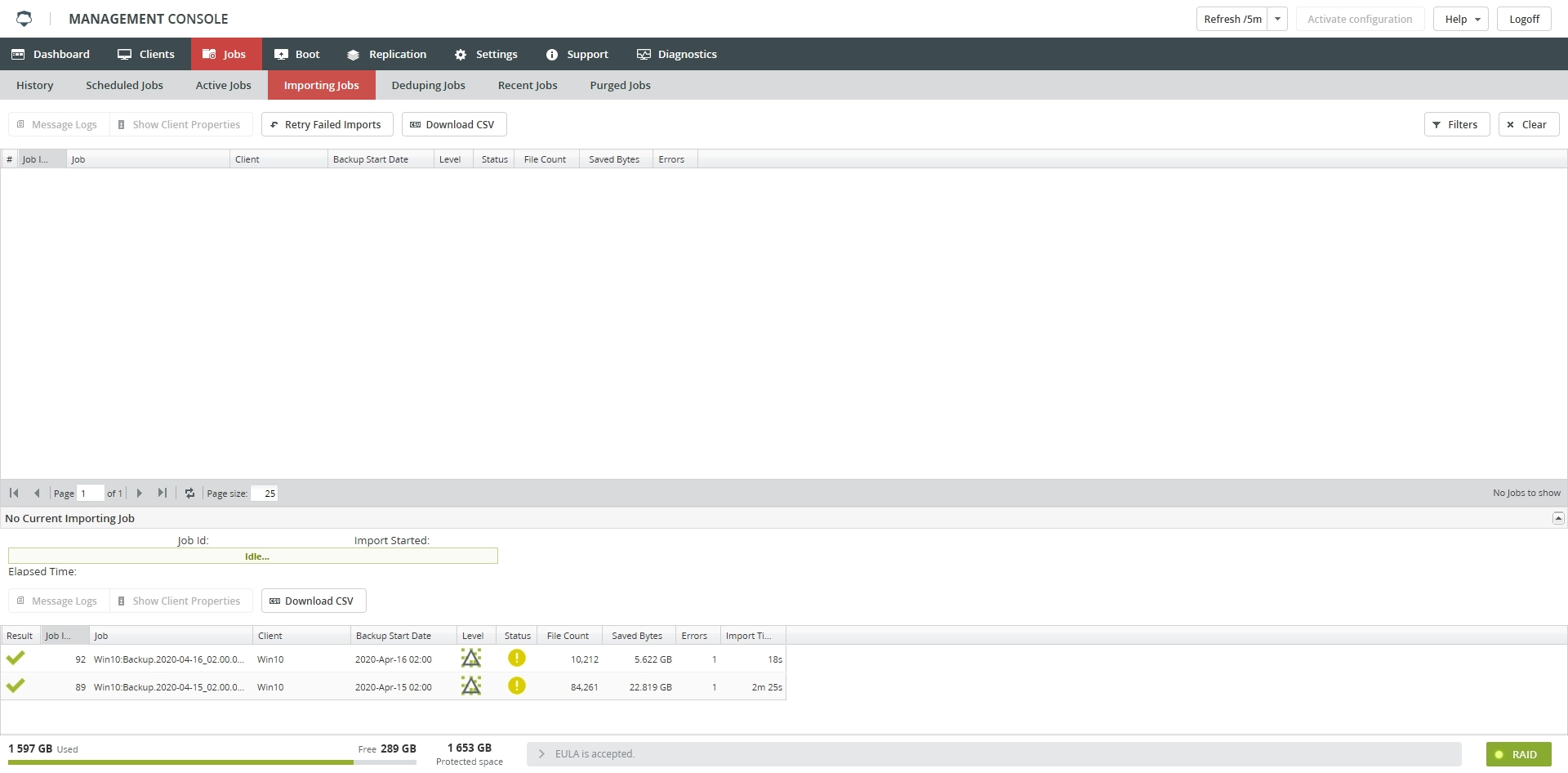Importing Jobs subtab
Overview
The Importing Jobs subtab lists all backup jobs that have finished and are being imported into the catalog. The file catalog allows accessing individual files in each backup.
The screen lists jobs that are pending, the job currently being imported, and jobs that were mostly recently imported.
You cannot access individual files to browse or restore them until the job with the file is completely imported.
Information
Information on the Importing Jobs subtab is presented in the table format with the following columns:
| Column | Value | Description |
|---|---|---|
| Result | Result of the job importing | |
| Job Id | Unique identifier of the job | |
| Job | Name of the job | |
| Client | Name of the client the job belongs to | |
| Backup Start Date | Date the backup started | |
| Import Start Date | Date the importing started | |
| Level | Backup level of the job | |
| Full backup | ||
| Differential backup | ||
| Incremental backup | ||
| Status | Status of the job | |
| Successfully Completed. The job completed successfully. | ||
| Completed with errors. The job completed, but might have some problems. | ||
| Error terminated. The job did not complete because of the errors. | ||
| File Count | Number of the backed up files in the job | |
| Saved Bytes | Number of bytes saved to appliance | |
| Errors | Number of errors in the job | |
| Import Time | Time the importing took |
Actions
All actions on the Importing Jobs subtab are available
on the toolbar

in the job context menu
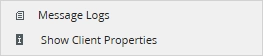
| Action | Description |
|---|---|
| Message Logs | View the detailed log of the job progress |
| Show Client Properties | View details about the client the job belongs to |
| Retry Failed Imports | Try to import the job again |
| Download CSV | Save data shown in the table locally in a CSV file |
Filtering
You can refine the list of jobs using filters. Filtering is available only for jobs in progress, but not for the completed.
To show all filters available on the Importing Jobs subtab, click Filters on the toolbar.