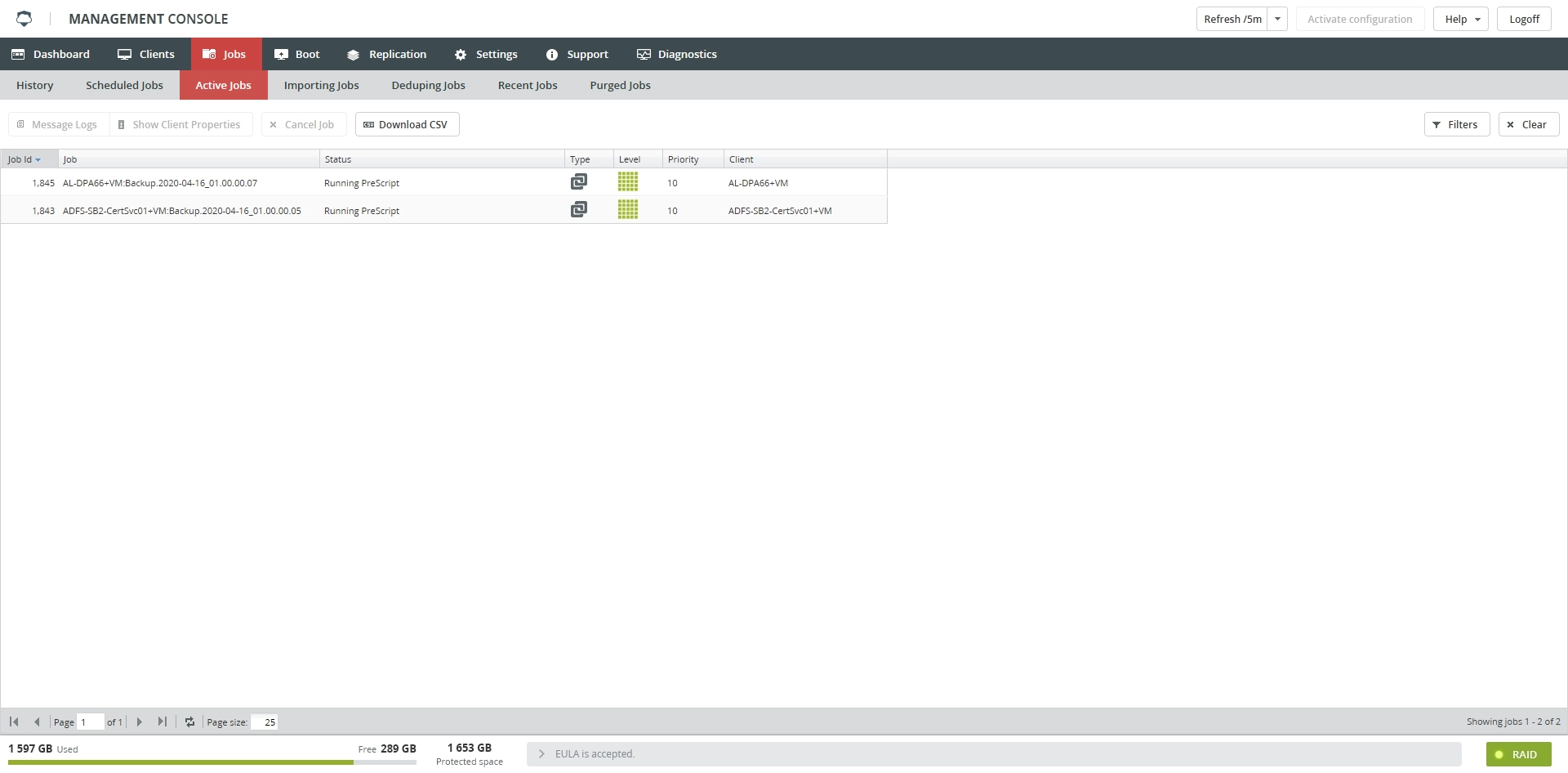Active Jobs subtab
Overview
The Active Jobs subtab shows jobs that are currently running or waiting to be executed.
Information
The Active Jobs subtab shows information in the table format with the following columns:
| Column | Value | Description |
|---|---|---|
| Job Id | Unique identifier of the job | |
| Job | Name of the job | |
| Status | Current status of the job 1 | |
| Blocked | ||
| Created | ||
| Error | ||
| Running | ||
| Submitted | ||
| Wait For Client Resource. This state is a job that is pending a plug-in on the client to be free. | ||
| Wait For Client Agent | ||
| Wait For Job Resource | ||
| Wait on Max Jobs | ||
| Waiting for Media | ||
| Waiting for Mount. A reboot is necessary after a configuration is loaded. This error can appear if the reboot does not happen after uploading a configuration. | ||
| Waiting for Higher Priority Jobs. There are jobs with a higher priority in queue that need to finish in order for this backup to run. Bacula can only process one priority level at a time, so all jobs of a higher priority need to complete before it will begin backups for the next level of priority. | ||
| Waiting for Storage | ||
| Waiting for Rescheduled Time | ||
| Waiting for Storage Resource. Usually only seen when more than one job for a particular agent is running. Only one job per client is allowed to run at a time, so only one job should be running and the rest should be Waiting for Storage Resource. If storage daemon does think jobs are running but director does not, or vice versa, then Bacula is confused and needs to be restarted (both on the server and appliance). | ||
| Successful. Job completed successfully | ||
| Erred. Job did not complete because of the errors | ||
| Type | Type of the job | |
| Bare-metal backup | ||
| DR image backup | ||
| File and folder backup | ||
| Hyper-V VM backup | ||
| VMware VM backup | ||
| Restore | ||
| Level | Backup level of the job | |
| Full backup | ||
| Synthetic full backup | ||
| Differential backup | ||
| Incremental backup | ||
| Priority | The job priority. Lower numbered jobs are executed first. Jobs with a priority greater than 500 are executed when no other higher priority jobs are running. (See Priority.) | |
| Client | Name of the client the job belongs to |
Actions
Actions on the Active Jobs subtab are available
on the toolbar

in the job context menu
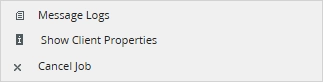
| Action | Description |
|---|---|
| Message Logs | View the detailed log of the job progress |
| Show Client Properties | View details about the client the job belongs to |
| Cancel Job | Cancel the job 2 |
| Download CSV | Save data shown in the table locally in a CSV file |
Filtering
You can refine the list of jobs using filters.
To show all filters available on the Active Jobs subtab, click Filters on the toolbar.
Common reasons for waiting are Execution (the job is waiting for running jobs to finish), Higher priority job (the job is waiting for higher priority jobs to finish), and Max client jobs (the client, for which this job will run, is running another job.) ↩
If a canceled job does not clear from the Active Jobs subtab, see Director Status for troubleshooting. ↩