Activate backup task for Microsoft 365 Exchange Online in Cloud Application Backup
After setting up your Microsoft 365 admin account, you can activate the backup task for Microsoft 365 Exchange Online as follows:
Sign in to your account in the Dashboard.
Go to Application Backup › Cloud Applications
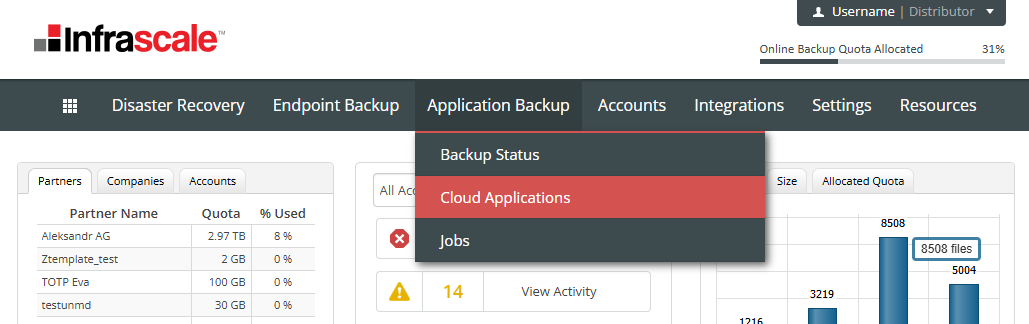
The list of backup tasks will appear.
Click Schedule Backup in the upper-right corner.
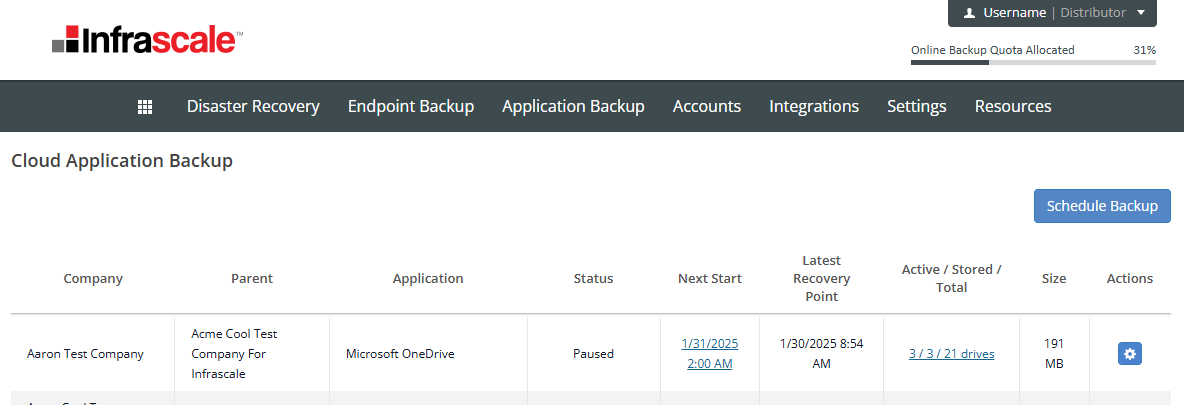
- Provide the required information and click Connect on the right to open the Microsoft 365 sign-in page and complete authorization:
- In the Application field, select Microsoft Exchange.
- In the Company/Reseller field, select the company for which you want to enable ICAB.
- In the Data Center Location field, choose the preferred Google data center location.
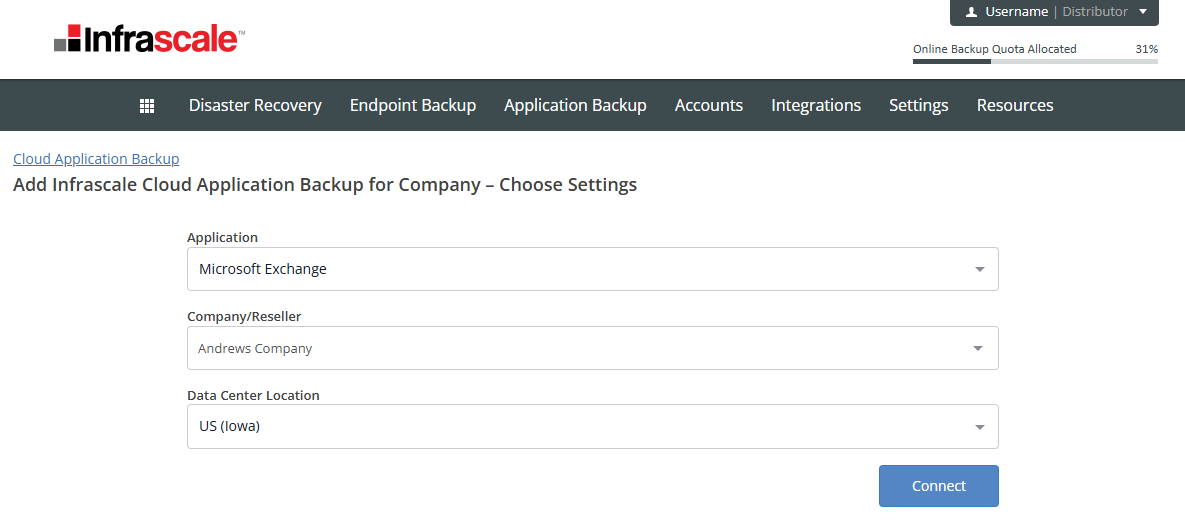
- In the Application field, select Microsoft Exchange.
- When the authentication dialog appears:
- Select a Microsoft 365 account that has the Global Administrator or Exchange Administrator role and application impersonation permissions.
- Alternatively, click Use another account and enter the account credentials if you are not currently signed in on this computer.
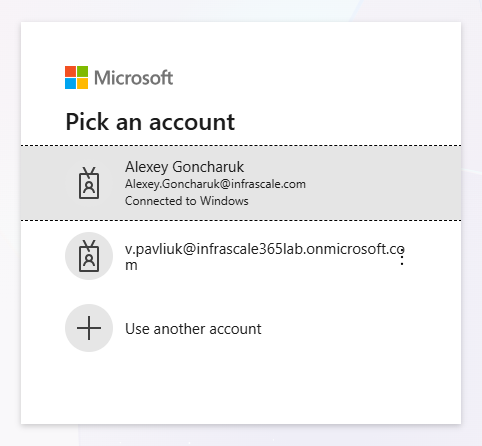
- Select a Microsoft 365 account that has the Global Administrator or Exchange Administrator role and application impersonation permissions.
- Enter the password and click Sign in.
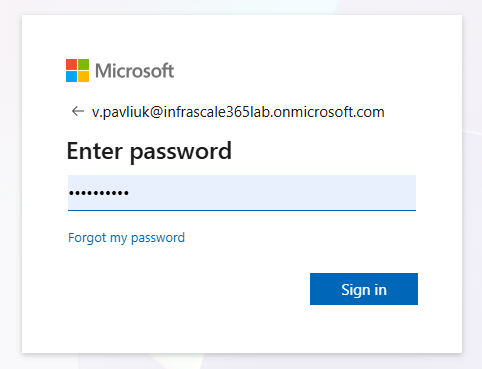
Click Accept to grant the permissions required for accessing Microsoft Exchange data.
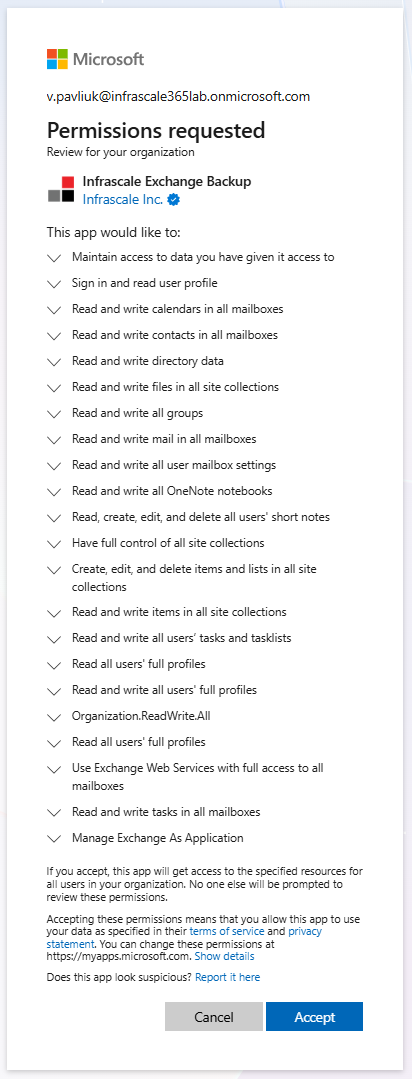
Once authorization is complete, you will be redirected to the backup settings page. Continue by configuring the backup task and managing user account backups as needed.
