Configure backup settings for Microsoft 365 Exchange Online in Cloud Application Backup
Configure backup settings
- In the Backup settings block, modify the settings as needed, and then click Save to apply them
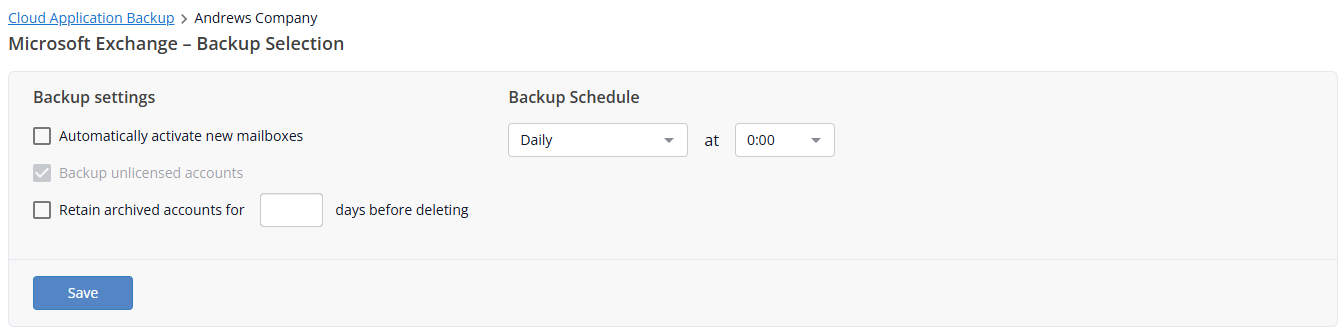
SETTING
DESCRIPTION
Automatically activate new mailboxes
Select to enable automatic detection and backup activation for new Microsoft 365 account mailboxes. Otherwise, you will need to manually activate backups for newly added user accounts.
Backup Unlicensed accounts
In Microsoft 365, system accounts can have the Unlicensed status. These can be the external accounts invited by users with active licenses, or accounts automatically generated for shared files storage. You can find license status of an account using the Microsoft 365 Admin Center. Note that unlicensed accounts have limited permissions, and we urge you not to use the unlicensed administrator accounts. This option is auto-selected.
Retain archived accounts for
The system automatically archives backups if the license is removed or a user account is deleted. Select this and enter the number of days to keep the automatic archive, or leave blank to keep it indefinitely. This does not affect manually paused backups.
Backup Schedule
Frequency of the backup task initiation. Available options: Daily, Every 3 days, Weekly, Three times per day at a specified time.
In the Backup Selection block, select accounts for backup. All Exchange Online user accounts available for managing in ICAB by your Microsoft 365 admin account are shown in a table format. Please note that in exceptional cases, loading the complete list of Exchange Online user accounts may take up to 30 minutes.
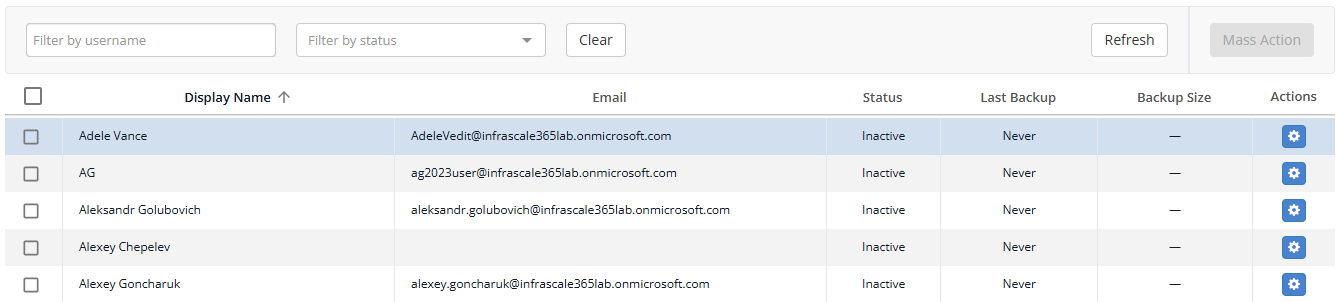
User account and backup details
DETAILS
DESCRIPTON
Display Name
Name of the user account
Email
Email address associated with the user account
Status
Status of the user account backup. See Backup status for details.
Last Backup
Time of the latest completed backup
Backup Size
Size of the backup data
Actions
Set of quick actions you can take in respect to the user account backup. See Quick actions for details.
You can sort user accounts in the backup task in ascending or descending order by display name, email, status, last backup date, or backup size. For this, click the header of one of the relevant table columns.
Backup status
User account backups can have one of the following statuses shown in the Status column:
STATUS
DESCRIPTION
Inactive
Backup is not activated for the user account
Paused
Backup of the user account is paused
Archived
Backup is suspended since user account mailbox was removed from Exchange Online. Backup data is stored in our storage until you delete user account backup.
Active
Backup is activated for the user account
Action on user accounts
To activate, start, pause, cancel, or delete user account backups, use quick actions or batch actions.
Quick actions
To instantly activate, start, pause, or cancel backup for a specific user account, use quick actions available in the Actions column next to the account

The following quick actions are available for the user account backups:
ACTION
DESCRIPTION
Activate
Activate backup
Backup Now
Start backup immediately
Recovery
Start data recovery
Pause
Pause backup
Delete
Delete backed up data and deactivate the backup
Batch actions
Besides quick actions, you can also take batch actions on several user accounts at once. For this:
Select checkbox on the left of one or more user accounts in the table.
To select all user accounts, select checkbox near the Display Name column header.

If you want to select user accounts by their backup status, click Filter by status filter, and then select one of the statuses.

Click Mass Action on the right, and then select the desired action from the drop-down list.

The following batch actions are available:
ACTION
DESCRIPTION
Activate
Activate backup
Backup Now
Start backup immediately
Pause
Pause backup
Delete
Delete backed up data and deactivate the backup
Activate user account backups
If you did not select to automatically activate backup for user accounts in your Exchange Online environment, you have to manually activate backup for individual accounts using quick or batch actions.
Search user accounts
You can search user accounts in the backup task by account name. For this, enter at least one character in the search box on the toolbar.

Sort user accounts
You can sort user accounts in the backup task in ascending or descending order by account display name, account email, status, last backup date, or backup size. For this, click the header of one of the relevant table columns.

