Enable Cloud Application Backup
To enable Infrascale Cloud Application Backup (CAB) for a company:
Sign in to your account in the Dashboard.
Go to Application Backup › Activation & Management.
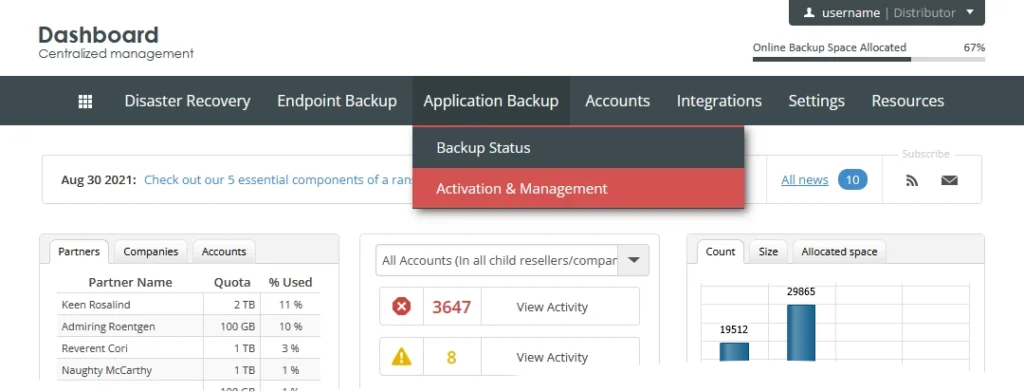
The consolidated CAB page opens.
3. Click Enable Cloud Application Backup for Company.
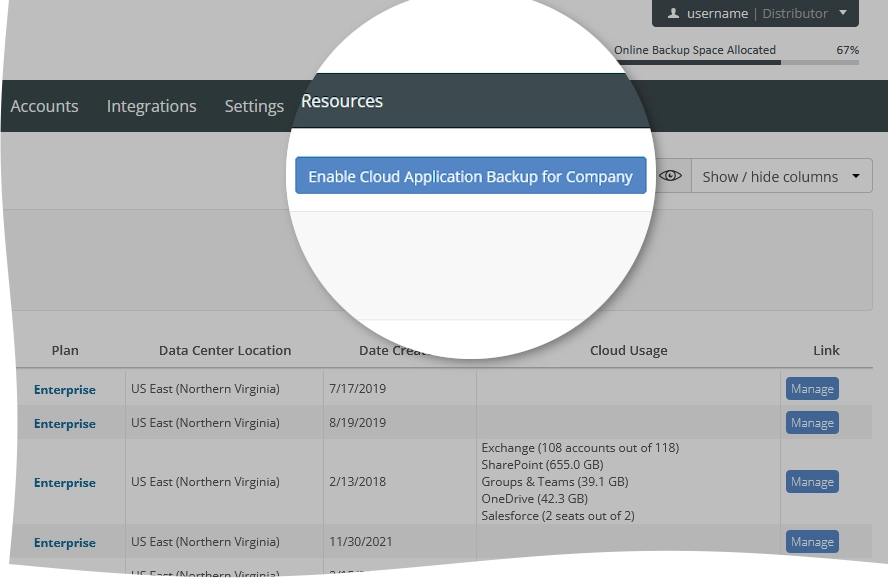
4. Provide the required details.
- In the Company/Reseller box, select the company to enable CAB for.
- In the Email box, enter an account email address to be used to sign in to the CAB Management Portal.
- In the Plan box, select one of the available CAB plans.
- In the Data Center Location box, select the preferred AWS data center location.
If you ever want to change the data center location, please contact Infrascale Support.
Confirm you have read the terms and conditions, and then click I Agree.
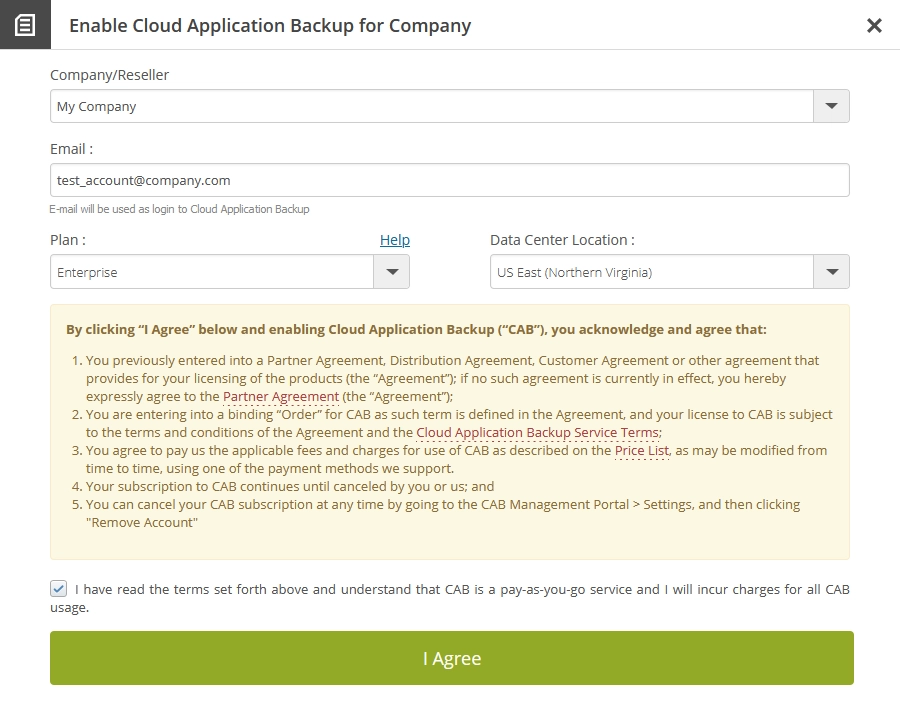
After you enable CAB for the company, you can access the CAB Management Portal to activate backup tasks for the supported cloud applications, to manage CAB system settings, and to monitor CAB system activity.
