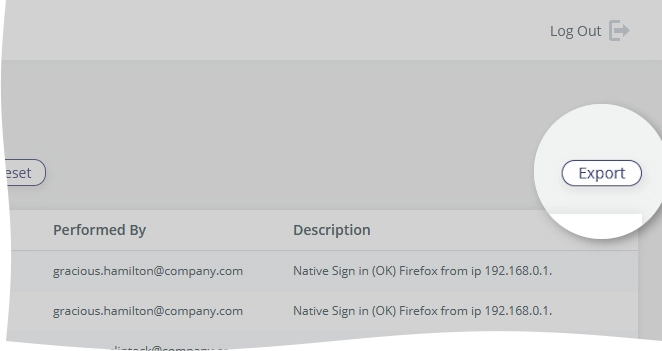Monitor Cloud Application Backup system activity
To view the details of all events for Google Workspace, Google shared drives, Salesforce, Box, and Dropbox within your Infrascale Cloud Application Backup (ICAB) account, go to ICAB Management Portal › Activity.
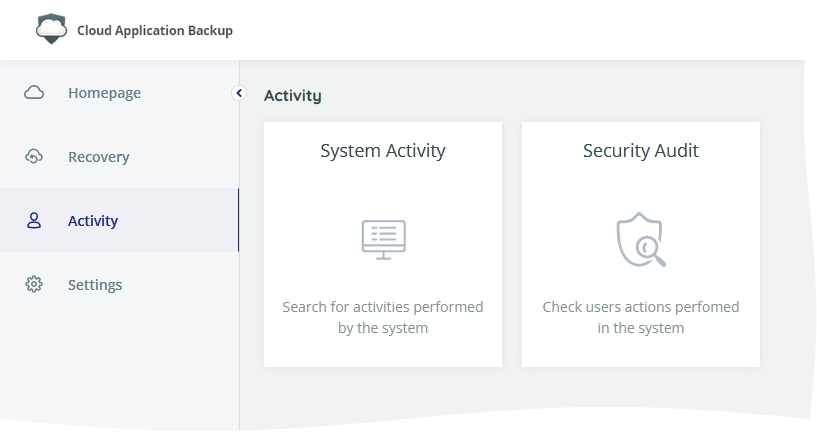
System events
To view the history of the system events, click System Activity.
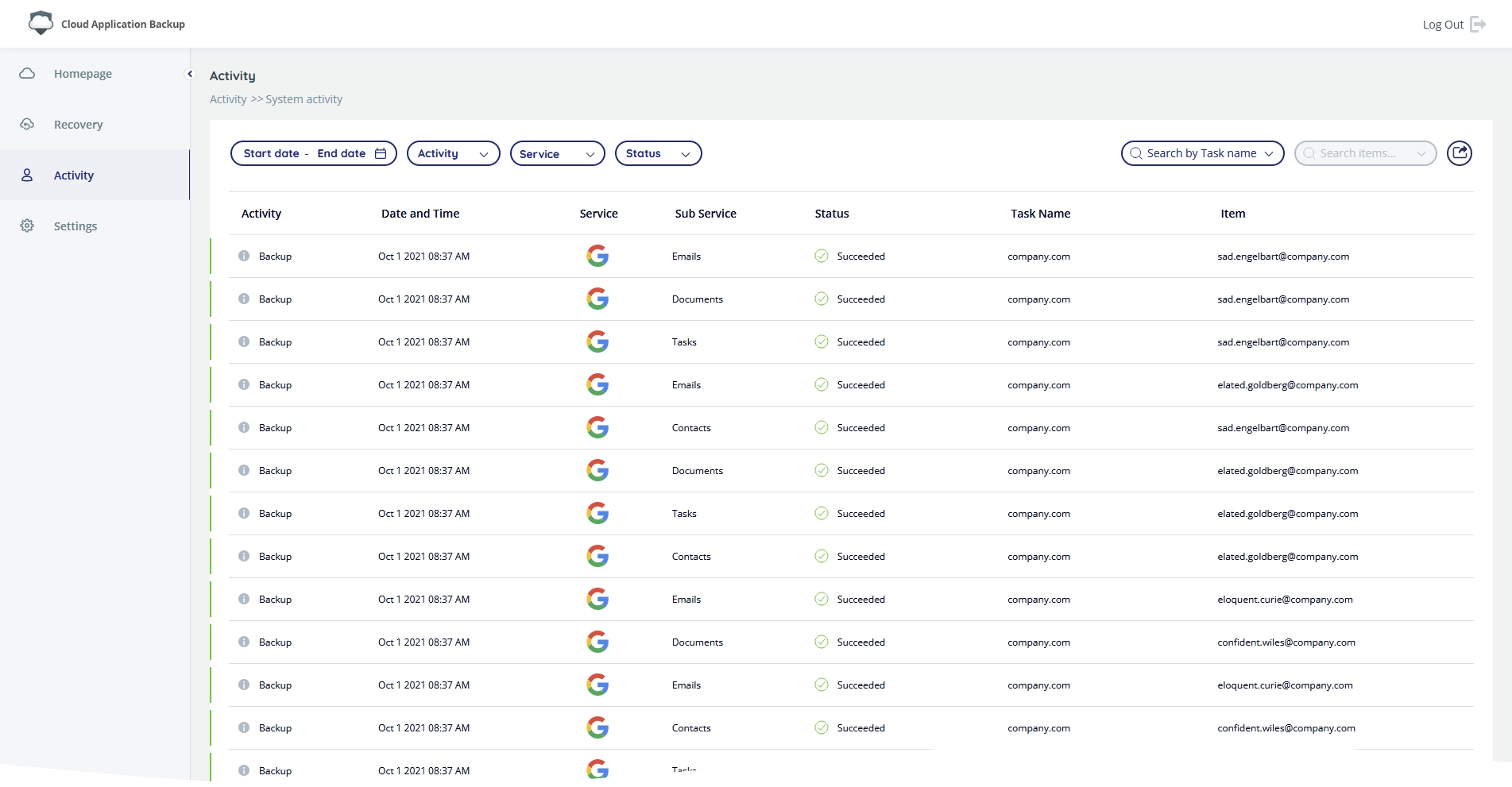
The following event details are available:
| Details | Description |
|---|---|
| Activity | Type of the event |
| Date and Time | Date and time of the event |
| Service | Cloud application the event relates to |
| Sub Service | Type of data within the cloud application the event relates to |
| Status | Result status of the event |
| Task Name | Email address of the account the event relates to |
| Item | Email address of the account that raised the event |
To view extra details of the event, hover over Info ( ).
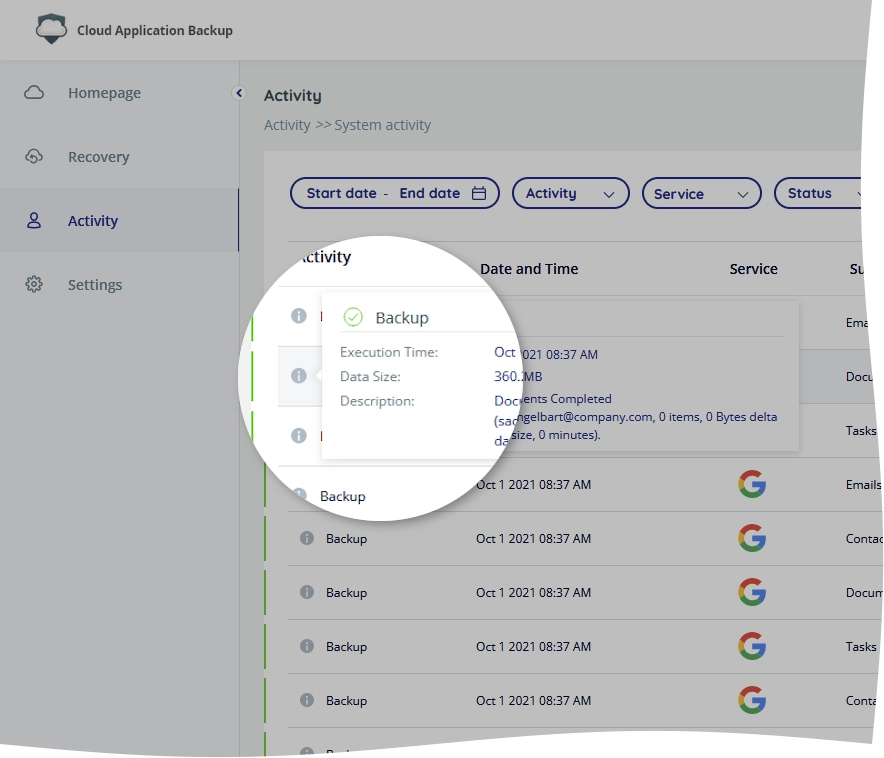
Filter system events
To filter data in the table, set one or more filters available on the toolbar.
You can filter data by:
date of the event (Start date and End date)
type of the event (Activity)
cloud application the event relates to and type of the backup data (Service)
status of the event (Status)
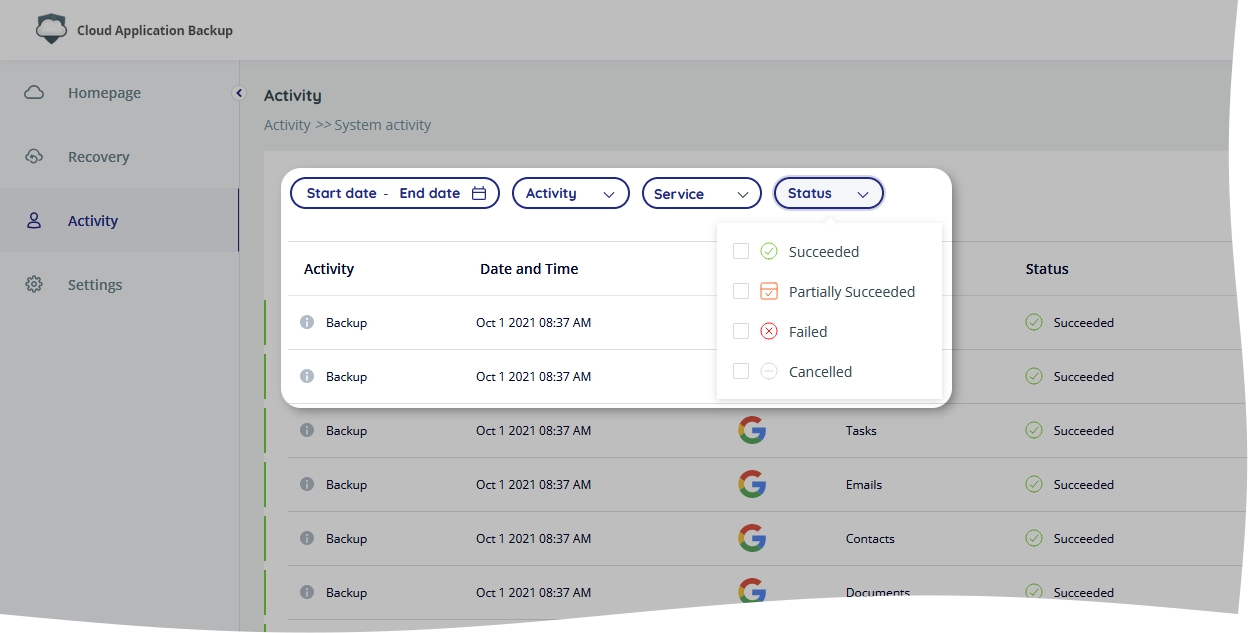
To reset a filter, click Clear () near the filter name, or click the Clear button to reset all filters at once.
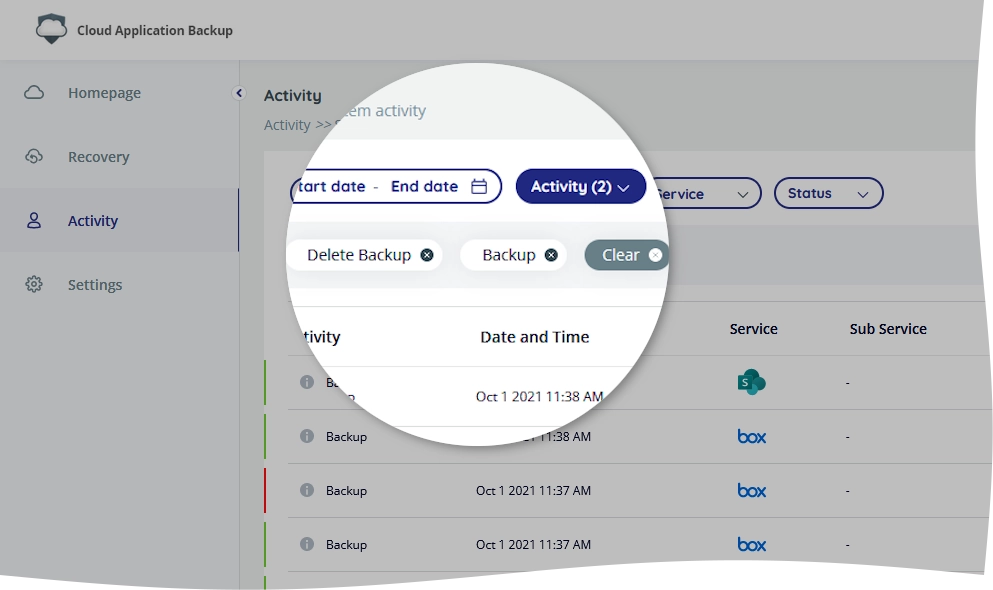
Search system events
You can search system events by the task name and the backup account.
For this, on the toolbar, click Search by Task name, and then select a task. After that, click Search items, and then select a backup account to show the relevant events.
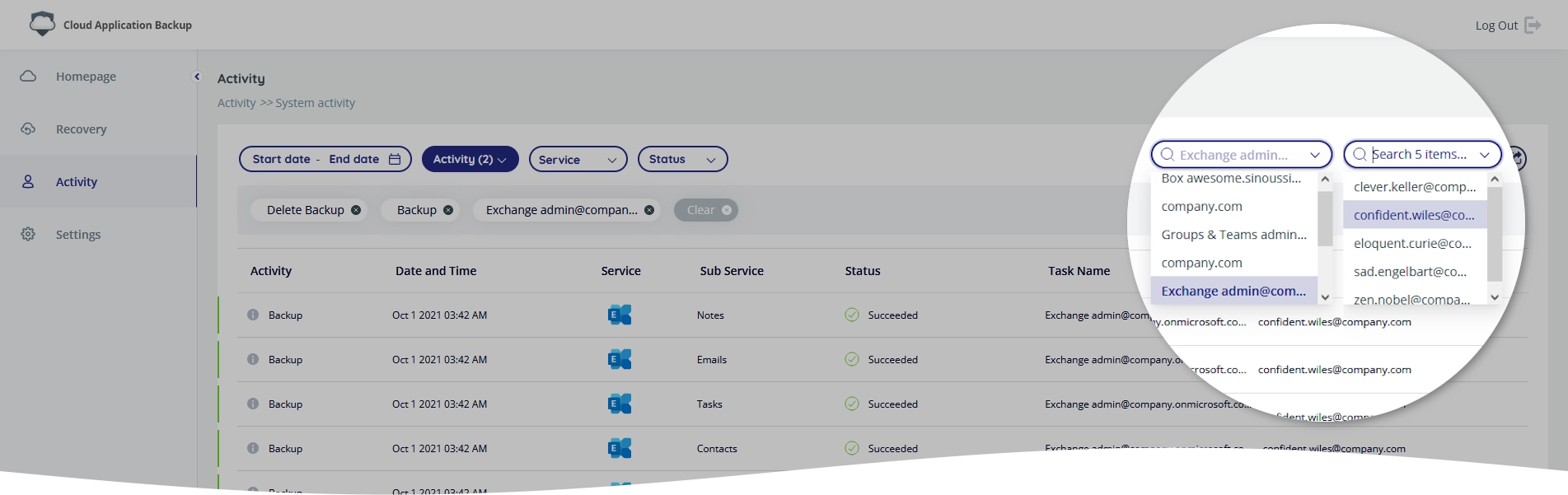
Export system events data
To export the data to a file, and send it to the email address of your ICAB account, click Export () on the toolbar.
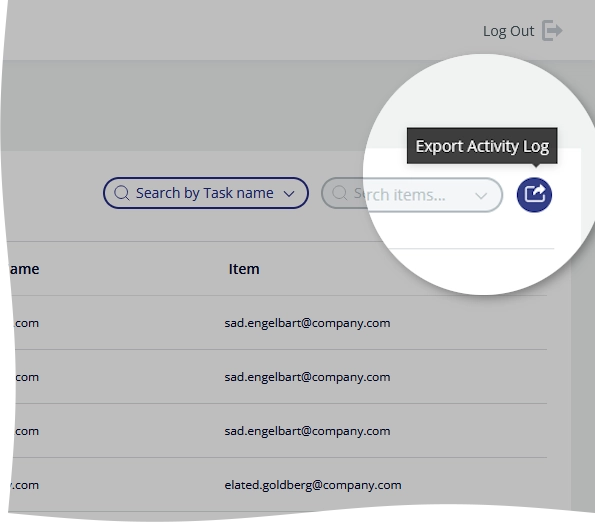
Security events
To view the history of the security events, click Security Audit.
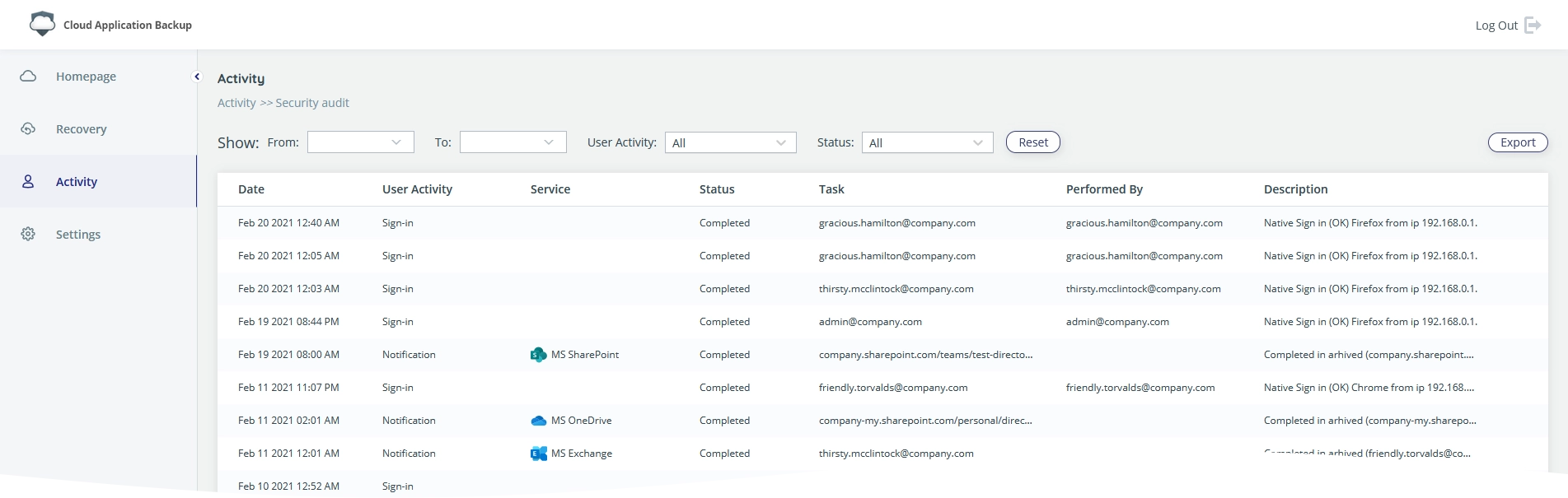
The following event details are available:
| Details | Description |
|---|---|
| Date | Date and time of the event |
| User Activity | Type of the event |
| Service | Cloud application and type of data the event relates to |
| Status | Result status of the event |
| Task | Email address of the account the event relates to |
| Performed By | Email address of the account that raised the event |
| Description | Summary of the event |
Filter security events
To filter data in the table, set one or more filters available on the toolbar.
You can filter data by:
date of the event (From, To)
type of the event (User Activity)
status of the event (Status)

To turn off filtering and to set filters to their default values, click Reset on the toolbar.
Export security events data
To export data to a file, and send it to the email address of your ICAB account, click Export on the toolbar.