Set up Microsoft 365 admin account to protect Exchange Online using Cloud Application Backup
To activate backup task for Microsoft 365 Exchange Online, you must set up a Microsoft 365 admin account that have the application impersonation permission, and is a member of the Organization Management and the Discovery Management role groups. For this:
Sign in to the Exchange admin center with your Microsoft 365 admin account.
In the Exchange admin center, go to Roles › Admin roles.
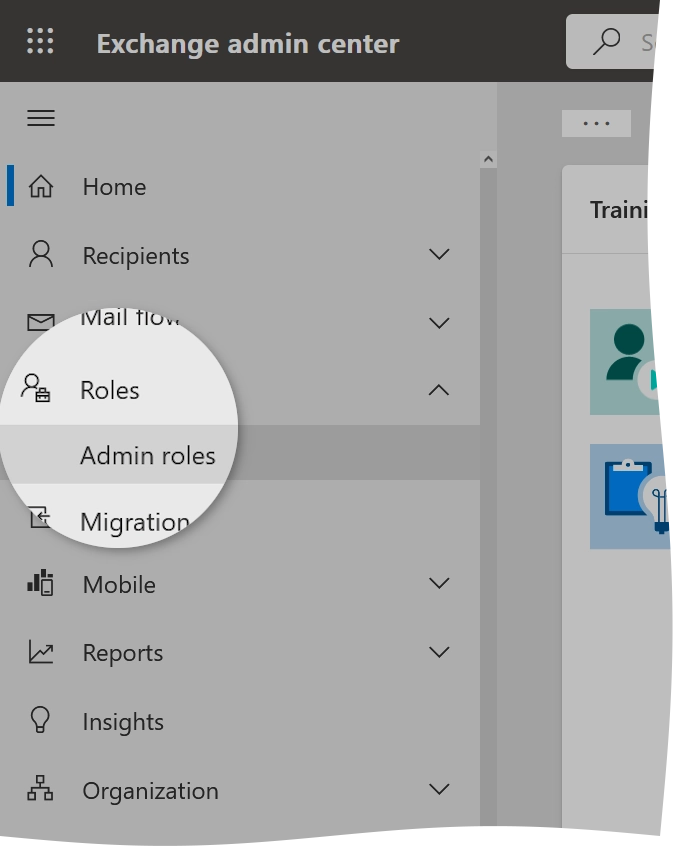
On the Admin roles page, click the Discovery Management role group.
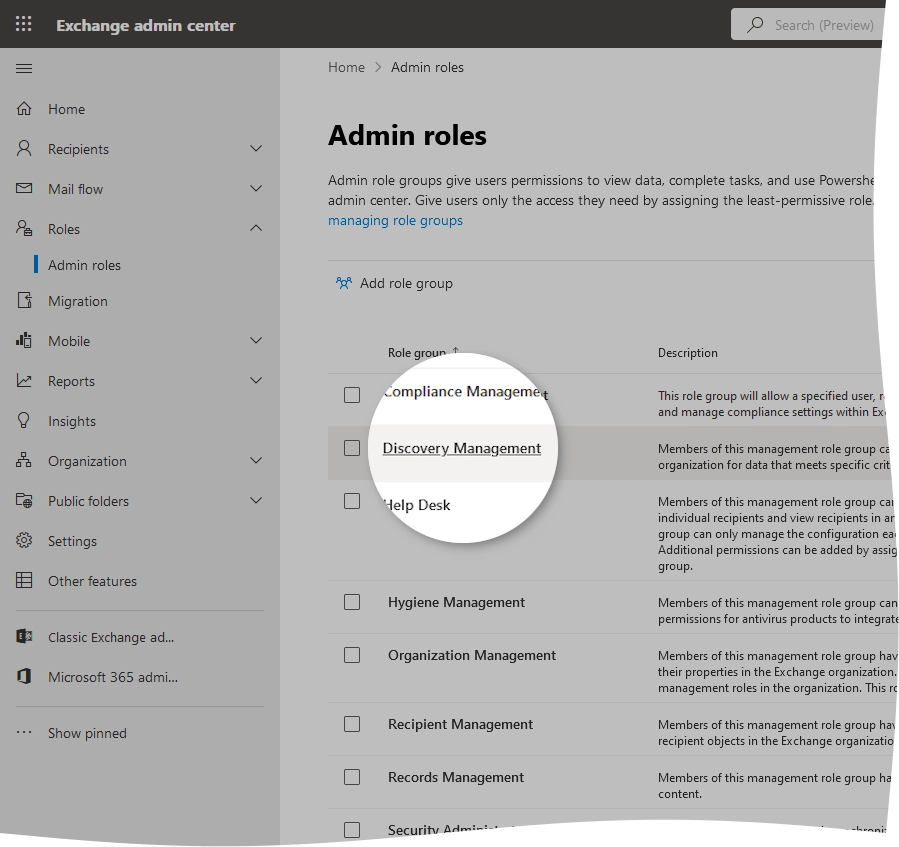
In the role group settings dialog:
Go to the Assigned tab, and check if the admin account you plan to use for the Exchange backup belongs to the role group.
If not, add the admin account to the role group.
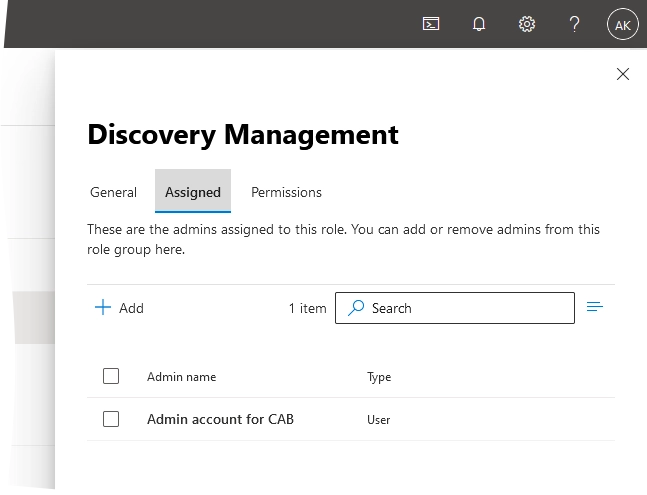
Go to the Permissions tab, and then select the ApplicationImpersonation role.
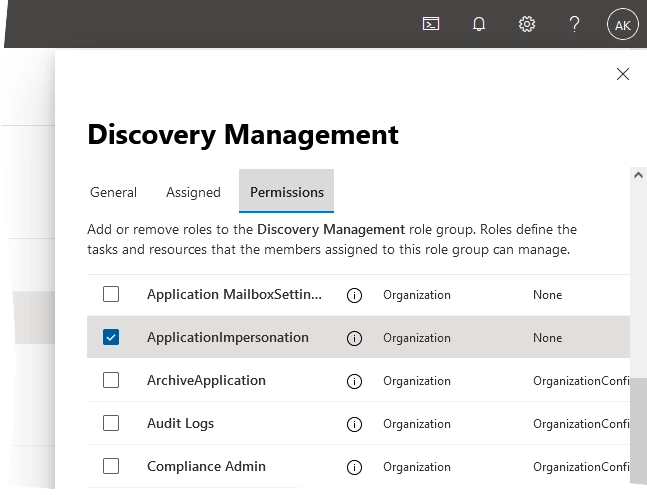
Click Save to apply changes, and then click Close (
) to close the dialog.
On the Admin roles page, click the Organization Management role group.
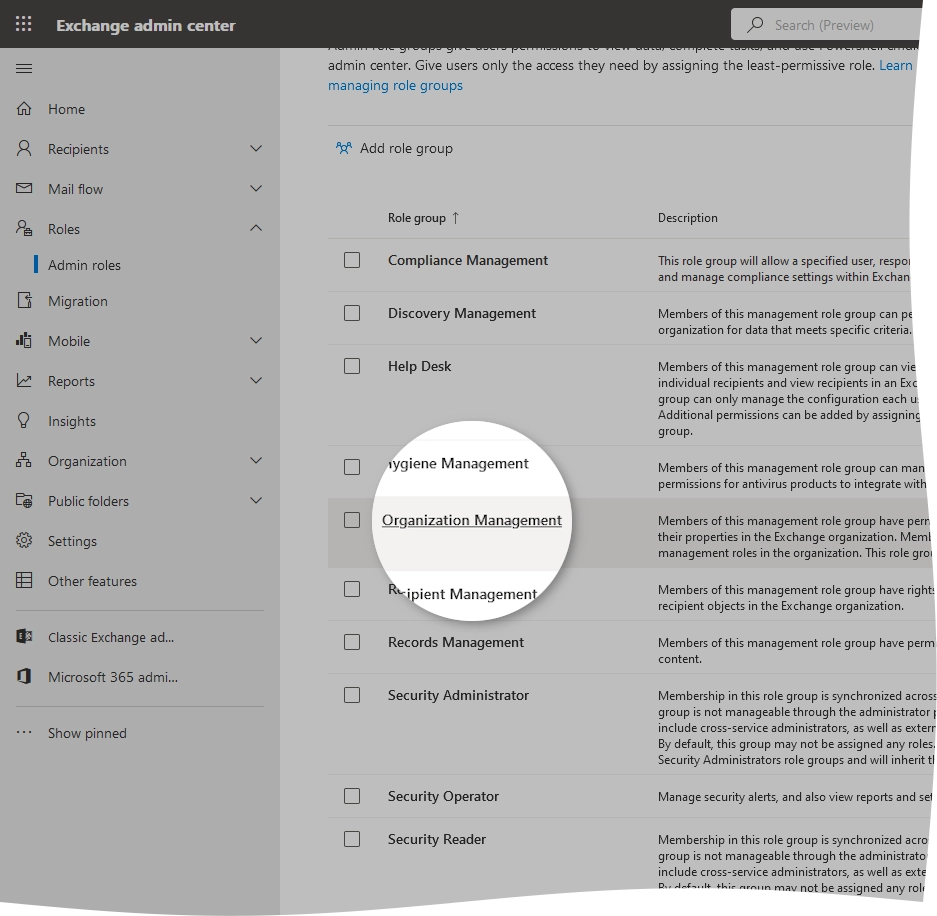
In the role group settings dialog:
Go to the Assigned tab, and check if the admin account you plan to use for the Exchange backup belongs to the role group.
If not, add the admin account to the role group.
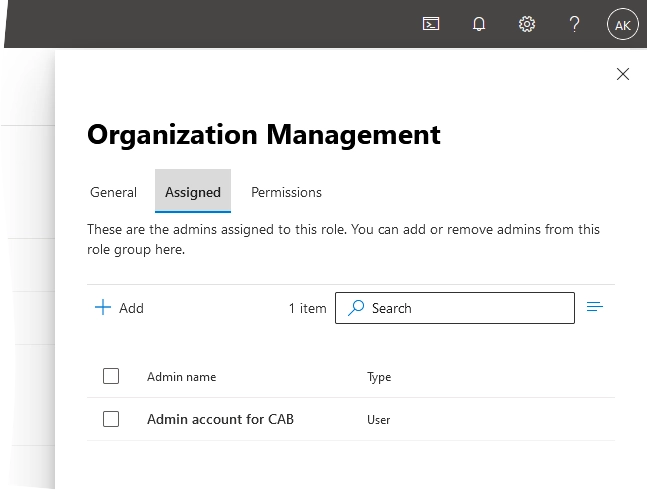
Go to the Permissions tab, and then select the ApplicationImpersonation role.
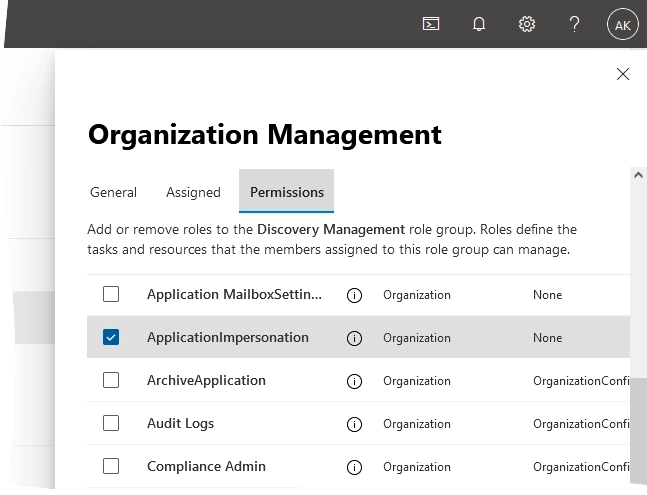
Click Save to apply changes.
If you use multi-factor authentication for Microsoft 365, you need to create an app password for your Microsoft 365 admin account, and use it to authenticate your ICAB backups.
