Restore and export Salesforce backups in Cloud Application Backup
To restore or export the backup data, follow these steps:
In the ICAB Management Portal, click Recovery in the sidebar menu, and then click Salesforce.
Select the preferred choice for restore:
Via Snapshot
Set the date range to show all snapshots within this range, and then click Continue.
In the list of snapshots, select the snapshot to restore or export the data from.
Via Item Search
This restore option is not available for now.
Click Restore to recover the selected items (you can restore the items to a different account), or click Download and specify the desired options to export the selected items.
When exporting, the data is archived in a ZIP file, which can be downloaded locally or exported to Amazon S3, Azure Blob, Box, or Dropbox. Also, you can include metadata to the download.
After you initiate the restore or the download process, you can view its current status in the Restore & download status section.
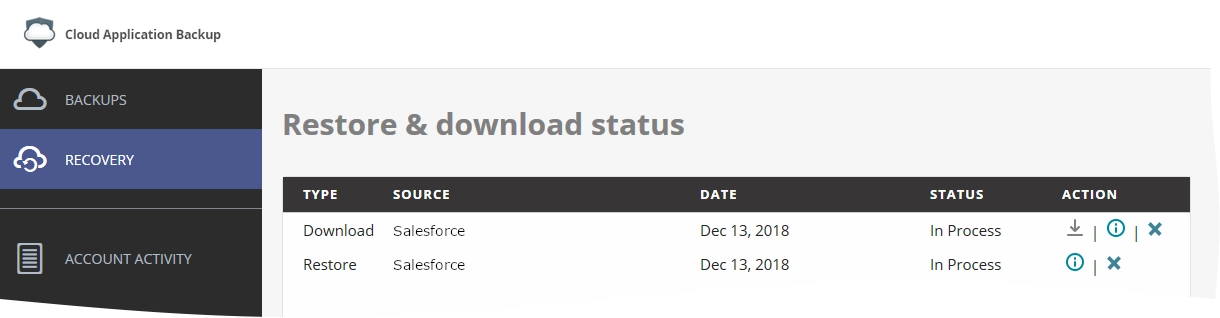
You can manage the process using the following special actions in the Action column:
| Action | Icon | Description |
|---|---|---|
| Download | Download exported data | |
| Info | View process details | |
| Cancel | Stop process |
