Multi-factor authentication for a Cloud Backup account
You can turn multi-factor authentication (MFA) on for your Infrascale Cloud Backup account as an additional layer of protection when signing in to the Infrascale Dashboard and Online Backup and Recovery Manager. It is a time-based one-time password (TOTP) authentication.
To enable MFA for your account:
Sign in to your account in the Dashboard.
Go to Settings › Multi-Factor Authentication.
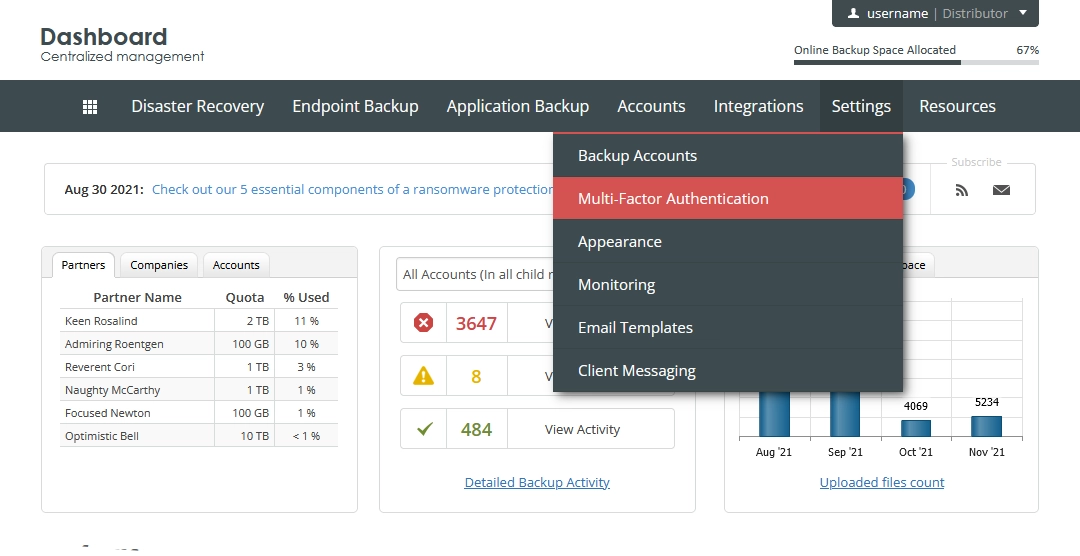
The Multi-Factor Authentication Settings page opens.
On the Account tab, select Enable multi-factor authentication for this account.
In the authentication app on your phone (for example, Google Authenticator, Microsoft Authenticator, or other):
scan the QR code, or
enter the alpha-numeric secret code.
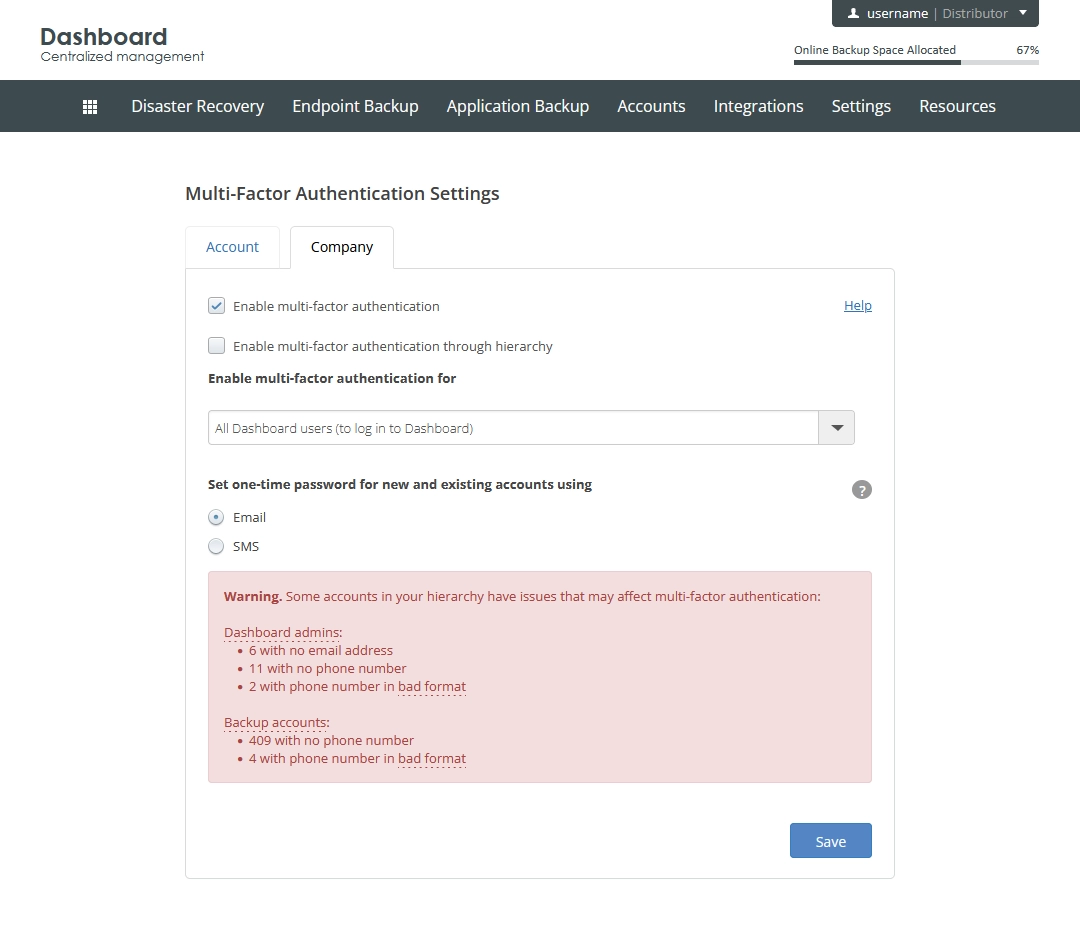
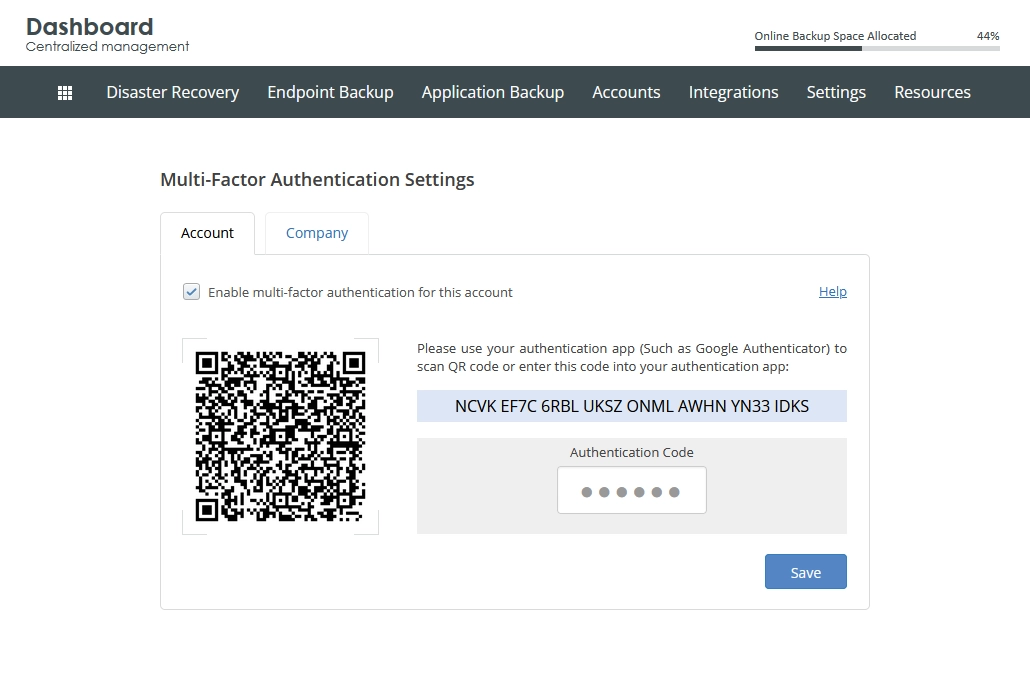
Authentication app generates a verification code.
In the Authentication Code box, enter the generated verification code, and then click Save.
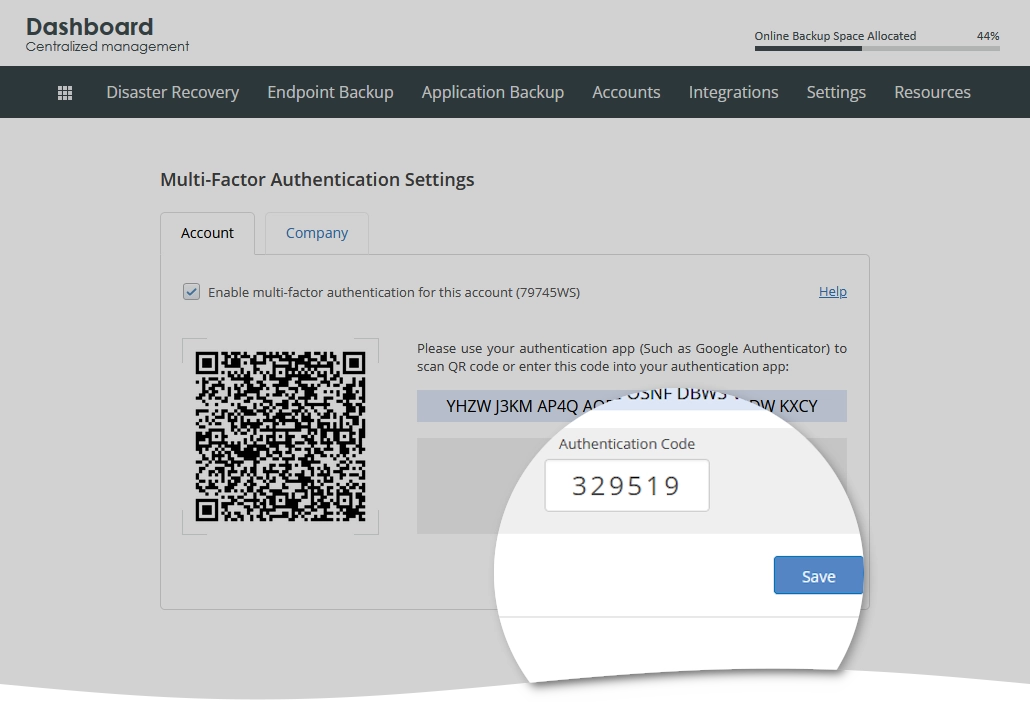
Next time you sign in to the Dashboard, you will have to enter an authentication code generated in the authentication app on your phone.
