Dashboard views within ConnectWise Automate integration
Overview
Integration allows you to view the general information from your Infrascale Dashboard, as well as the backup history for the individual computers, from within the ConnectWise Automate Control Center.
For the embedded Dashboard to properly display data in ConnectWise Automate Control Center, you might have to add its web address to the trusted sites.
How to add the Dashboard web address to the trusted sites?
- On the ConnectWise Automate server, open Control Panel.
- Click Internet Options.
- On the Security tab, click Trusted sites, and then click Sites.
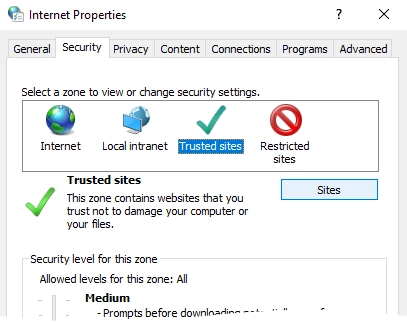
- In the Add this website to the zone box, enter
https://*.infrascale.com, and then click Add.
General view
To view the general information, as if you were signed in to your Infrascale Dashboard:
- On the ConnectWise Automate server, open Automate Control Center.
- Go to Tools › Infrascale Dashboard.In the open window, you can view and interact with the start screen of your Infrascale Dashboard.
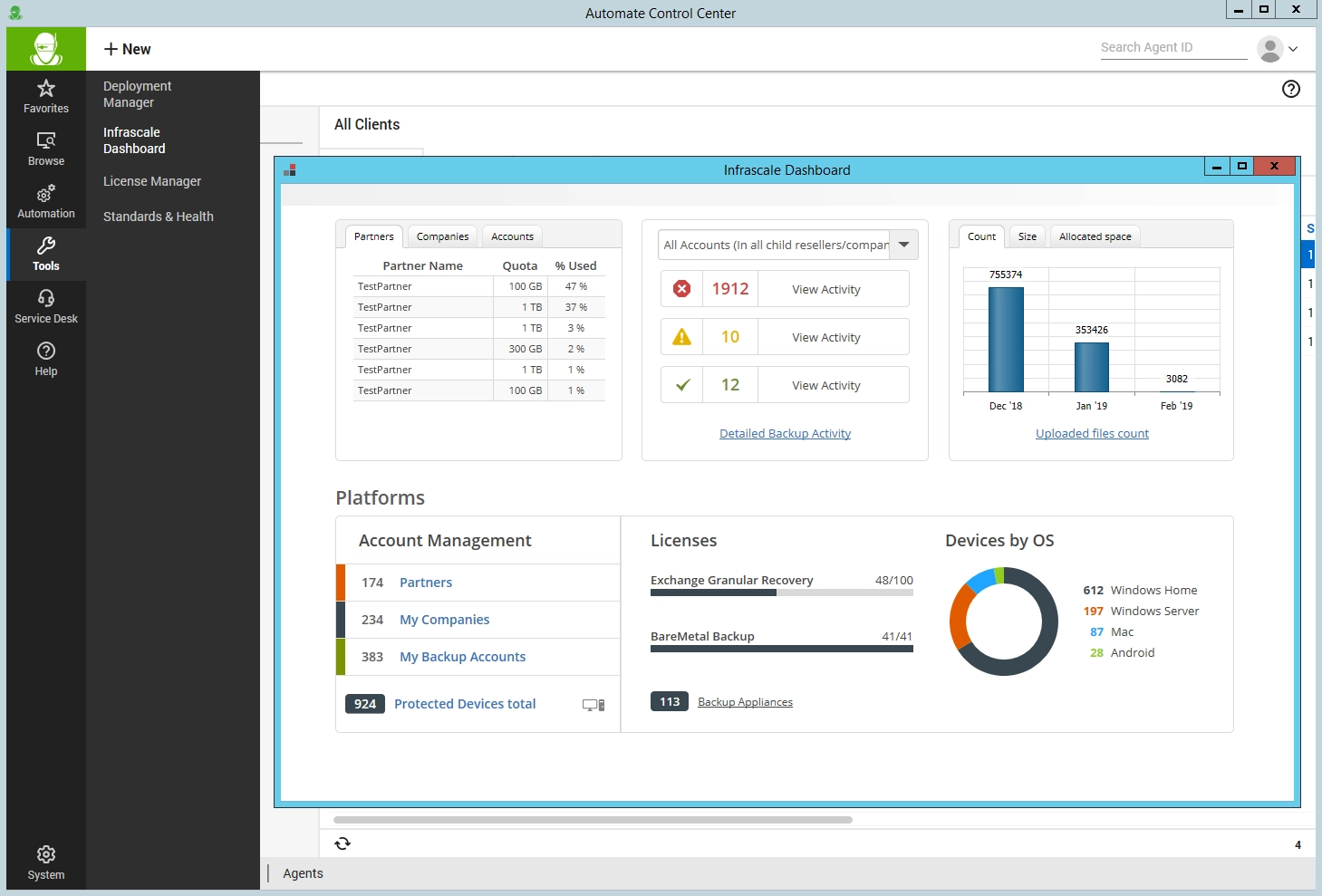
Backup history view
To view the backup history for an individual computer:
- On the ConnectWise Automate server, open Automate Control Center, and go to Browse.
- On the Clients tab, right-click the name of a computer, and then click Open.
- In the upper menu, click Plugins (
), and then click the Infrascale tile.
In the open window, you can view and interact with the backup history data for the given computer.
