Cloud Application Backup how-tos and FAQ
Does Cloud Application Backup support Microsoft Teams?
By default, Infrascale Cloud Application Backup allows backing up and recovering Microsoft Teams files within Microsoft 365 Groups.
Are new SharePoint sites automatically added for backup?
Yes, Infrascale Cloud Application Backup automatically adds all new SharePoint sites for backup, provided this feature is configured
Does Cloud Application Backup support Microsoft Exchange Server archive mailboxes?
Yes, Infrascale Cloud Application Backup backs up both the regular and the archive mailboxes, if Exchange Online Archiving is enabled.
What accounts are included in billing within Cloud Application Backup for Microsoft 365 Exchange Online?
When billing, Infrascale Cloud Application Backup for Microsoft 365 Exchange Online covers accounts (mailboxes) with the following backup statuses: Active, Paused, and Archived.
Does Cloud Application Backup support Exchange Online Public Folder Mailboxes?
No, Public Folder Mailboxes are not supported, as they rely on the Exchange Web Services (EWS) API for access. This API is scheduled for deprecation in Exchange Online in 2026.
How determine average storage use per Microsoft 365 account?
- Sign in to the Microsoft 365 admin center with your admin account.
You must be a global administrator in Microsoft 365 or an Exchange, SharePoint, OneDrive for Business administrator, or reports reader to see the Microsoft 365 reports.
- In the main menu, go to Reports › Usage.
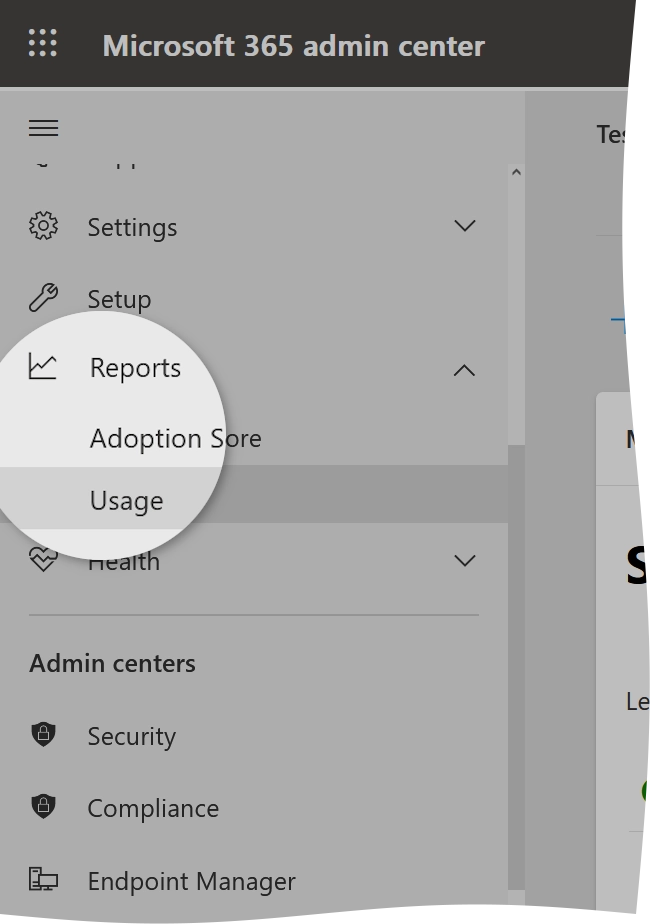
- On the Usage page, in the Product Reports group:
- Select Exchange, and then go to the Mailbox usage tab.
In the Storage chart, select the rightmost point .
This will show you the total amount of storage used by the Exchange account mailboxes in your organization. (See details about the Exchange mailbox usage reports.)
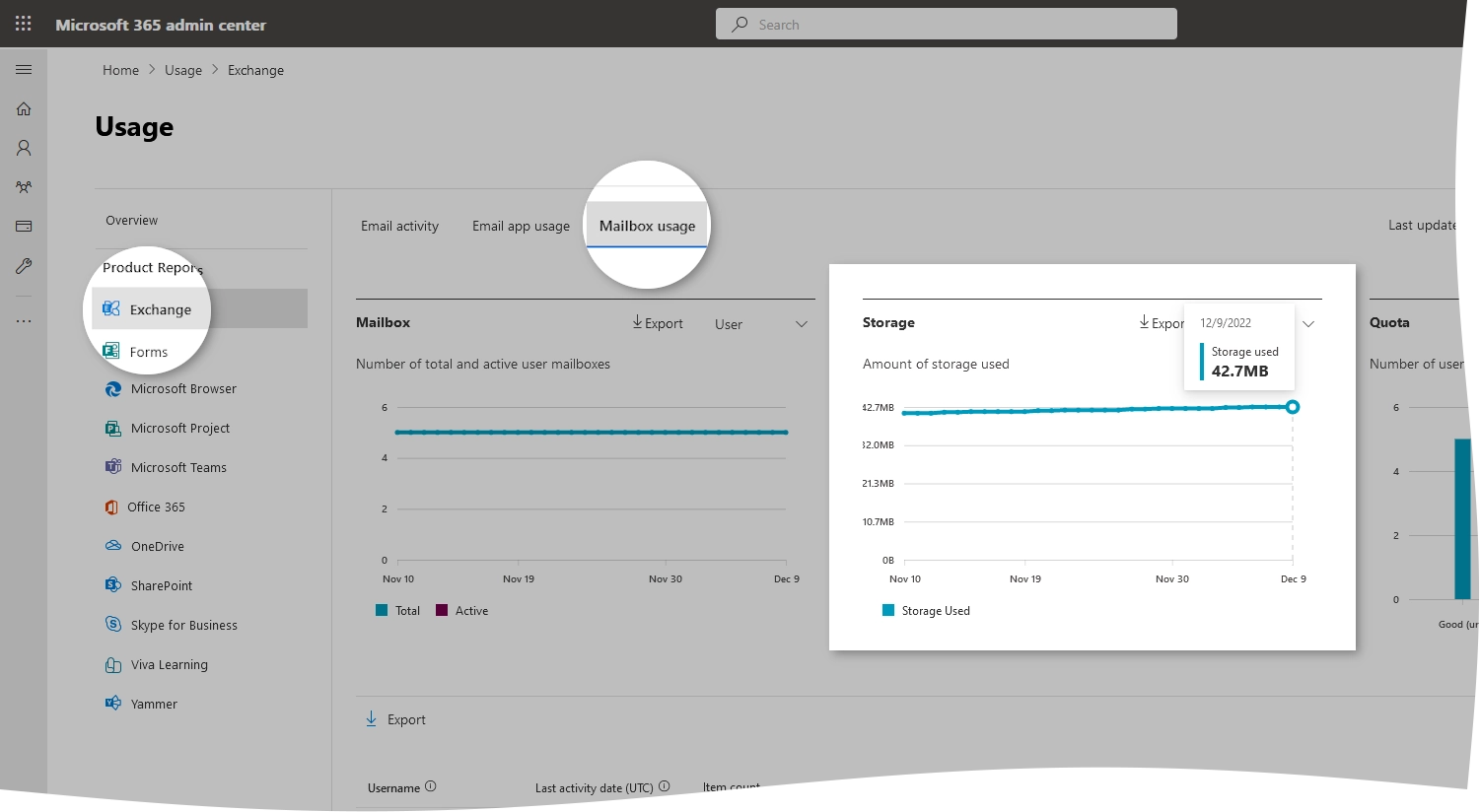
- Select OneDrive, and then go to the Usage tab.
In the Storage chart, select the rightmost point.
This will show you the total amount of the OneDrive storage used by all user accounts in your organization. (See details about the OneDrive usage reports.)
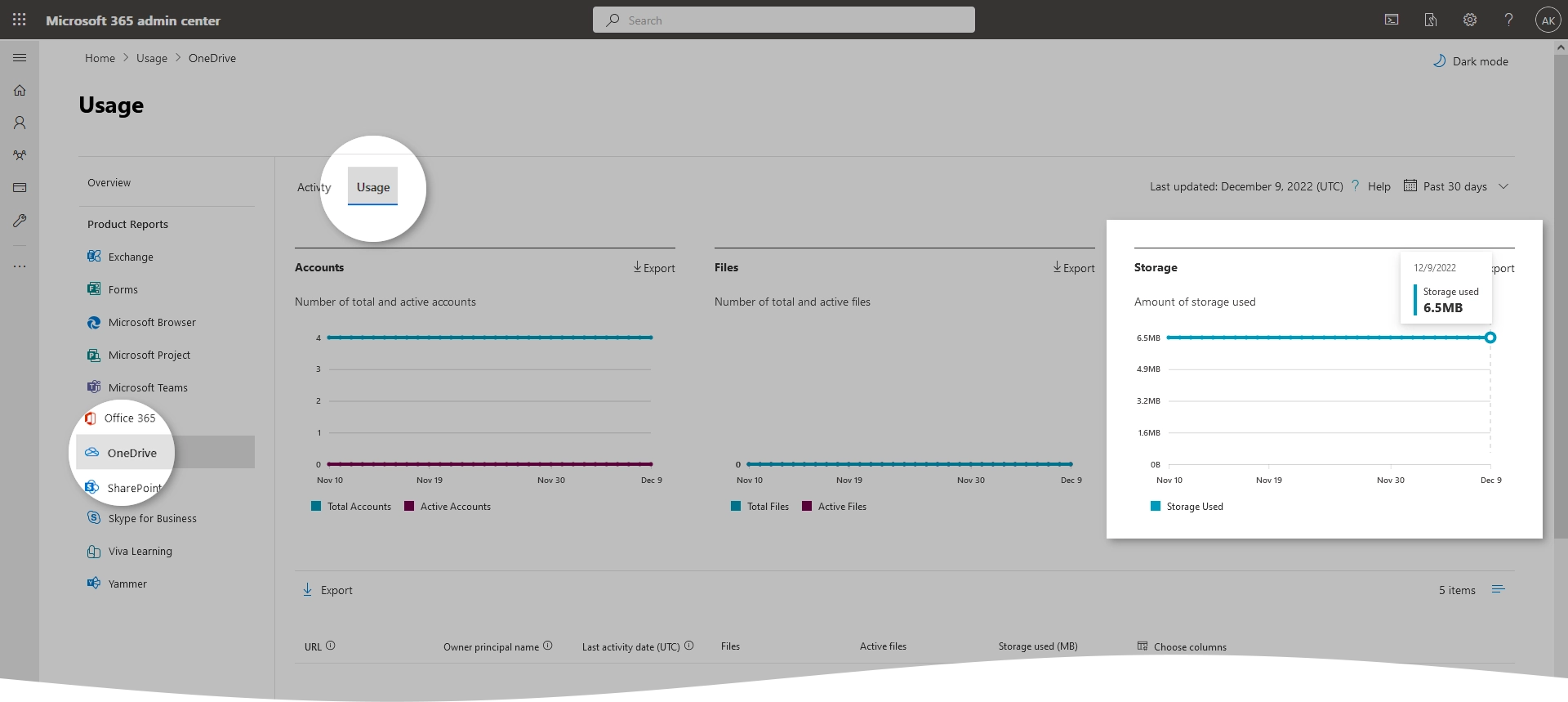
- Select SharePoint, and then go to the Site usage tab.
In the Storage chart, select the rightmost point.
This will show you the total amount of storage used by the SharePoint account sites in your organization. (See details about the SharePoint site usage reports.)
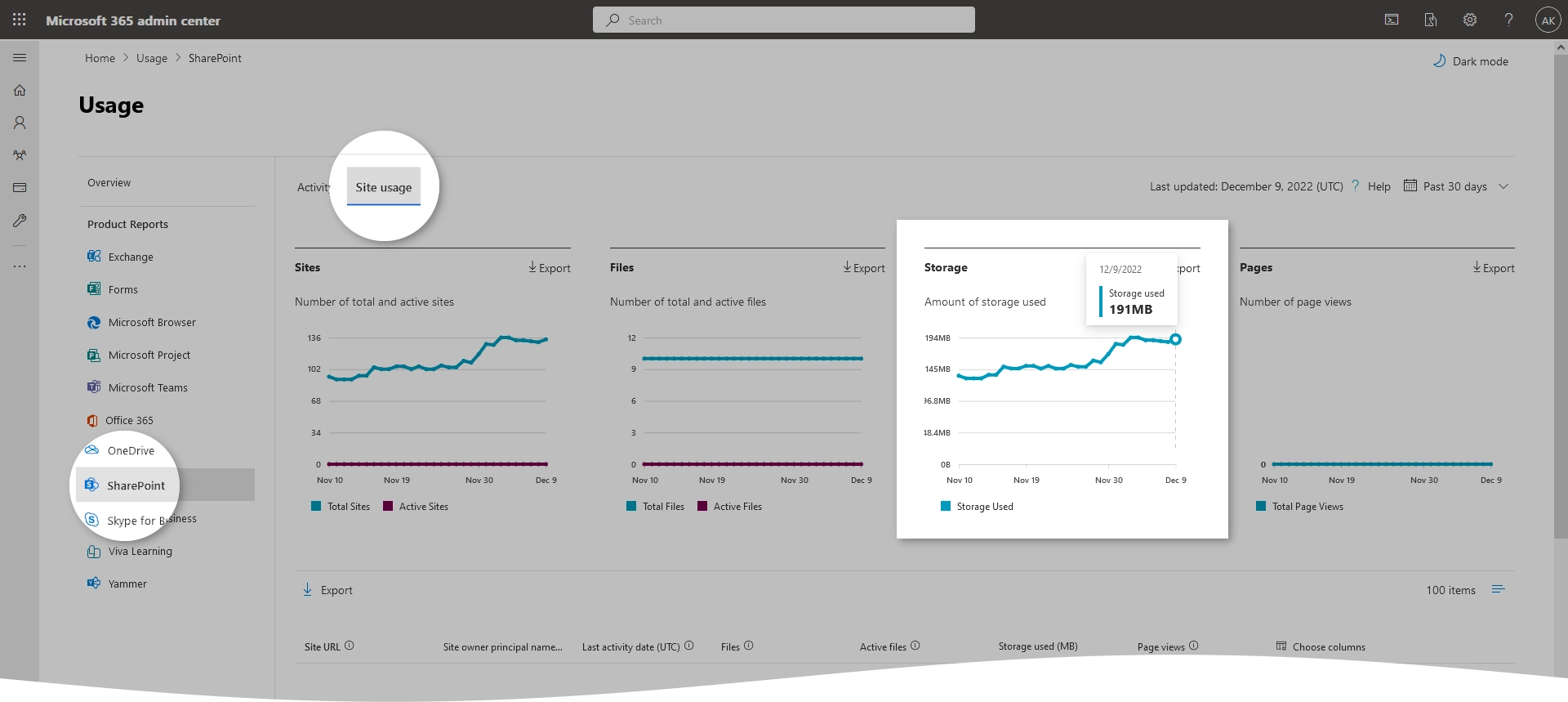
- Select Exchange, and then go to the Mailbox usage tab.
- Calculate the average storage use per account as follows:
Total number of user accounts in your organization
