Manage Google Shared Drives backups in Cloud Application Backup
To manage backups at the individual Shared Drive level and view the relevant details, click Backups in the sidebar menu, and then click Google Shared Drives or Edit ().
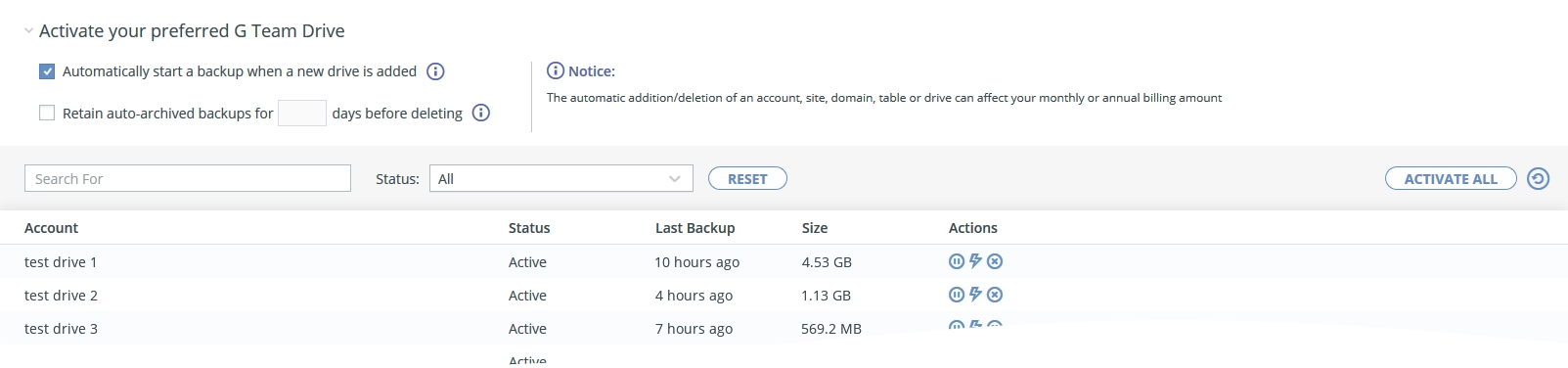
Select Automatically start a backup when a new drive is added to automatically start backup for new Shared Drives.
The system automatically archives the backups if the license is removed or a Shared Drive is deleted. Select Retain auto-archived backups and enter the number of days to retain the automatic archive, or leave blank to retain it indefinitely. This does not affect manually paused backups.
The following details are available for each Shared Drive backup:
| Details | Description |
|---|---|
| Account | Name of the Shared Drive |
| Status | Backup status (Active, In Process, Not active, Scheduled, Paused, Backed-up in another task) |
| Last backup | Number of days from the last completed backup |
| Size | Size of the backup data |
| Action | Set of special actions you can take in respect to the Shared Drive backup (see details below) |
The following special actions are available for each Shared Drive backup:
| Action | Icon | Description |
|---|---|---|
| Activate | Activate backup | |
| Pause | Pause backup | |
| Backup Now | Start backup immediately | |
| Cancel | Stop backup in progress |
