Manage Cloud Application Backup
You can manage existing backups by modifying their settings, pausing, resuming, or deleting backup tasks, as well as initiating data recovery. To perform these actions: For this:
Sign in to your account in the Dashboard.
Go to Application Backup › Activation & Management.
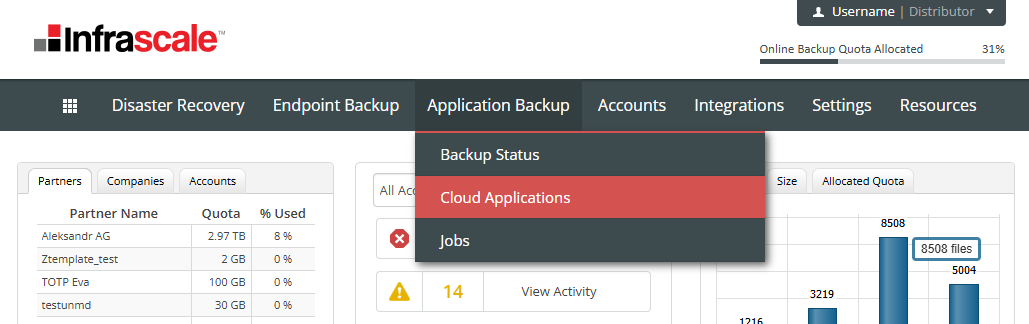
The list of existing backup tasks will be displayed.
Click the gear icon (
 ) next to the desired backup task and select one of the available actions.
) next to the desired backup task and select one of the available actions.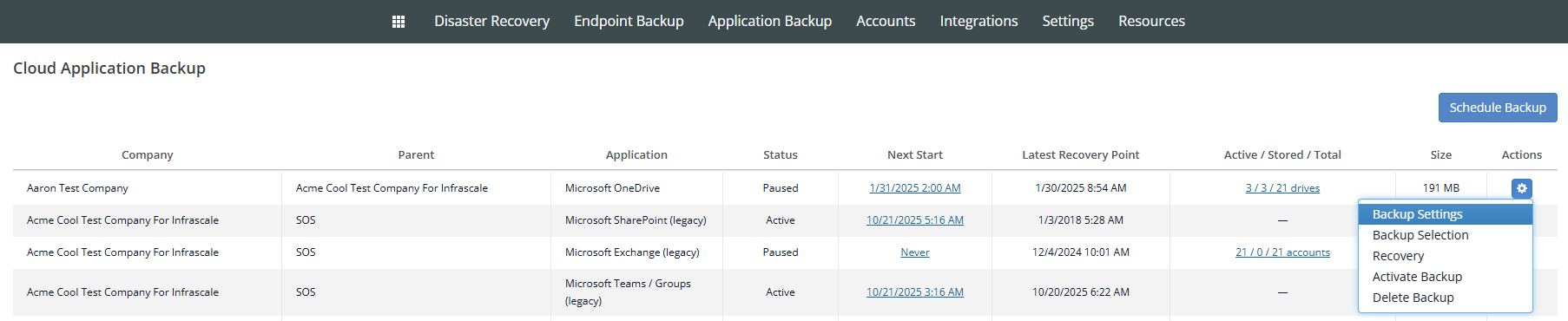
Depending on the backup task and its state, several of the following actions are available for the backup:
Action
Description
Backup Settings
Opens the backup settings page, where you can configure the backup schedule and other parameters
Backup Selection
Opens the backup selection page to specify which items to include in the backup
Backup Now
Initiates an immediate backup
Recovery
Starts the data recovery process
Activate Backup
Reactivates a paused backup task
Pause Backup
Pauses an active backup task
Delete Backup
Deletes backed-up data and deactivates the backup task
Manage
Opens the Management Portal to manage backups for Google, Salesforce, Box, or Dropbox
