Manage admin account and authorization for Microsoft OneDrive in Cloud Application Backup
You can change the admin account used to activate the backup task for Microsoft OneDrive, and the type of authorization. For this:
In the CAB Management Portal, click Homepage in the sidebar menu.
The list of backup tasks opens.
Click the Microsoft OneDrive backup task.
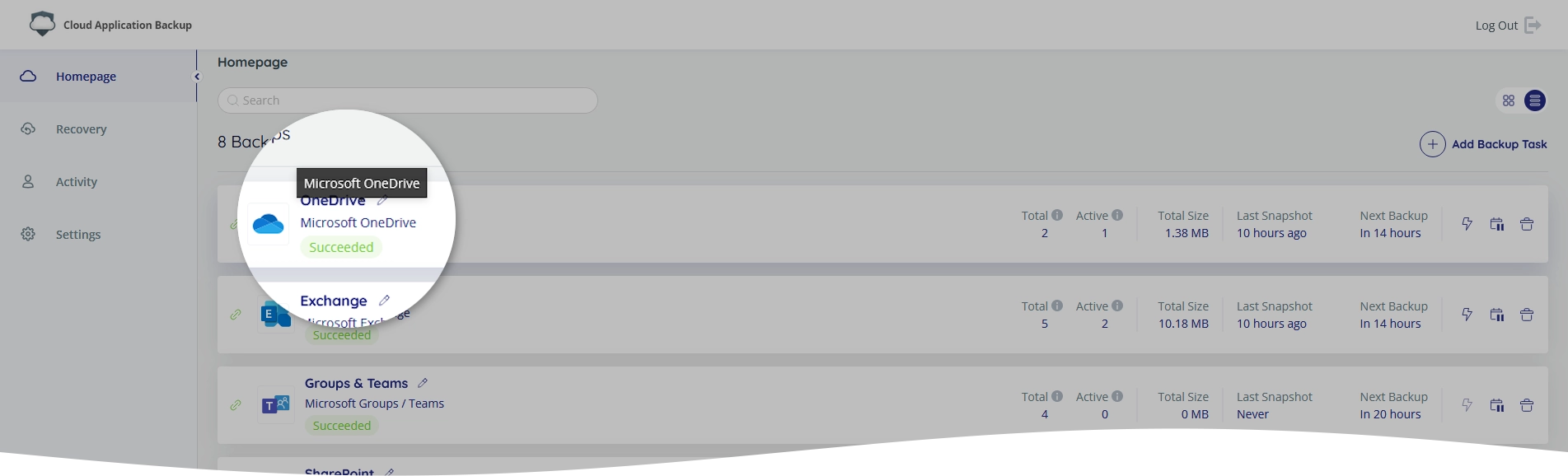
The backup task page opens.
Click the connection status icon (
 or
or 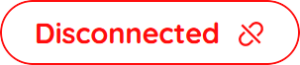 ).
).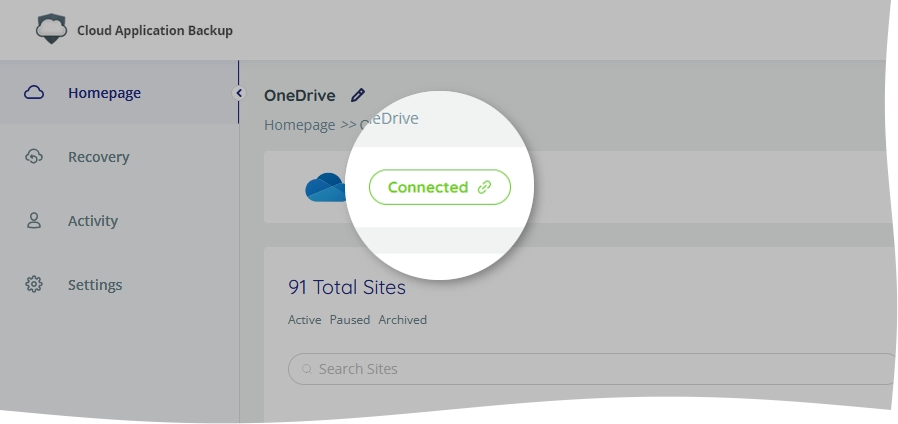
The authentication dialog opens.
In the authentication dialog:
In the Backup Name box, change name for the backup task if needed.
This name is used to identify the backup task in reports and notifications.
Select the preferred authorization type.
Since Microsoft will soon deprecate the credentials-based authorization for their Microsoft 365 services, we do not recommend using it.
If you use Microsoft 365 multi-factor authentication, you need to use OAuth-based authorization.
CAB automatically assigns admin permissions to OneDrive sites when using Microsoft 365 admin account.
In the OneDrive URL box, change URL address of the root OneDrive domain if needed.
Click Authenticate to go to the Microsoft 365 sign-in page, and complete authorization.
To change the backup admin account, sign in to another Microsoft 365 account with global administrator or SharePoint administrator role.
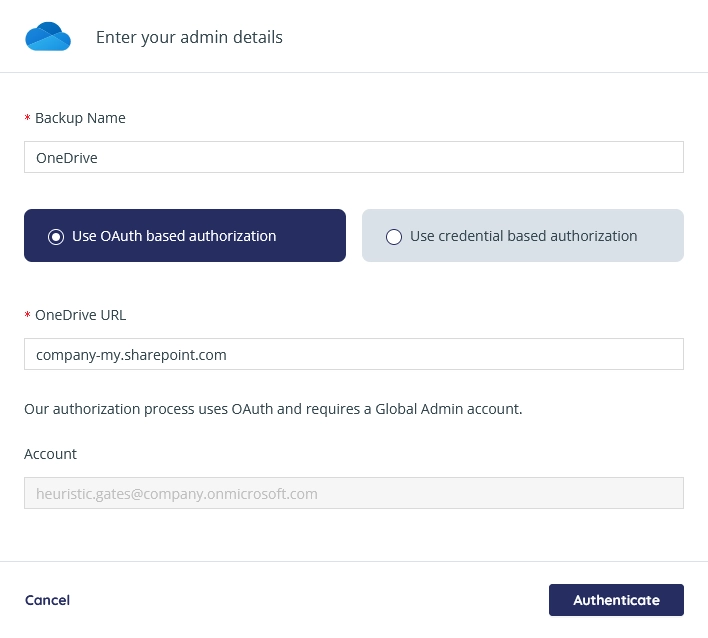
Once you complete authorization, you will be redirected to the backup task page again.
