Restore and export Microsoft OneDrive backups in Cloud Application Backup
To restore data backed up from Microsoft 365 OneDrive using Infrascale Cloud Application Backup (ICAB), follow the steps below:
Sign in to your account in the Dashboard.
Go to Application Backup › Cloud Applications
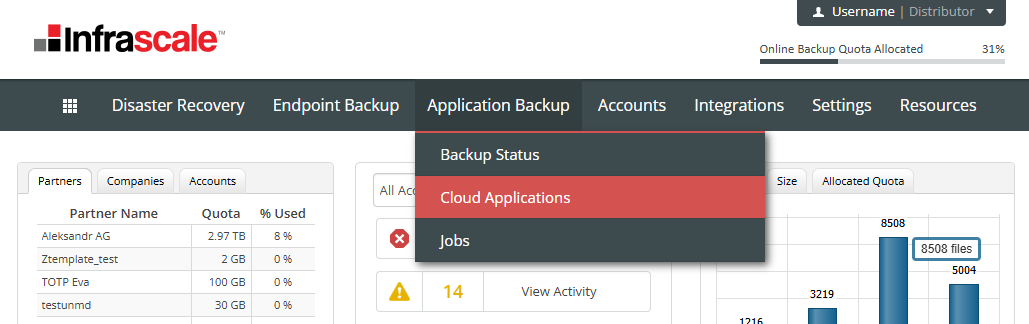
- Click the gear icon (
 ) next to the desired backup, and select Recovery
) next to the desired backup, and select Recovery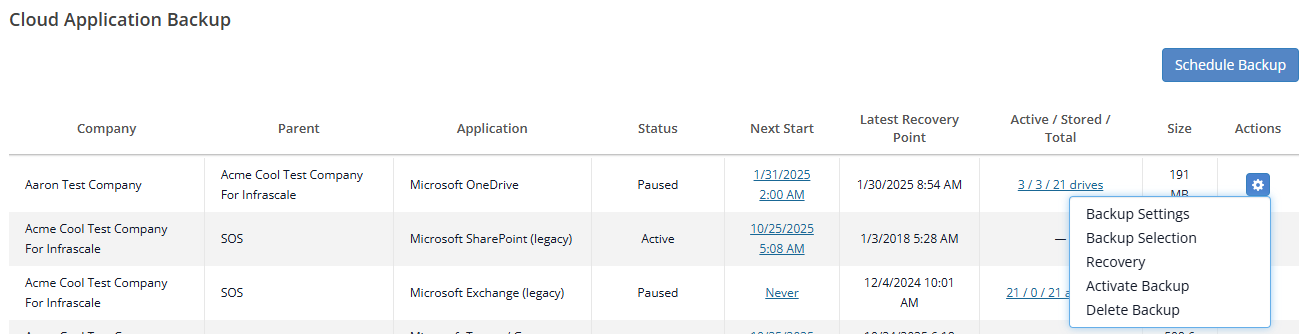
In the list of accounts, locate a user account for which you want to restore data, and click on it.
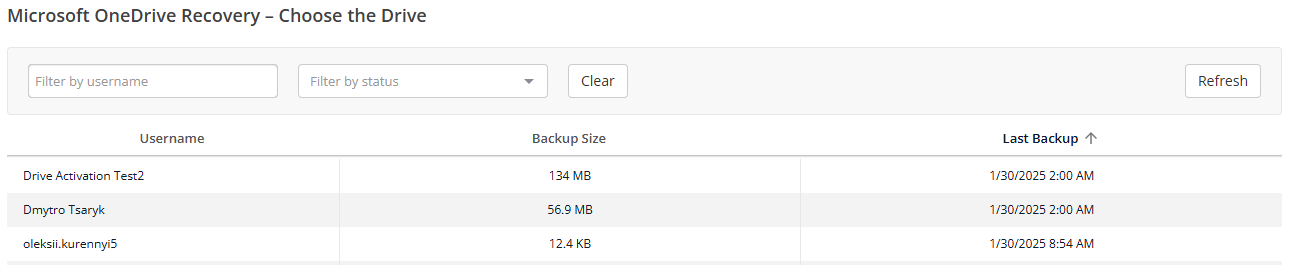
You can use the search bar and/or apply a backup status filter to narrow results

- Navigate through the folder structure and select the items you wish to restore by checking the boxes next to them
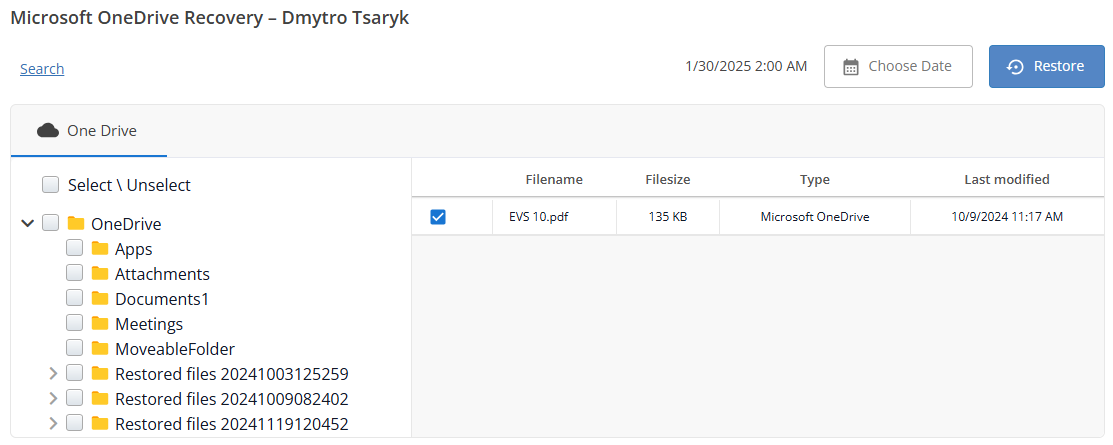
- If you want to restore data from a previous snapshot, click Choose Date in the top-right corner, and select the desired backup date.
- Each backup is represented by a green dot on the calendar.
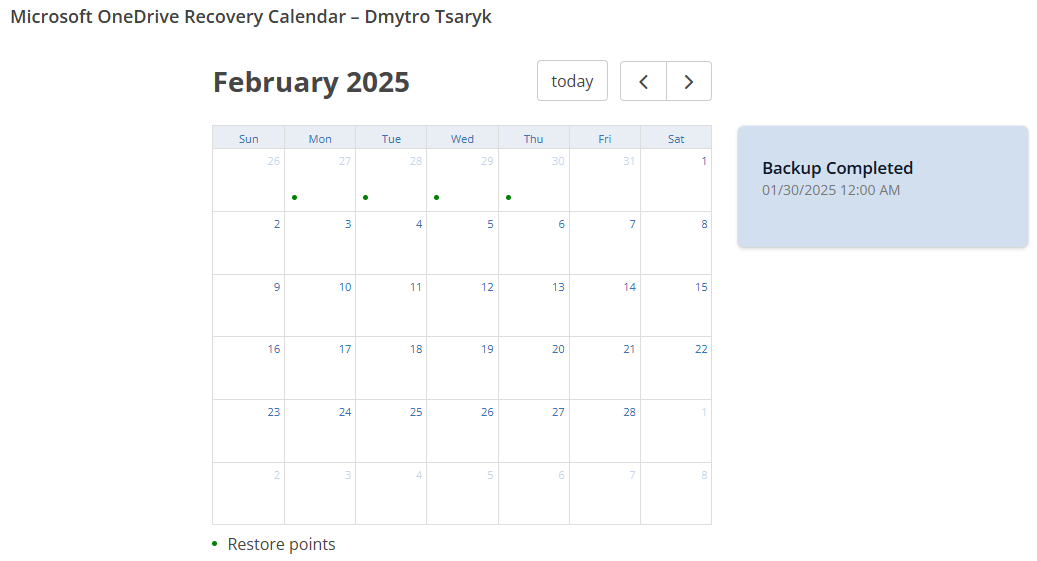
- After selecting a date, click the corresponding backup on the right.
- Each backup is represented by a green dot on the calendar.
- Alternatively, instead of browsing manually, click Search at the top of the recovery page and enter search criteria such as:
Keyword or phrase
Date range
Author
Path
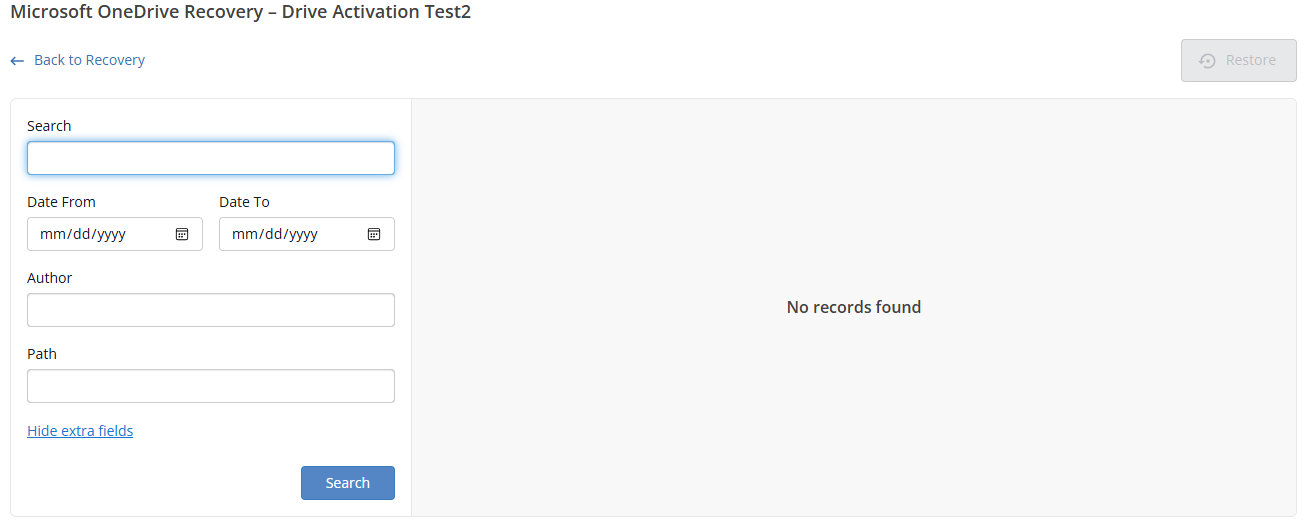
- Once the desired items are selected, click Restore.
- In the Restore to field, select Another mailbox if you want to restore data to a different mailbox, and specify the target mailbox in the provided field.
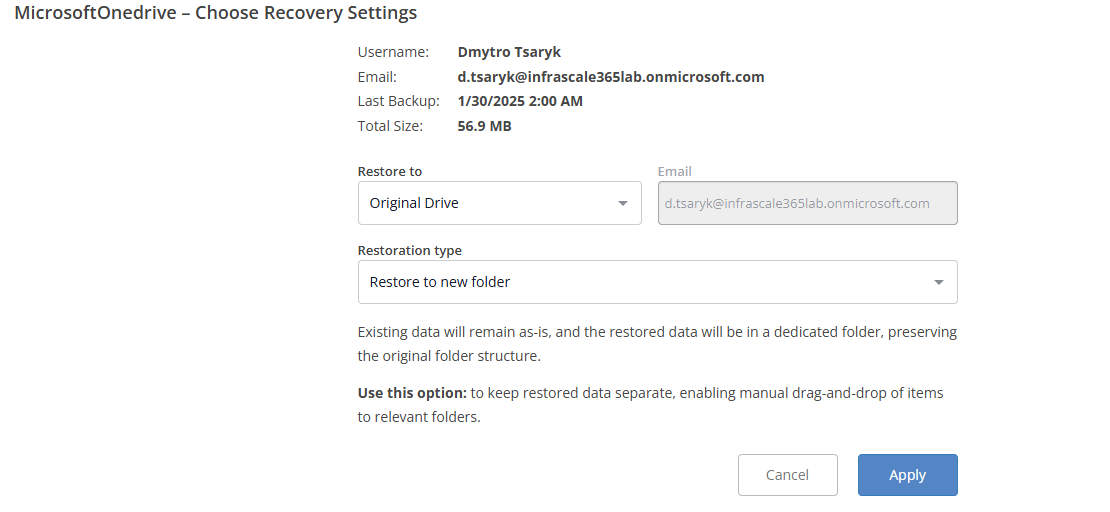
- Choose the Restoration type from the dropdown menu, then click Apply in the bottom-right corner
Restoration type Description Restore to new folder Existing data will remain as-is, and the restored data will be in a dedicated folder, preserving the original folder structure.
Use this option to keep restored data separate, enabling manual drag-and-drop of items to relevant folders.Overwrite all data in place Restored content will be merged with existing data. Deleted items and folders will be restored from the snapshot. Existing items will be overwritten with the snapshot version.
Use this option to restore or repair deleted/modified items.Restore only deletes items in place Restored content will be merged with existing data. Deleted items and folders will be restored from the snapshot. Existing items will be skipped.
Use this option to restore deleted data. - After initiating the restore, you can monitor its progress on the Cloud Application Jobs page.
- Refresh the page to update the job status.
- Once the job is complete, the end time will be displayed.
- Refresh the page to update the job status.

