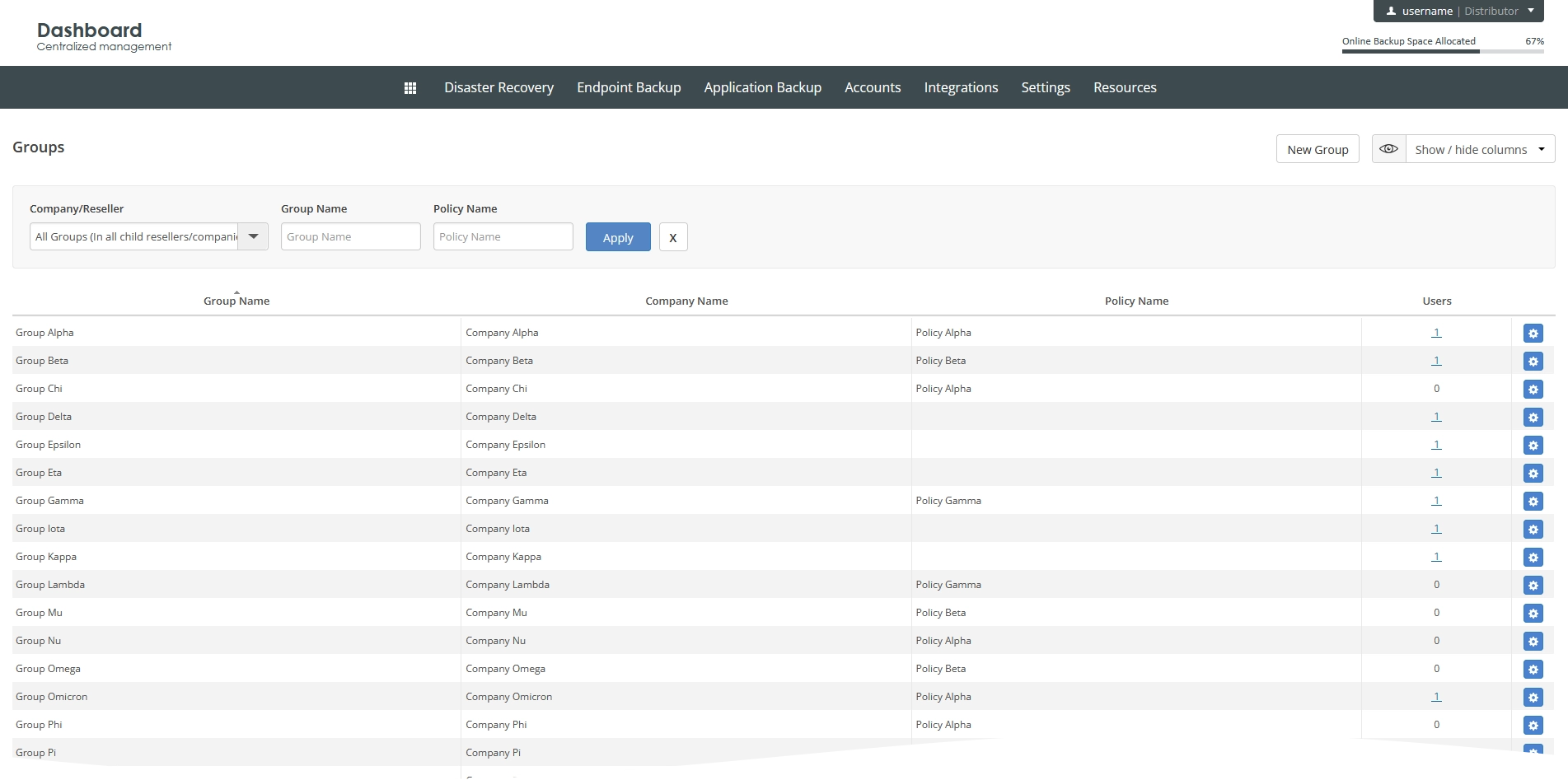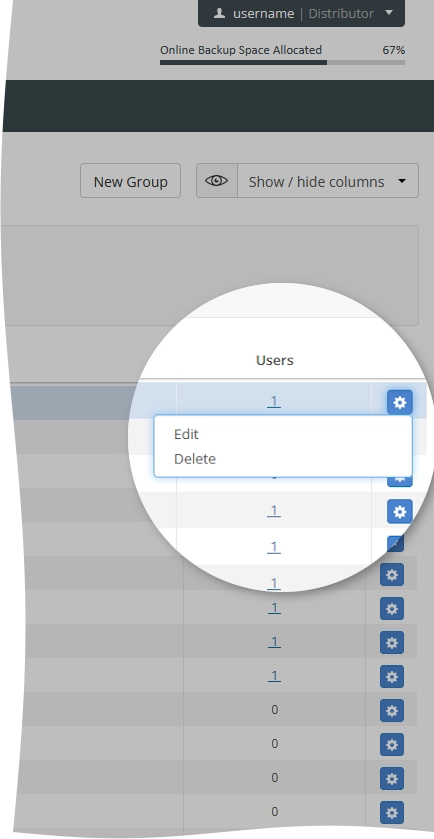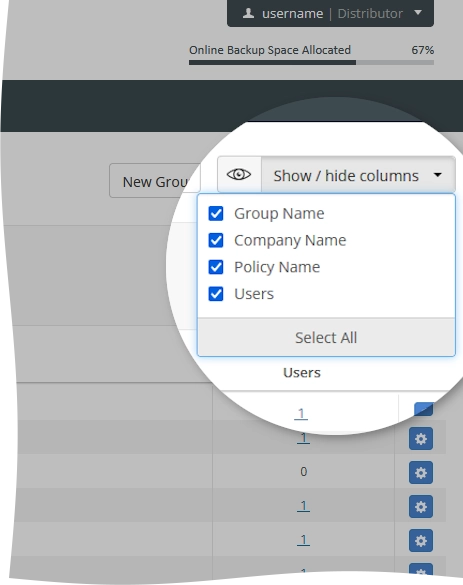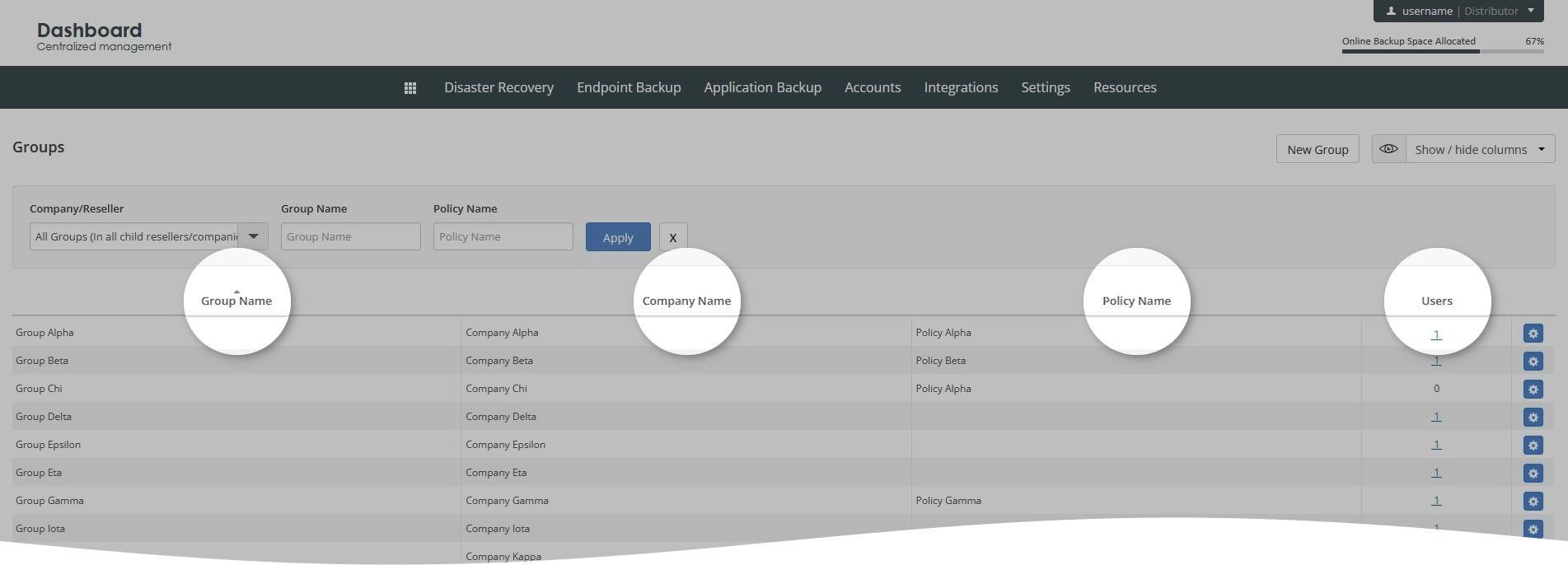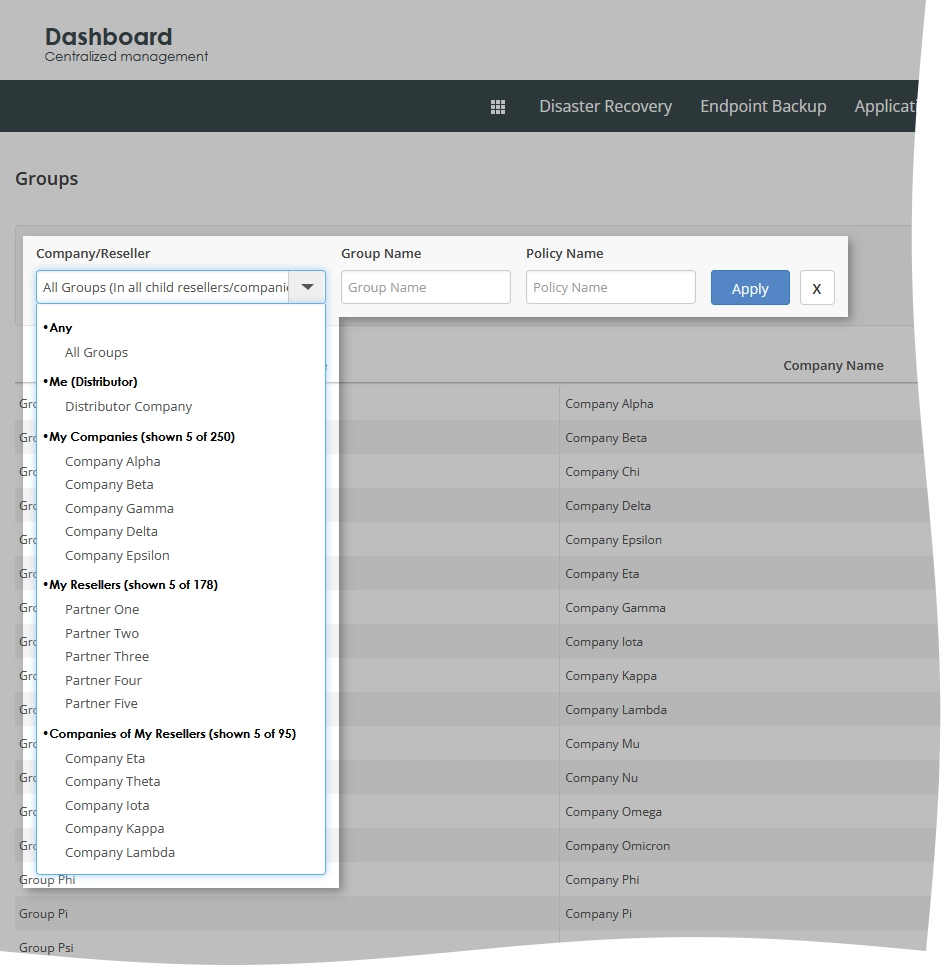View information about the user groups in the Dashboard
Overview
To view and manage user groups:
Sign in to your account in the Dashboard.
Go to Endpoint Backup › User Groups.
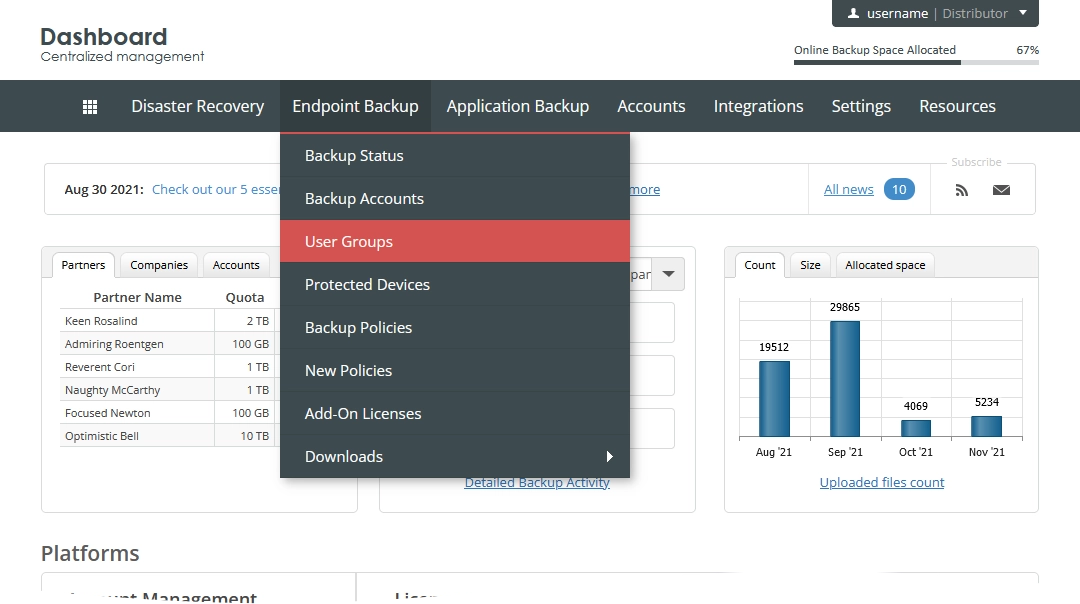
The consolidated user groups page opens.
Information on the page is presented in the table format with the following columns:
| Column | Description |
|---|---|
| Group Name | Name of the user group as specified when creating the user group. You can change this. |
| Company Name | Name of the company the user group was created under as specified when creating the user group |
| Policy Name | Name of the backup and retention policy assigned when creating the user group. You can change this. |
| Users | Number of the backup accounts in the user group. Click the number in the cell to go to the consolidated backup accounts page and to view the affected accounts. |
Actions
You can take actions on individual user groups shown on the page. For this, click Actions () in the last column against a user group record, and then click the desired action to take.
| Action | Description |
|---|---|
| Edit | Edit the user group |
| Delete | Delete the user group |
Navigate
By default, the system shows 30 user group records in the table per page. To browse over the user groups, use the navigation buttons at the bottom of the page. Also, you can enter a number in the box, and then press Enter to go to the respective page.
| Name | Icon | Description |
|---|---|---|
| Next | Go to the next page | |
| Previous | Go to the previous page | |
| Last | Go to the last page | |
| First | Go to the first page |
Show or hide data
You can select what data to show on the page. For this, click Show / hide columns on the upper right, and then select or clear the columns you want to show or hide.
Sort data
You can sort user groups in the table in ascending or descending order by:
name of the user group (Group Name),
name of the company the user group was created under (Company Name),
name of the backup and retention policy assigned to the user group (Policy Name), and
number of the backup accounts in the user group (Users).
Filter data
You can filter user groups in the table by:
partner (Company/Reseller, for distributors only),
company (Company/Reseller, for distributors and partners),
name of the user group (Group Name), and
name of the backup and retention policy assigned to the user group (Policy Name).
For this, set the desired filters on the toolbar, and then click Apply.
To reset all filters at once, click Clear () next to the filters on the toolbar.