Create a user group in the Dashboard
To create a user group:
Sign in to your account in the Dashboard.
Go to Endpoint Backup › User Groups.
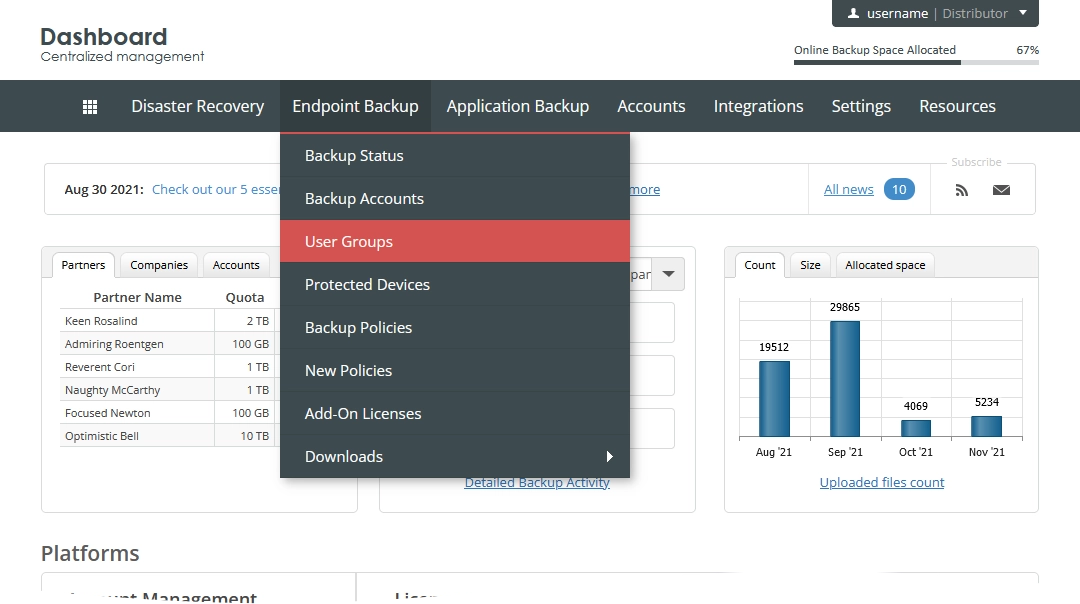
The consolidated user groups page opens.
Click New Group.
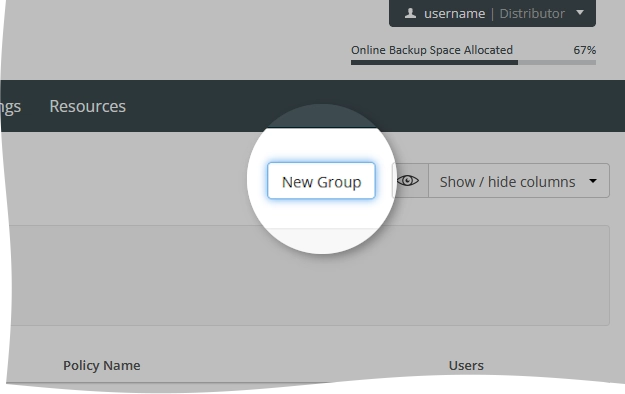
The new user group dialog opens.
In the open dialog:
Enter a name for the user group.
You can change this later.
In the Company Name drop-down list, select a company to create the user group under.
You cannot change this later.
Select a backup and retention policy, if any, to assign to the user group.
You can change this later.
Select if you want to send reports at the end of backup to the email address of the backup account owner.
You can change this later.
Select if you want to send reports at the end of backup to any other email addresses.
You can change this later.
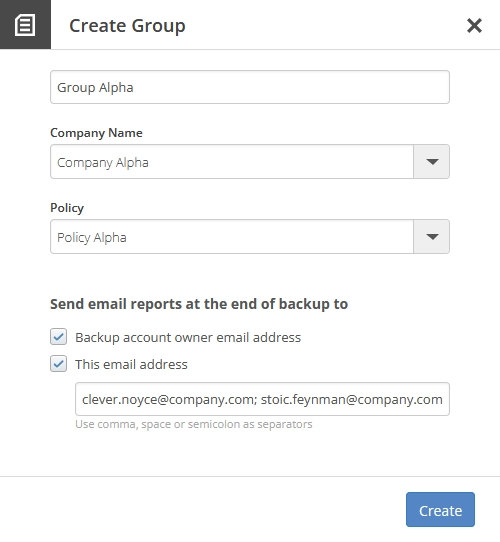
Click Create to save changes and create the user group.
The system creates the user group, and now you can view the relevant information and manage the user group on the consolidated user groups page.
