Activate backup task for Google Shared Drives in Cloud Application Backup
After setting up your Google Workspace admin account, you can activate a backup task for Google Shared Drives as follows:
If you use 2-Step Verification for Google Workspace, you need to create an app password in your Google Workspace admin account, and use it to authenticate your CAB backups.
In the CAB Management Portal, click Backups in the sidebar menu.
Click Add Backup Task on the upper right, and then click Google Shared Drives.
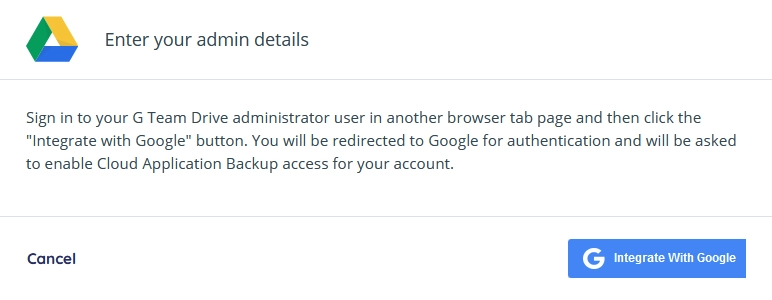
The authentication dialog box opens.
In the authentication dialog box …
Click Integrate with Google, and complete the authorization process.
In the list of Shared Drives, activate backup for those preferred (see Manage backups).
Set the backup preferences and data indexing.
You can change these later (see Configure backup settings).
Click Save to apply changes and activate the backup task.
