Get recovery events report for a company in the Dashboard
To generate and download the report about the recovery events within a company:
Sign in to your account in the Dashboard.
Go to Accounts › Companies.
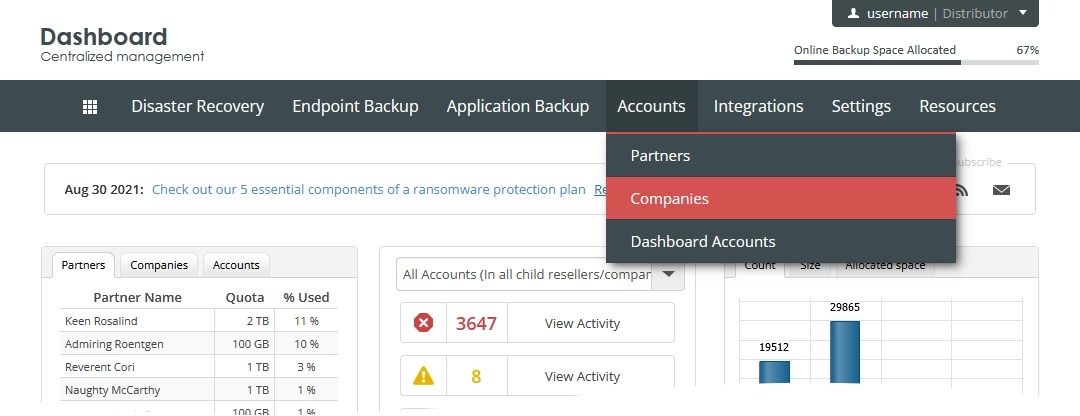
The consolidated companies page opens.
Find a company you want to get the report for.
Click Actions (
) in the last column against the company record, and then click Recovery Events Report.
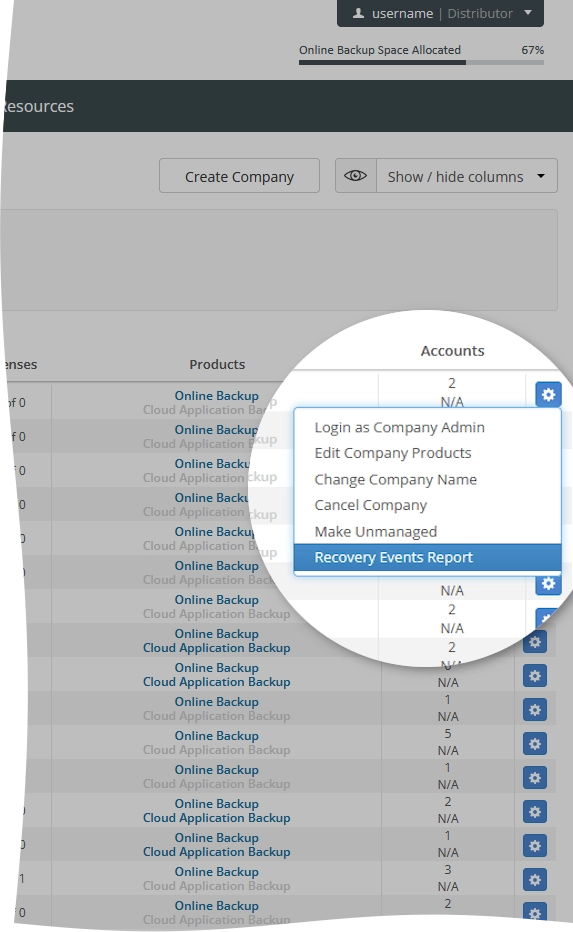
The Recovery Events Report dialog opens.
Set the date range to generate the report for, and then click Generate Report.
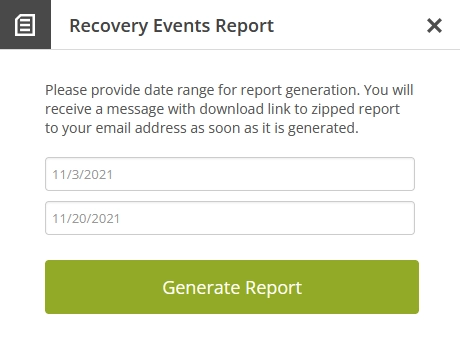
If you do not want to generate the report, click Close (
) or press Esc to close the dialog.
