Change the name of a company in the Dashboard
To change the name of a company:
Sign in to your account in the Dashboard.
Go to Accounts › Companies.
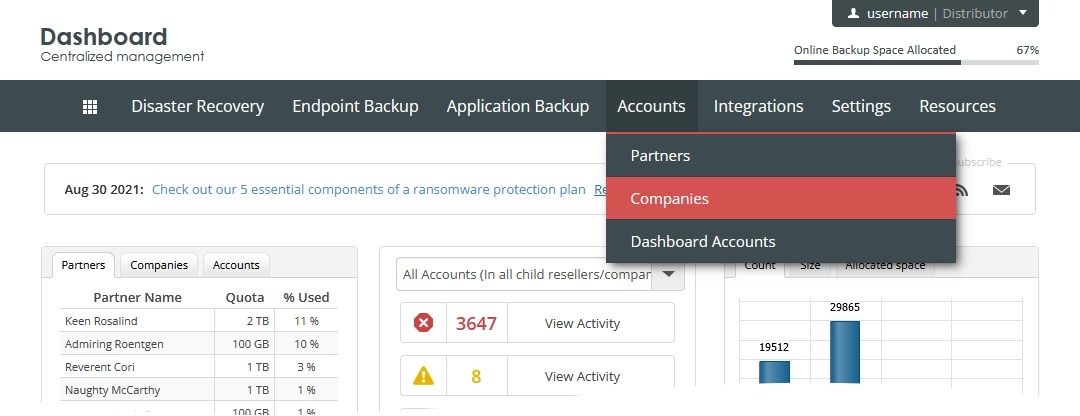
The consolidated companies page opens.
Find a company you want to change the name for.
Click Actions (
) in the last column against the company record, and then click Change Company Name.
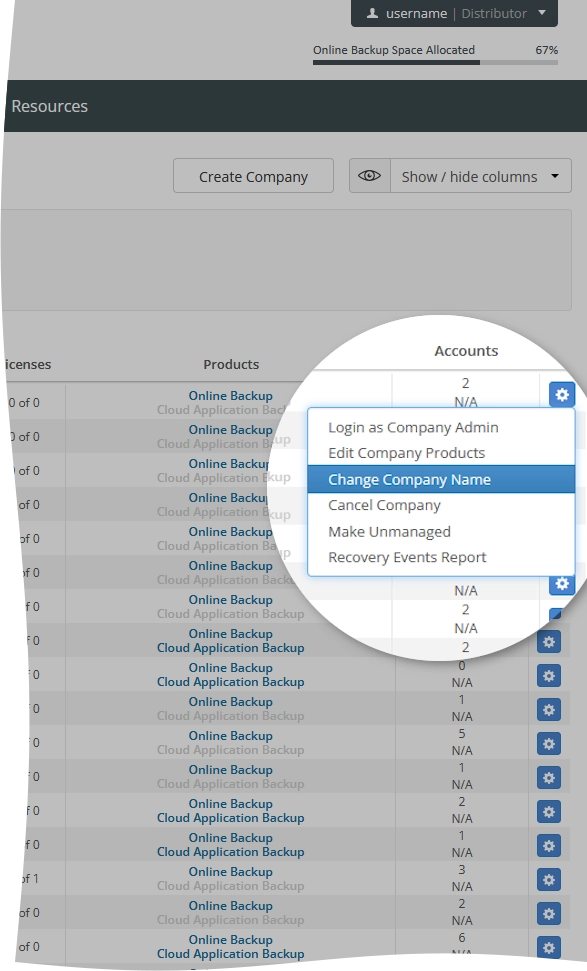
The Change Company Name dialog opens.
In the Company Name box, change the name of the company, and then click Save Changes.
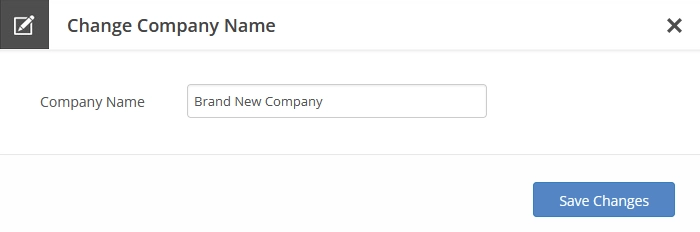
If you do not want to change the name of the company, click Close (
) or press Esc to discard changes and close the dialog.
