Initial setup for Autotask PSA integration
Step 1. Create new API user
In your Autotask PSA environment, go to Admin › Resources (Users).
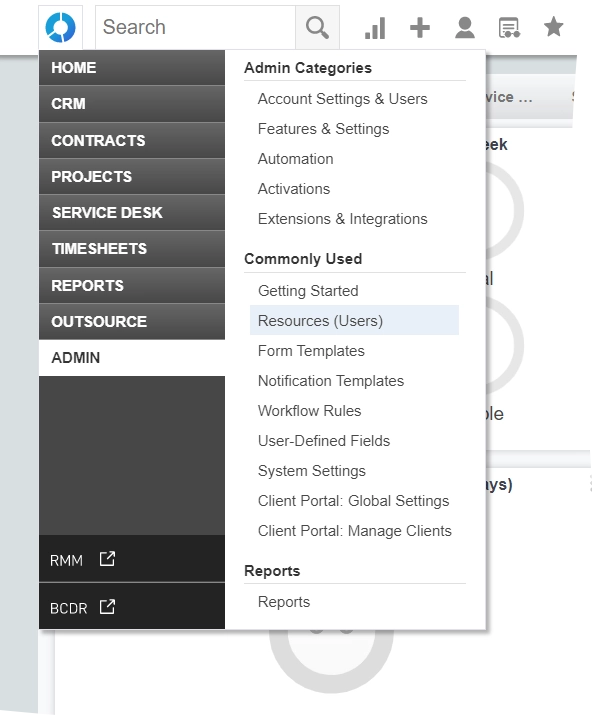
The Resources window opens.
In the Resources window, select New › New API User.
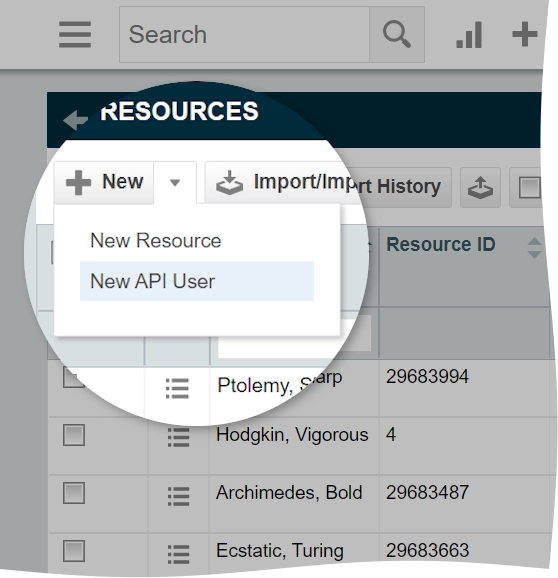
A new API user creation window opens.
In the open window:
In the General group:
Enter First Name, Last Name, and Email Address for the new API user.
In the Security Level drop-down menu, select API User (system).
In the Primary Internal Location drop-down menu, select an internal location the new API user should belong to.
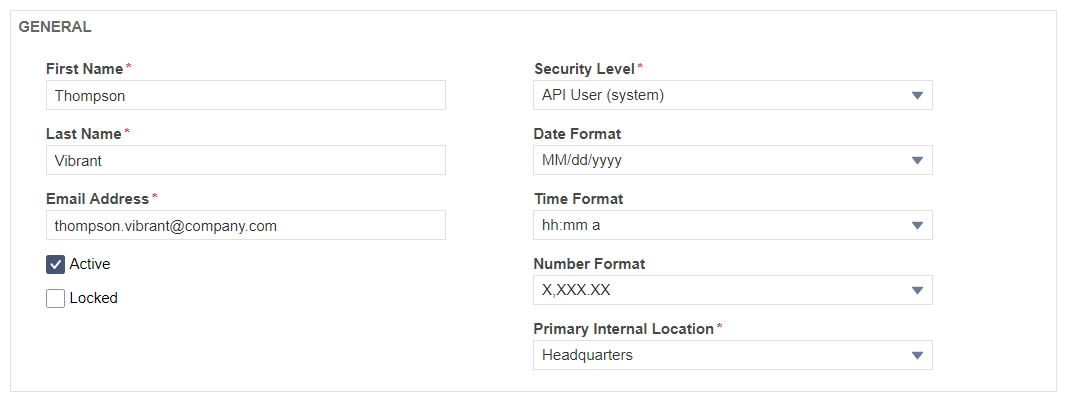
In the Credentials group, enter or generate Username (Key) and Password (Secret) for the new API user.
These credentials are necessary to establish connection later in the Infrascale Dashboard.

In the API Tracking Identifier group, select Custom (Internal Integration), and then enter a name for the integration.
Note the Tracking Identifier since it is necessary to establish connection later in the Infrascale Dashboard.
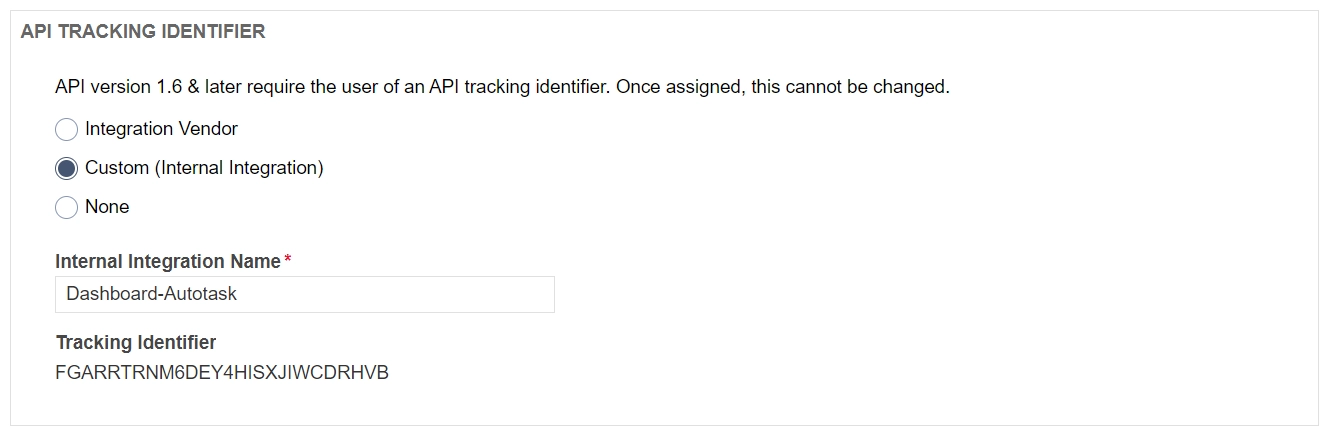
Click Save & Close to create the new API user.
Step 2. Establish connection
Sign in to your account in the Dashboard.
Go to Integrations › Autotask PSA › Ticketing Settings.
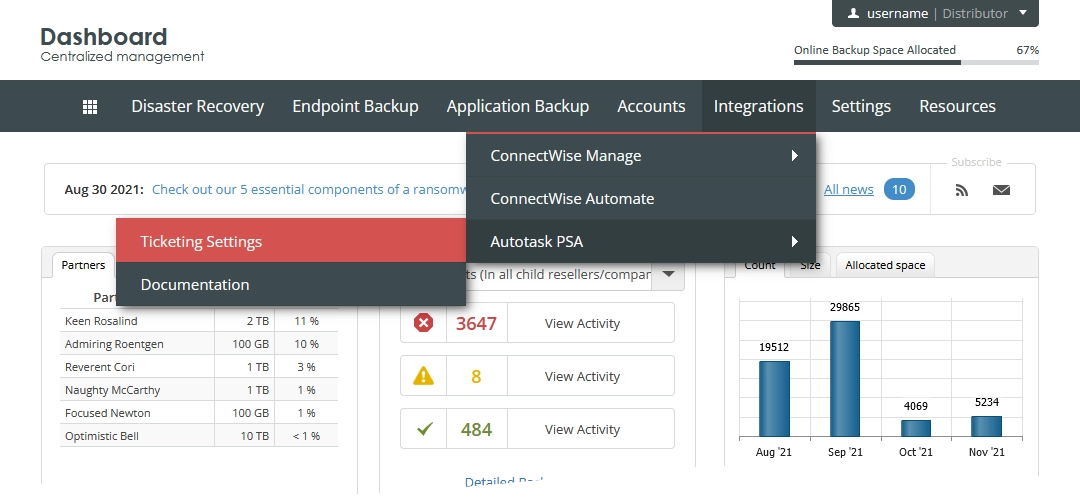
The consolidated ticketing data page opens.
Click Settings.
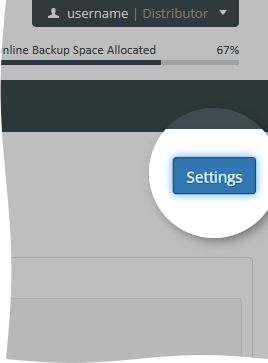
The integration settings open.
On the Connection Settings tab, enter the name and password of the API user you entered or generated earlier, and also enter the tracking identifier provided automatically by Autotask.
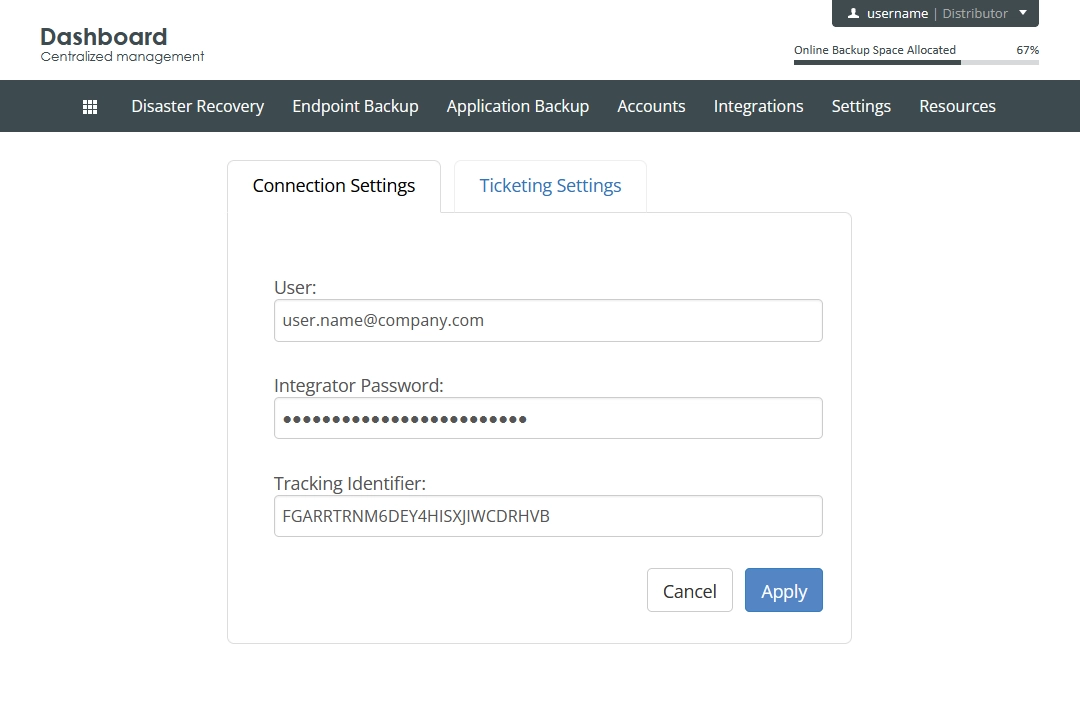
Click Apply to save changes.
If you do not want to save and apply changes, click Cancel.
