Protected space within Backup & Disaster Recovery
Overview
Protected space is the size of the total protected data on all clients on Backup & Disaster Recovery appliance prior to compression and deduplication.
For each client, only the largest retained backup is added to the protected space.
For example, if a client is protected on both file and folder and DR levels, protected space for this client is calculated as the sum of the largest file and folder backup plus the largest DR image backup.
This also applies if a virtual machine (VM) is protected simultaneously on the hypervisor level and using the backup agent installed on the VM itself.
Protected space is calculated for both primary and secondary appliances, on-premises or off-premises.
For VMware, Hyper-V, and DR image backups, free disk space is not counted.
Protected space is calculated for ext2, ext3, ext4, XFS, Btrfs, FAT16, FAT32, NTFS, UFS, HFS, HFS+, JFS, ReiserFS, MINIX (1.0, 2.0, 3), exFAT, NILFS2, and F2FS file systems on both MBR and GPT partitions (LVM included), on the software or hardware RAIDs. It does not include empty partitions, Windows System Reserved partition, and SWAP partitions.
Windows Storage Spaces, Reiser4, and ReFS are not supported, and thus are not subject to the protected space calculation. ZFS was not tested.
To view the protected space for the entire appliance:
Sign in to your account in the Infrascale Dashboard.
Go to Disaster Recovery › Site Summary.
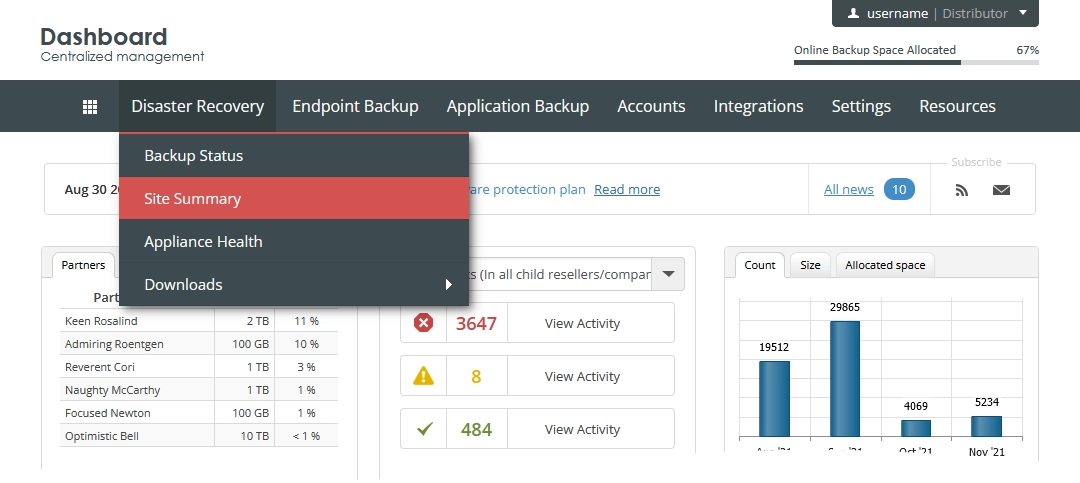
The consolidated appliances page opens.
Hover over the cell in the Protected column against the required appliance to view the details.
To view the protected space for an individual client:
In the appliance Management Console, go to Clients › Summary
See the Protected Bytes column.
Protected space for the entire appliance is shown near the RAID bar.
Reduce protected space
If the protected space on appliance exceeds the purchased protected space, you can reduce it as follows:
if a client is protected on both file and folder and DR levels, you might want to use only the DR level protection, unless you need the file and folder protection due to specific requirements.
We recommend using file and folder protection in the following cases:
database backup
Microsoft Exchange mailbox backup
Microsoft Exchange database backup
Delete some clients protected by appliance. For this:
In the appliance Management Console, go to Clients › Edit.
Select one or more clients.
Click Delete.
Modify the backup set of the client.
Choose only those files and folders that you want to back up, and exclude the others.
To apply these modifications properly, and thus to actually reduce the protected space, you have to delete all previous backups containing the excluded files and folders.
