Back up data using Online Backup and Recovery Manager for macOS
Configure backup
To set up and manage backup of files and folders:
- Open Online Backup and Recovery Manager (OBRM), and sign in to your Infrascale Cloud Backup account.
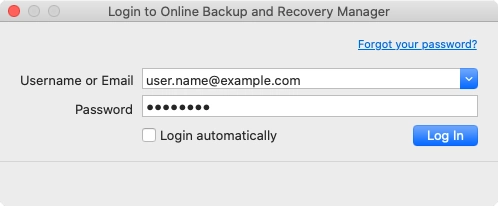
- Go to the Backup tab.
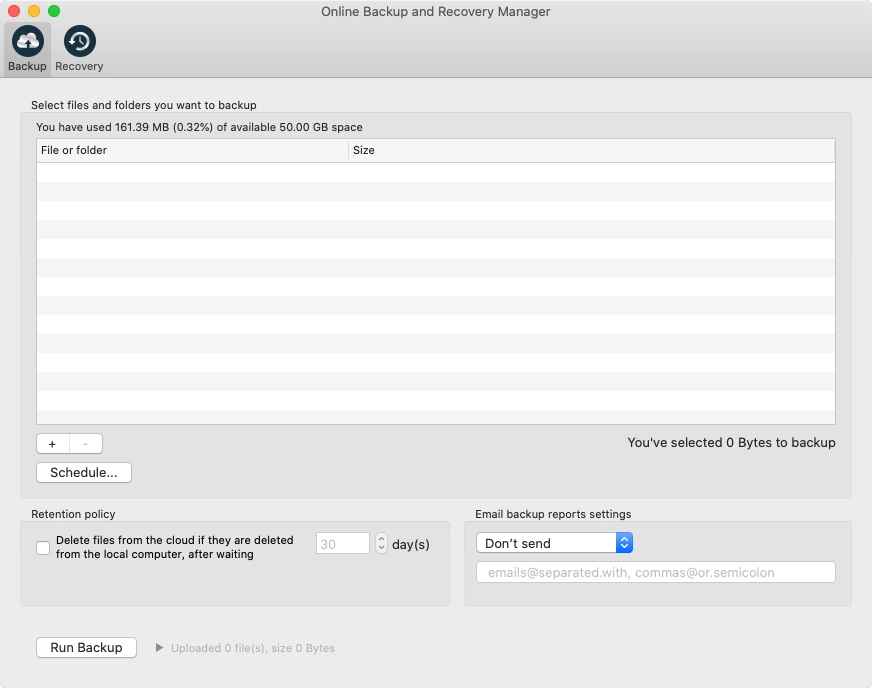
Add files and folders to backup
To add files and folders to backup:
- Under the list of files and folders, click Add (
 ).
). - Select a file or a folder to include in backup, and then click Add.
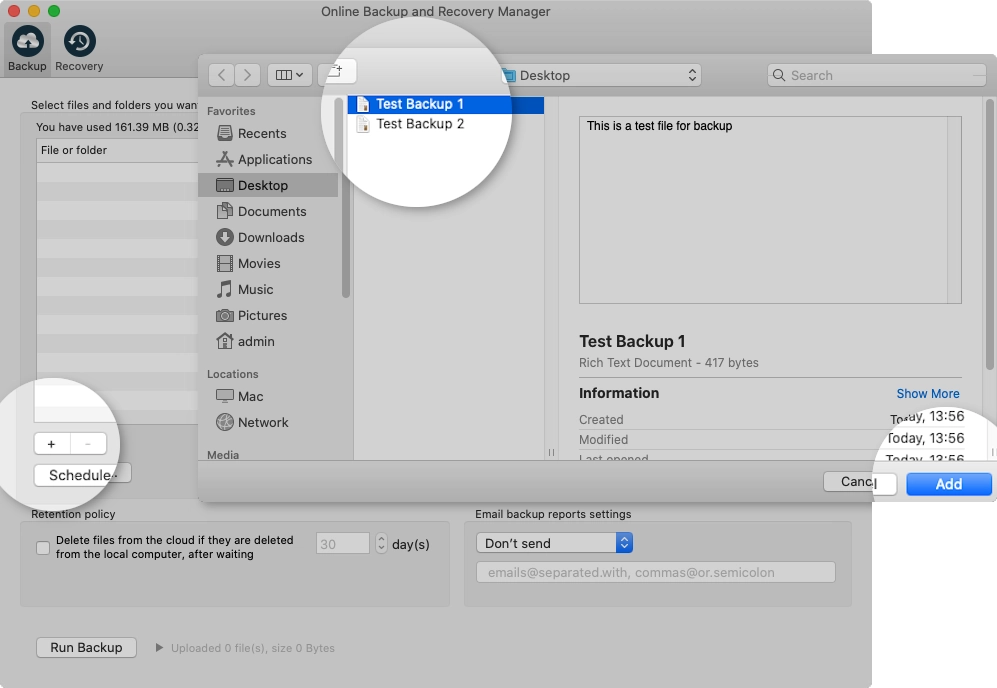
Remove files and folders from backup
To remove files and folders from backup:
- In the list of files and folders, select an item to remove from backup.
- Under the list of files and folders, click Remove (
 ).
).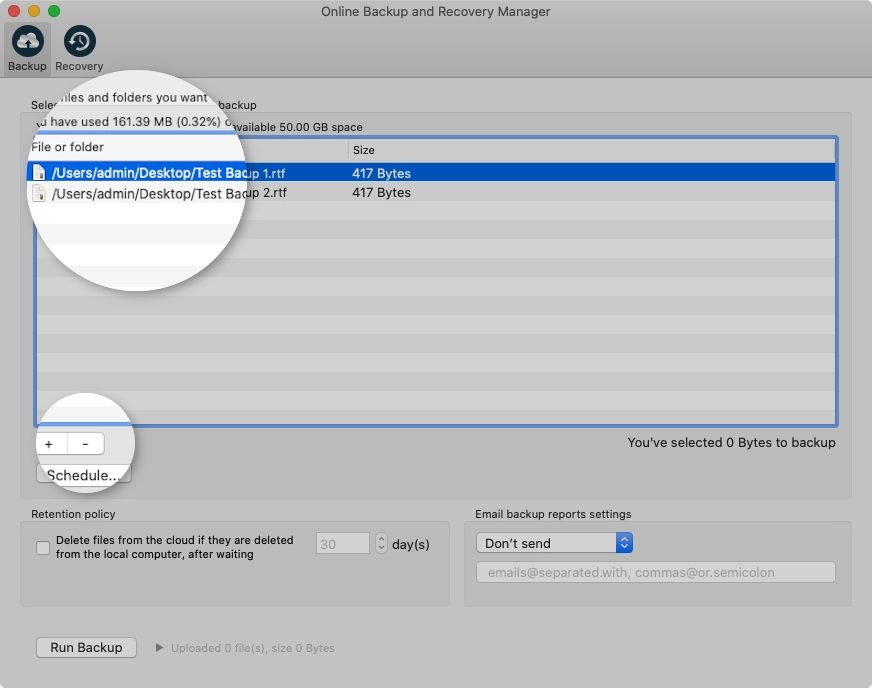
Schedule backup
- Under the list of files and folders, click Schedule.
- From the Run scheduled backup drop-down list, select an interval to run the backup at, and then set its value.
Interval Description Off Do not run backup on schedule Repeat interval Run backup every specific number of minutes or hours Every hour Run backup every hour at specific minute Every day Run backup every day at specific time Day of week Run backup on one or more days of the week at specific time Day of month Run backup on specific day of the month at specific time 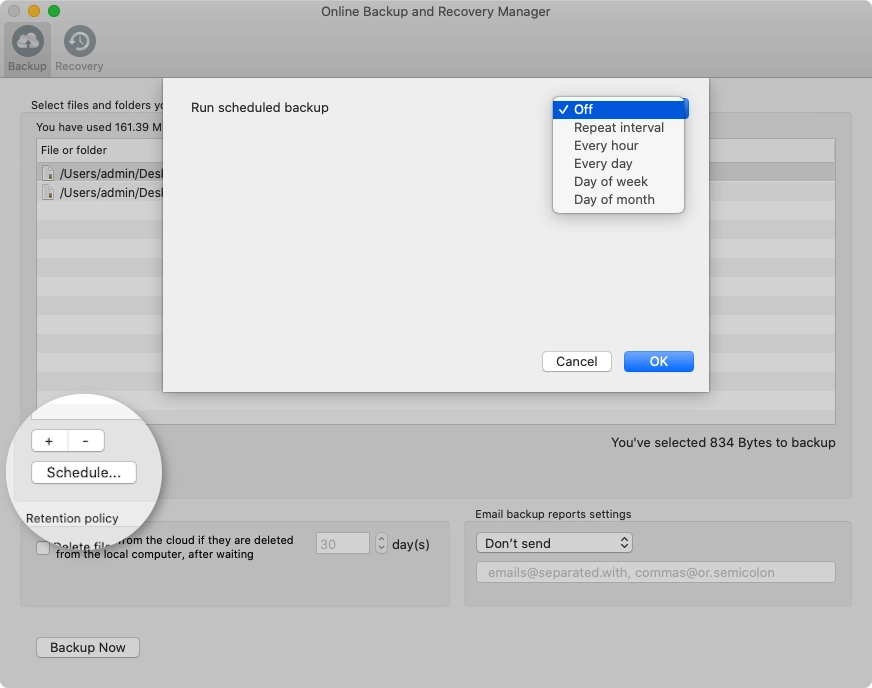
- Click OK to save changes.
Configure backup reports
In the Email backup reports settings group:
- From the drop-down list, select when to send backup reports.
Option Description Don’t send Do not send any reports at all Send after every run Send report after each backup Only send on errors Send report if backup fails or completes with errors - In the box below, enter email address to send backup reports to.You can enter multiple email addresses separated by comma or semicolon.
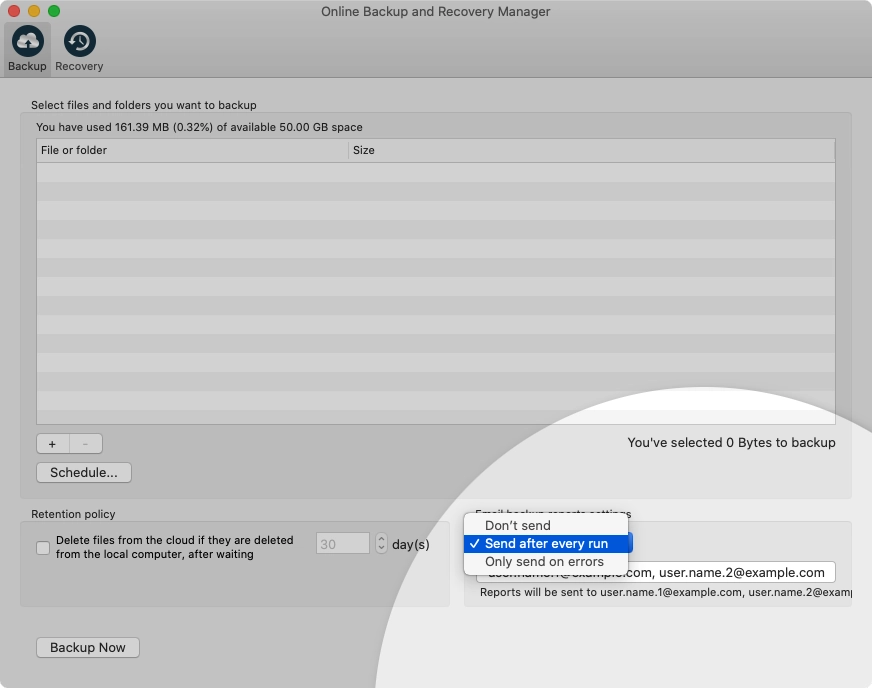
View backup progress and status
Backup progress and status are shown in the Progress window after the backup starts.
If you want to view the report for a specific backup, click the respective cell in the Status column.
To view the details of the backup report, click More (![]() ) to expand information.
) to expand information.
Delete backup data from the cloud
You can delete backed up devices, files, and folders stored in the cloud. For this:
- Go to the Recovery tab.
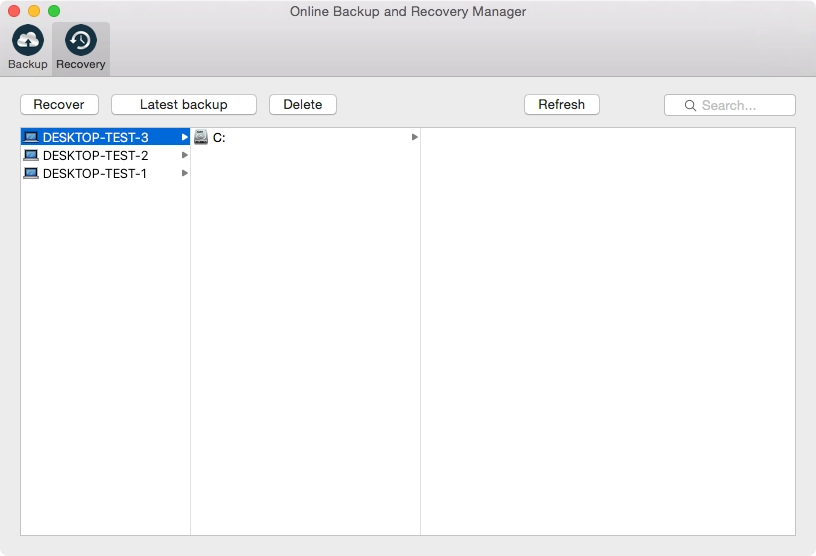
- Locate and select a device, a file, or a folder to delete from the cloud.
- Click Delete.

