Configure messaging through Online Backup and Recovery Manager in the Dashboard
If you are a distributor, a partner, or a company administrator, you can configure messaging for your backup accounts through Online Backup and Recovery Manager (OBRM) for Windows. For this:
Sign in to your account in the Dashboard.
Go to Settings › Client Messaging.

The Client Messaging dialog opens.
In the open dialog:
Select Enable messaging to turn on the feature.
In the Registry branch list, select a branch for OBRM to monitor on the backup account computers.
In the Registry key box, enter a key for OBRM to monitor in the registry branch selected previously on the backup account computers.
In the Successful message link box, enter a URL address to open in the web browser on a backup account computer when the user clicks the ‘successful’ image shown in the OBRM footer.
In the Failed message link box, enter a URL address to open in the web browser on a backup account computer when the user clicks the ‘failed’ image shown in the OBRM footer.
Upload an image to show in OBRM if the specified registry key exists in the selected registry branch on a backup account computer
Example
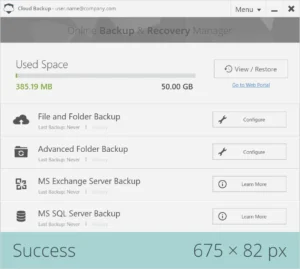
The image is automatically resized to 675 × 82 pixels. To avoid any artifacts and distortions, make sure you upload an image with the same sizes, or at least with the same aspect ratio.
Maximum allowed file size to upload is 1 MB.
If you later upload a new image, the previous one will be replaced. The system does not keep copies of the previous images, so make sure to save those beforehand (Download successful image).
Upload an image to show in OBRM if the specified registry key does not exist in the selected registry branch on a backup account computer.
Example
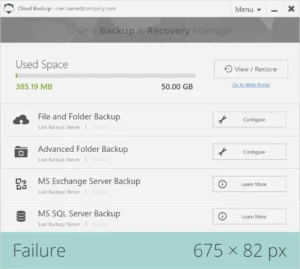
The image is automatically resized to 675 × 82 pixels. To avoid any artifacts and distortions, make sure you upload an image with the same sizes, or at least with the same aspect ratio.
Maximum allowed file size to upload is 1 MB.
If you later upload a new image, the previous one will be replaced. The system does not keep copies of the previous images, so make sure to save those beforehand (Download failed image).
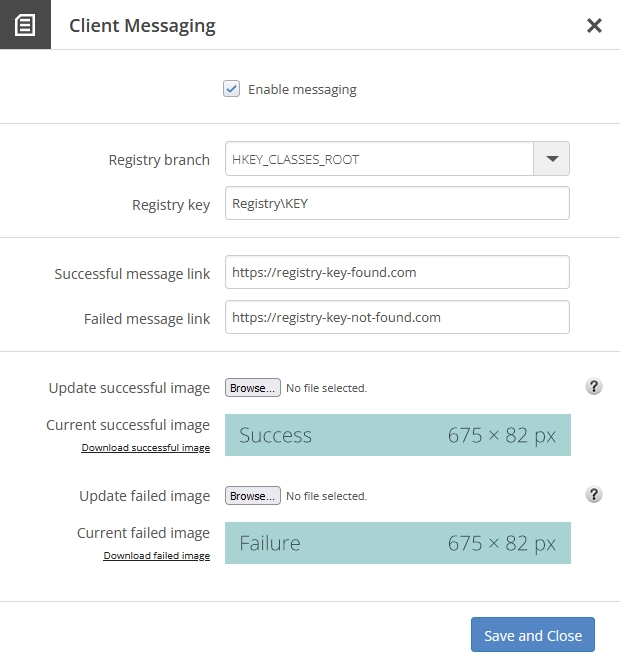
Click Save and Close to apply changes.
If you do not want to save and apply changes, click Close (
) or press Esc to discard changes and close the dialog.
