Edit a Hyper-V connection properties
To edit properties of a Hyper-V connection established with Backup & Disaster Recovery appliance:
In the appliance Management Console, go to Clients › Hyper-V.
On the actions toolbar, click View Connections.
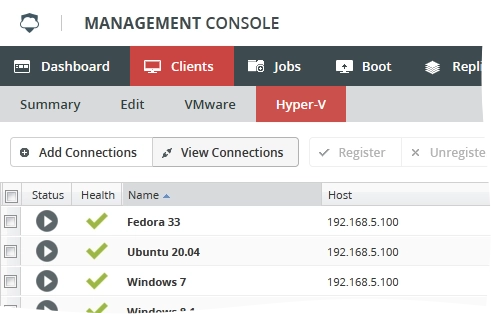
The View Hyper-V Connections dialog opens.
Right-click the desired connection, and then click Properties in the context menu.
If the connection is active, you must first deactivate it. For this, click Disconnect in the context menu.
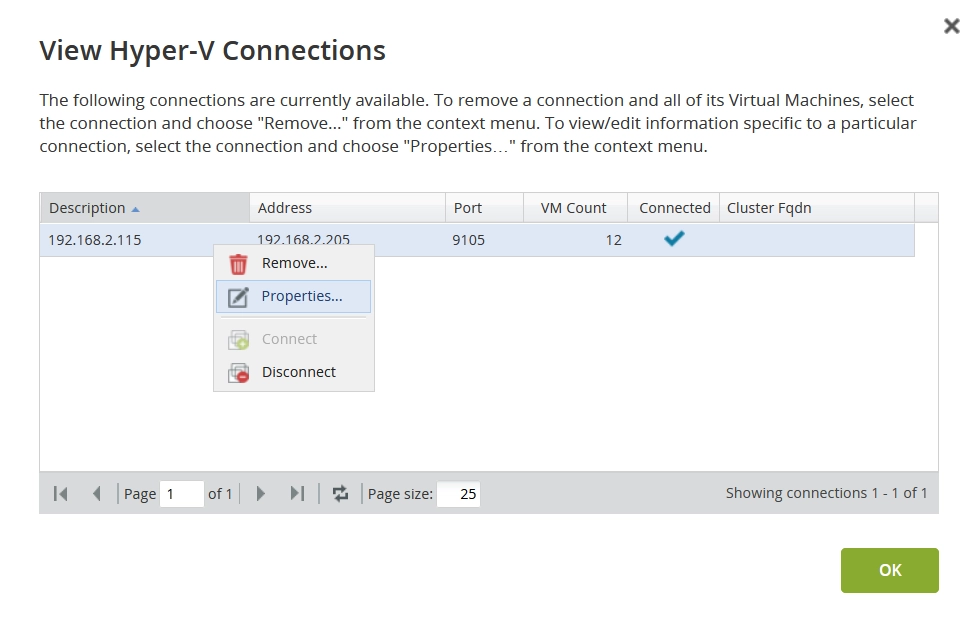
The dialog with the connection properties opens.
In the open dialog, you can change the following connection properties:
Property Description Address IP address of the connected Hyper-V host Description Custom description of the connection Automatically register all VMs Select if you want to automatically register all virtual machines available via the connection with appliance 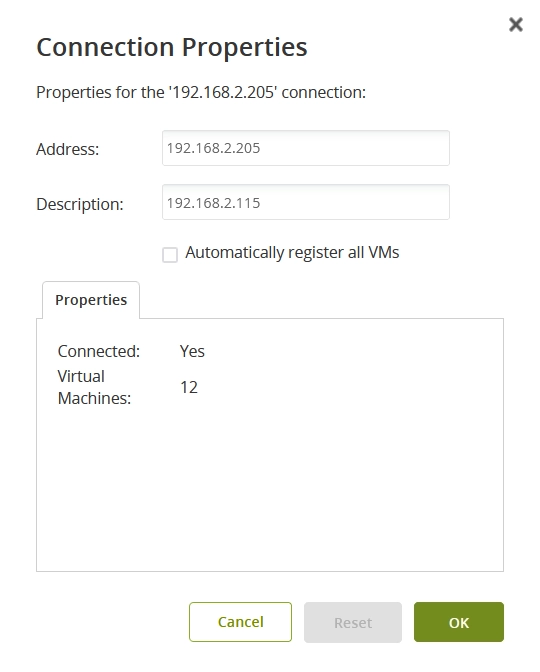
Click OK to apply changes.
If you do not want to apply changes, click Reset.
If you deactivated the connection, right-click it again, and then click Connect in the context menu to activate again.
