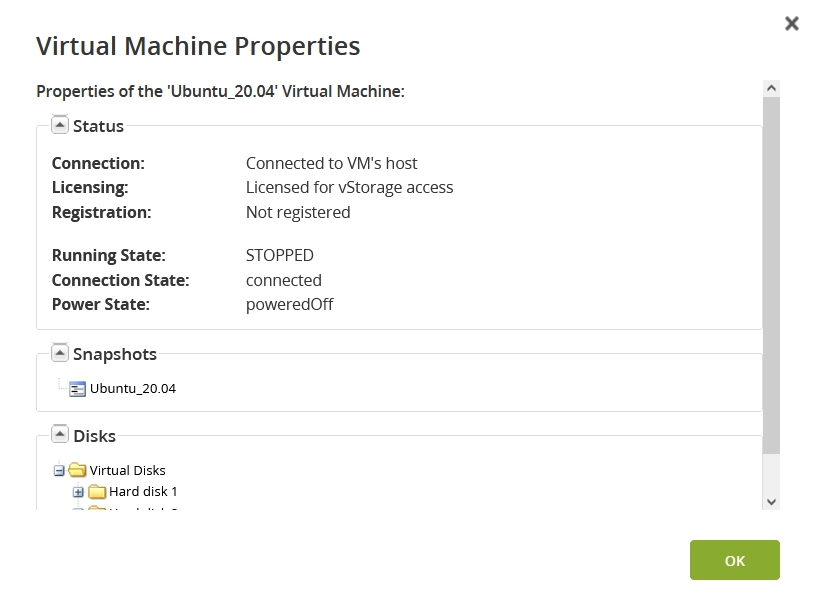View VMware virtual machine properties
To view the properties of a VMware virtual machine (VM):
In the Management Console of the Backup & Disaster Recovery appliance, go to Clients › VMware.
Select a VM on the list.
Click Advanced on the actions toolbar or right-click the VM, and then click Properties.
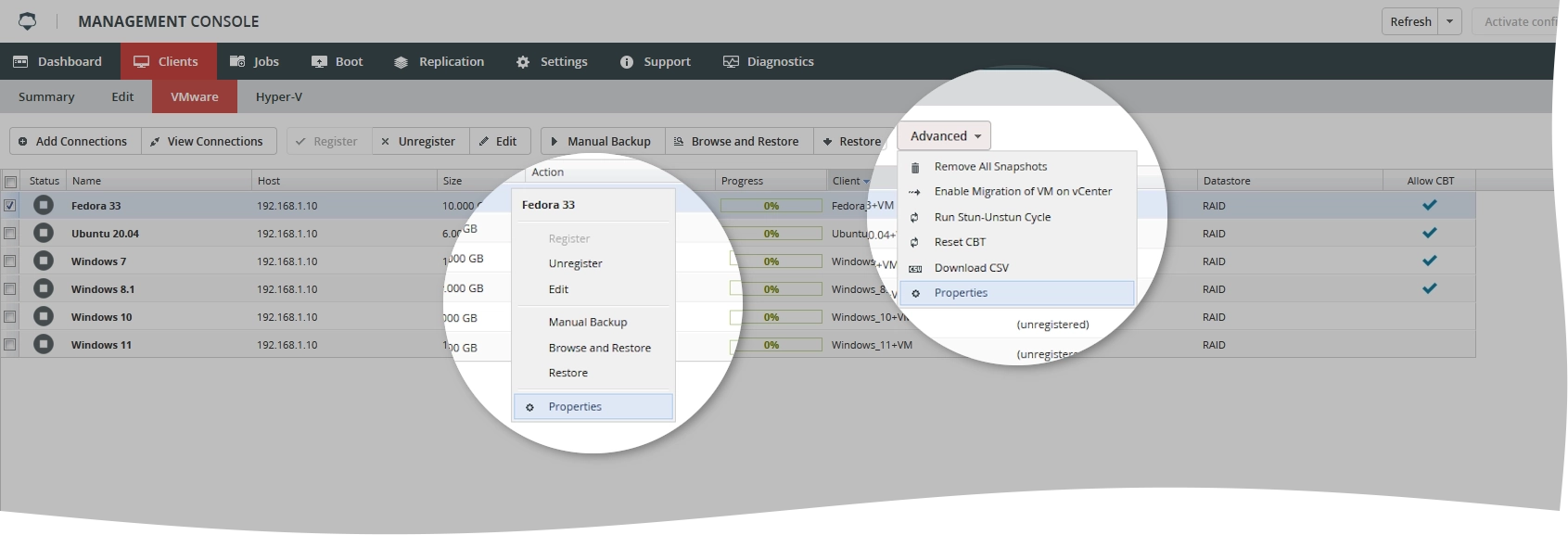
The dialog with the VM properties opens. It shows the following details about the VM:
Info Description Status group Connection Indicates if the VM is connected to its host Licensing Indicates if the VMware host where the VM resides is licensed to access the vStorage APIs Registration Indicates if the VM is registered with appliance or not Running State Current (last known) status of the VM Connection State Current (last known) connection status of the VM Power State Current (last known) power status of the VM Snapshots group List of the VM snapshots. Hover over a snapshot to view the details. Disks group Information about the virtual disks of the VM