Explore local Backup & Disaster Recovery appliances
Find and view appliances
To view and access a Backup & Disaster Recovery appliance on your local network from the Dashboard:
Sign in to your account in the Dashboard.
Go to Disaster Recovery › Site Summary.
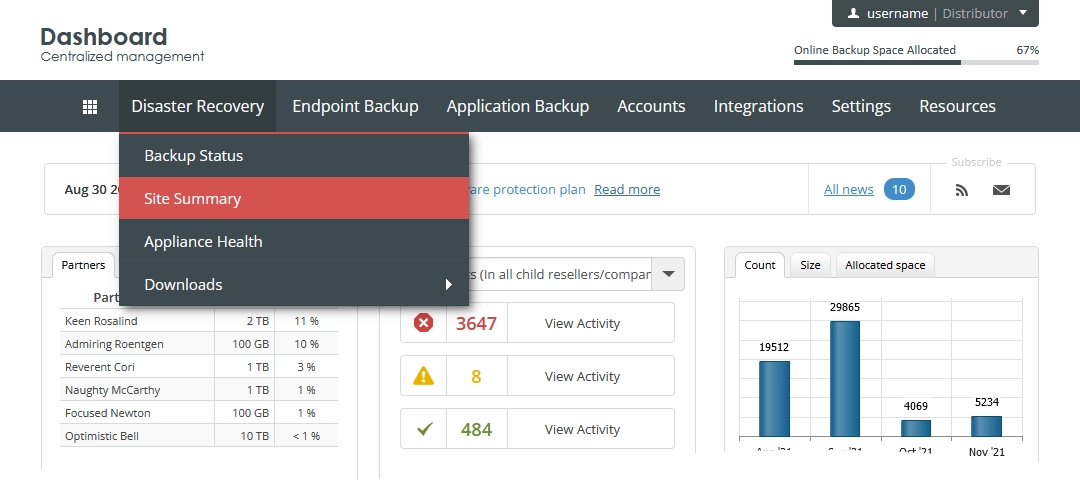
The consolidated appliances page opens.
Click Local Appliances.
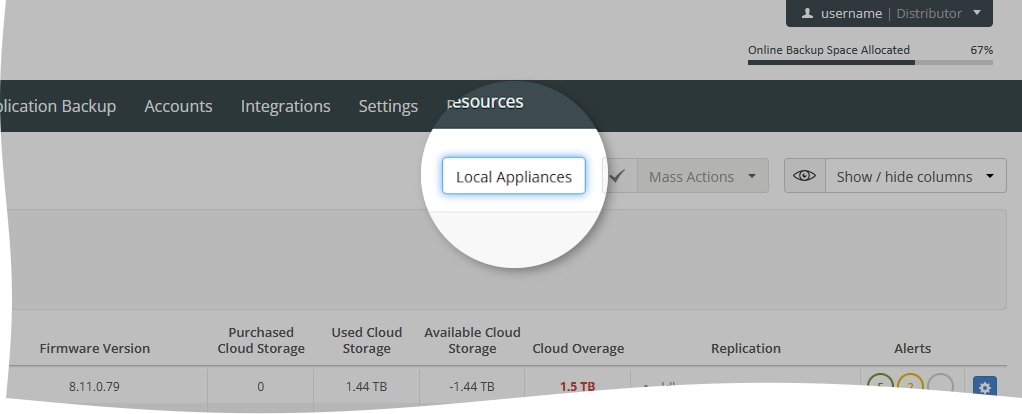
The local appliances page opens.
Information overview
The page shows the appliances available on your local network with the following details:
| Column | Description |
|---|---|
| Name | Name of the appliance |
| UUID | UUID of the appliance |
| Model | Model of the appliance |
| Firmware | Version of the appliance firmware |
| MAC address | MAC address of the appliance |
| IP | Local IP address of the appliance |
| IPMI MAC address | MAC address of the IPMI port of the appliance |
| IPMI IP | IP address of the IPMI port of the appliance |
| Updated UTC | Date the appliance firmware was last updated |
Navigate
By default, the system shows 30 appliance records in the table per page. To browse over the appliances, use the navigation buttons at the bottom of the page. Also, you can enter a number in the box, and then press Enter to go to the respective page.
| Name | Icon | Description |
|---|---|---|
| Next | Go to the next page | |
| Previous | Go to the previous page | |
| Last | Go to the last page | |
| First | Go to the first page |
Sort data
You can sort appliances in the table in ascending or descending order by:
name of the appliance (Name),
UUID of the appliance (UUID),
model of the appliance (Model),
version of the appliance firmware (Firmware),
MAC address of the appliance (MAC address),
local IP address of the appliance (IP),
MAC address of the IPMI port of the appliance (IPMI MAC address),
IP address of the IPMI port of the appliance (IPMI IP), or
date the appliance firmware was last updated (Updated UTC).
For this, click the name of the corresponding column.
Filter data
You can filter the appliances in the table by:
name of the appliance (Appliance Name), and
local IP address of the appliance (Local IP).
For this, set the desired filters on the toolbar, and then click Apply.
To reset all filters at once, click Clear () next to the filters on the toolbar.
Access appliance
To access the Management Console of the appliance, click the name or the IP address of the appliance.
