Configure a backup and retention policy in the Dashboard
When you create or edit a backup and retention policy, the following settings and options are available.
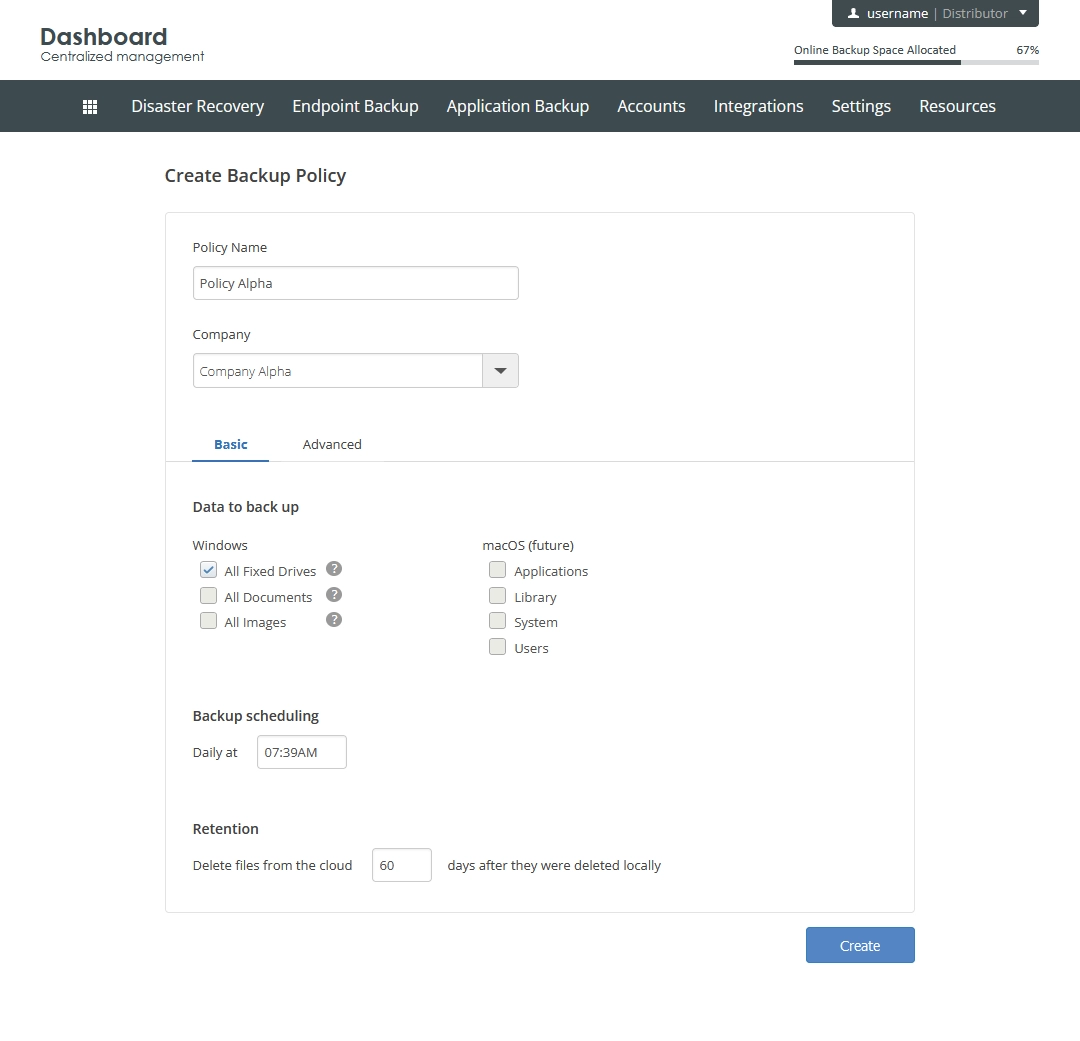
General settings
- Policy Name
- Enter a custom name to identify the policy.
- Company
Select a company in your hierarchy to create the policy under.
You can assign the policy only to those user groups and backup accounts that are within the same company the policy is created under.
You cannot change the selected company later.
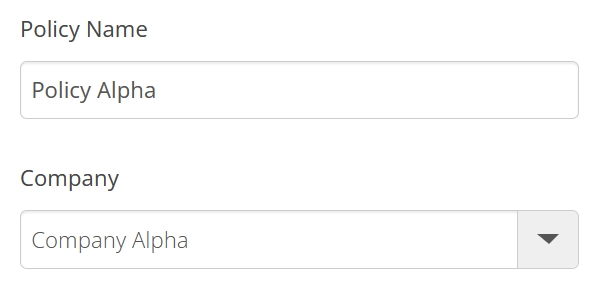
Basic settings
Data to back up
Select data to back up under the policy.
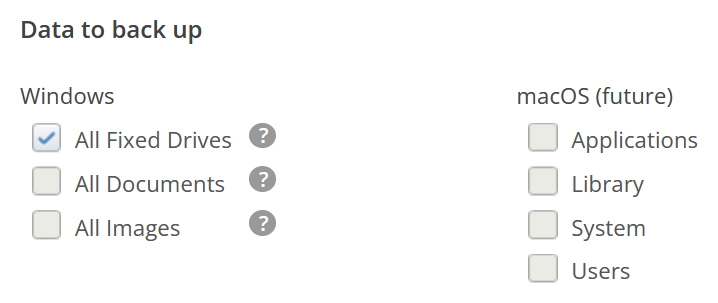
| Option | Description |
|---|---|
| All Fixed Drives | Select to back up all files from all fixed drives. This automatically covers all other options. |
| All Documents | Select to back up all document files—that is, files with the following extensions: .abd, .accdb, .adr, .chm, .csv, .dbx, .dic, .dif, .djvu, .doc, .dochtml, .docm, .docmhtml, .docx, .docxml, .dot, .dotx, .dotxml, .dpx, .eml, .exc, .fad, .fdf, .fphtml, .gdb, .gra, .grd, .hcx, .htm, .html, .ibank, .keynote, .mapimail, .mbx, .mda, .mdb, .mde, .msf, .msg, .nick, .nkz, .npc, .numbers, .oab, .odb, .odf, .odp, .ods, .odt, .one, .pab, .pages, .pce, .pdf, .pot, .potm, .potx, .ppa, .pps, .ppsx, .ppt, .pptm, .pptx, .pst, .qba, .qbb, .qbw, .qdb, .qdf, .qdt, .qel, .qif, .qmd, .qph, .qpw, .qsd, .qtx, .rtf, .rwz, .scp, .sxc, .sxi, .sxw, .t04, .t05, .t06, .t07, .t08, .t09, .tax, .tdb, .toc, .txt, .url, .wab, .wdb, .webbookmark, .webloc, .wks, .wpd, .wps, .wtx, .xlr, .xls, .xlsb, .xlsm, .xlsx, .xlt, .xltm, .xltx, .xlw, .xml. |
| All Images | Select to back up all image files—that is, files with the following extensions: .ai, .bmp, .cr2, .crw, .dib, .dng, .emf, .fppiclib, .gif, .icl, .icns, .ico, .icon, .jfif, .jp2, .jpe, .jpeg, .jpg, .mac, .mrw, .nef, .odg, .pct, .pcx, .pdp, .pef, .pic, .pict, .png, .pnt, .pntd, .psd, .pspimage, .qti, .qtif, .rle, .svg, .tga, .tif, .tiff, .wdp, .wmd, .wmf, .xcf. |
For Windows, to add a custom path or a custom file type, see Advanced settings.
| Option | Description |
|---|---|
| Applications | Select to back up all files in the Applications folder |
| Library | Select to back up all files in the Library folder |
| System | Select to back up all files in the System folder |
| Users | Select to back up all files in the Users folder |
Backup scheduling
Set time to start backing the selected data up every day.
For more precise scheduling, see Advanced settings.
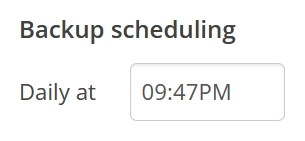
Retention
Enter the number of days (between 1 and 999) to keep the backed up data in the cloud until it is deleted locally.
After you delete a file included in the backup set from the computer, the system will keep its backup instances in the cloud for the number of days you entered, and then delete those as well.

If a backup account has several policies assigned to it (either directly or using the user groups), the shortest of the retentions in those policies is applied, and all other are ignored.
For example, a backup account has two policies applied to it. One policy is configured to retain backup data for 30 days while another one—for 60 days. The system applies the 30-day retention, and skips the 60-day one.
Advanced settings
Advanced settings include some of the basic settings with slightly refined tuning options, and also involve a few extra settings.
Data to back up
Select data to back up under the policy.
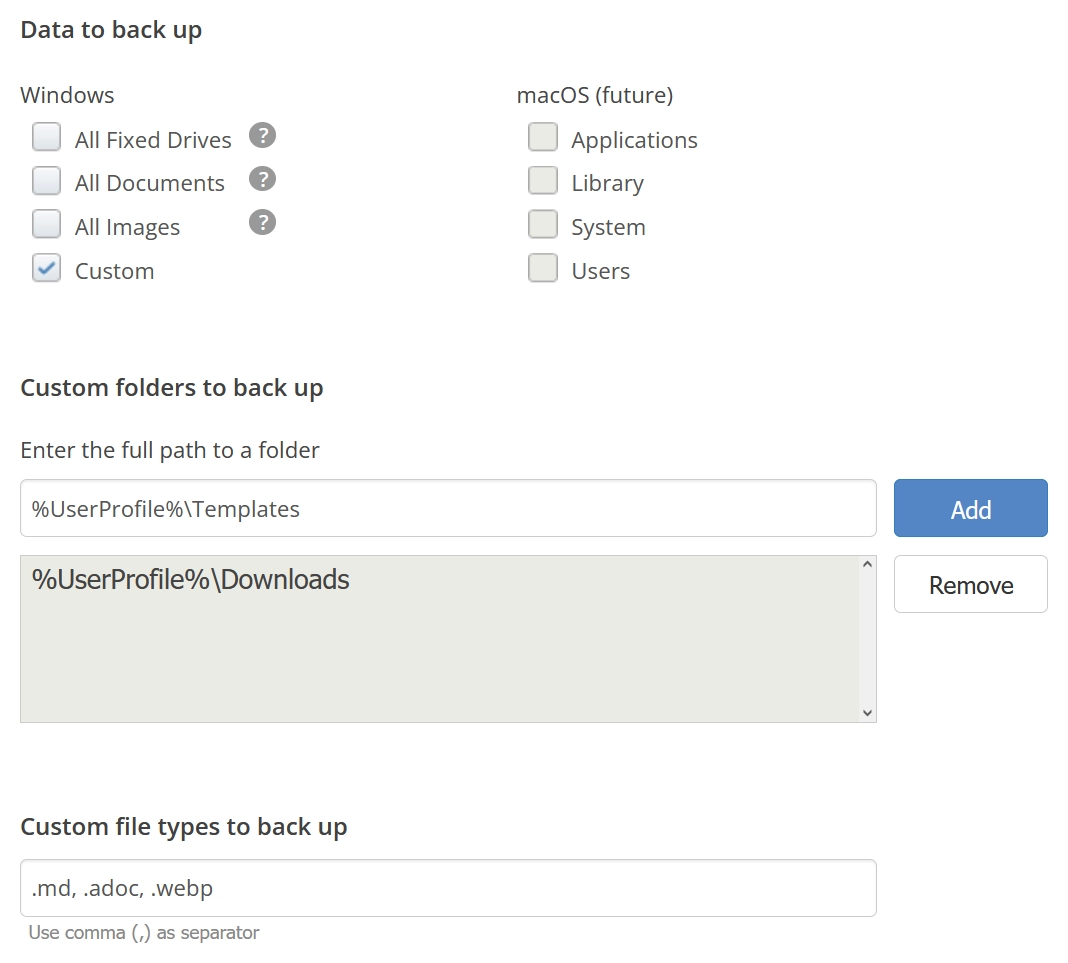
| Option | Description |
|---|---|
| All Fixed Drives | Select to back up all files from all fixed drives. This automatically covers all other options. |
| All Documents | Select to back up all document files—that is, files with the following extensions: .abd, .accdb, .adr, .chm, .csv, .dbx, .dic, .dif, .djvu, .doc, .dochtml, .docm, .docmhtml, .docx, .docxml, .dot, .dotx, .dotxml, .dpx, .eml, .exc, .fad, .fdf, .fphtml, .gdb, .gra, .grd, .hcx, .htm, .html, .ibank, .keynote, .mapimail, .mbx, .mda, .mdb, .mde, .msf, .msg, .nick, .nkz, .npc, .numbers, .oab, .odb, .odf, .odp, .ods, .odt, .one, .pab, .pages, .pce, .pdf, .pot, .potm, .potx, .ppa, .pps, .ppsx, .ppt, .pptm, .pptx, .pst, .qba, .qbb, .qbw, .qdb, .qdf, .qdt, .qel, .qif, .qmd, .qph, .qpw, .qsd, .qtx, .rtf, .rwz, .scp, .sxc, .sxi, .sxw, .t04, .t05, .t06, .t07, .t08, .t09, .tax, .tdb, .toc, .txt, .url, .wab, .wdb, .webbookmark, .webloc, .wks, .wpd, .wps, .wtx, .xlr, .xls, .xlsb, .xlsm, .xlsx, .xlt, .xltm, .xltx, .xlw, .xml. |
| All Images | Select to back up all image files—that is, files with the following extensions: .ai, .bmp, .cr2, .crw, .dib, .dng, .emf, .fppiclib, .gif, .icl, .icns, .ico, .icon, .jfif, .jp2, .jpe, .jpeg, .jpg, .mac, .mrw, .nef, .odg, .pct, .pcx, .pdp, .pef, .pic, .pict, .png, .pnt, .pntd, .psd, .pspimage, .qti, .qtif, .rle, .svg, .tga, .tif, .tiff, .wdp, .wmd, .wmf, .xcf. |
| Custom | Select to add custom paths to the folders containing the files to back up, and to specify extensions of the files to back up not covered by other options |
| Option | Description |
|---|---|
| Applications | Select to back up all files in the Applications folder |
| Library | Select to back up all files in the Library folder |
| System | Select to back up all files in the System folder |
| Users | Select to back up all files in the Users folder |
Excludes
Exclude files and folders from the backup set.
To exclude files by size, select Exclude files larger than, and then enter a number in the respective box.
Files with the size larger than the number you entered in the box will be excluded from the backup set.
To exclude files by extension, select Exclude files types, and then enter one or more file name extensions each preceded by a dot (
.) in the respective box. Use comma (,) to separate multiple extensions.To exclude a folder, select Exclude folders, enter a folder path, and then click Add.
You can use the following wildcard characters in the paths to exclude folders by pattern: a question mark (
?) that stands in for any single character, and an asterisk (*) that stands in for any number of any characters.Add paths one by one. Do not add multiple paths in one entry.
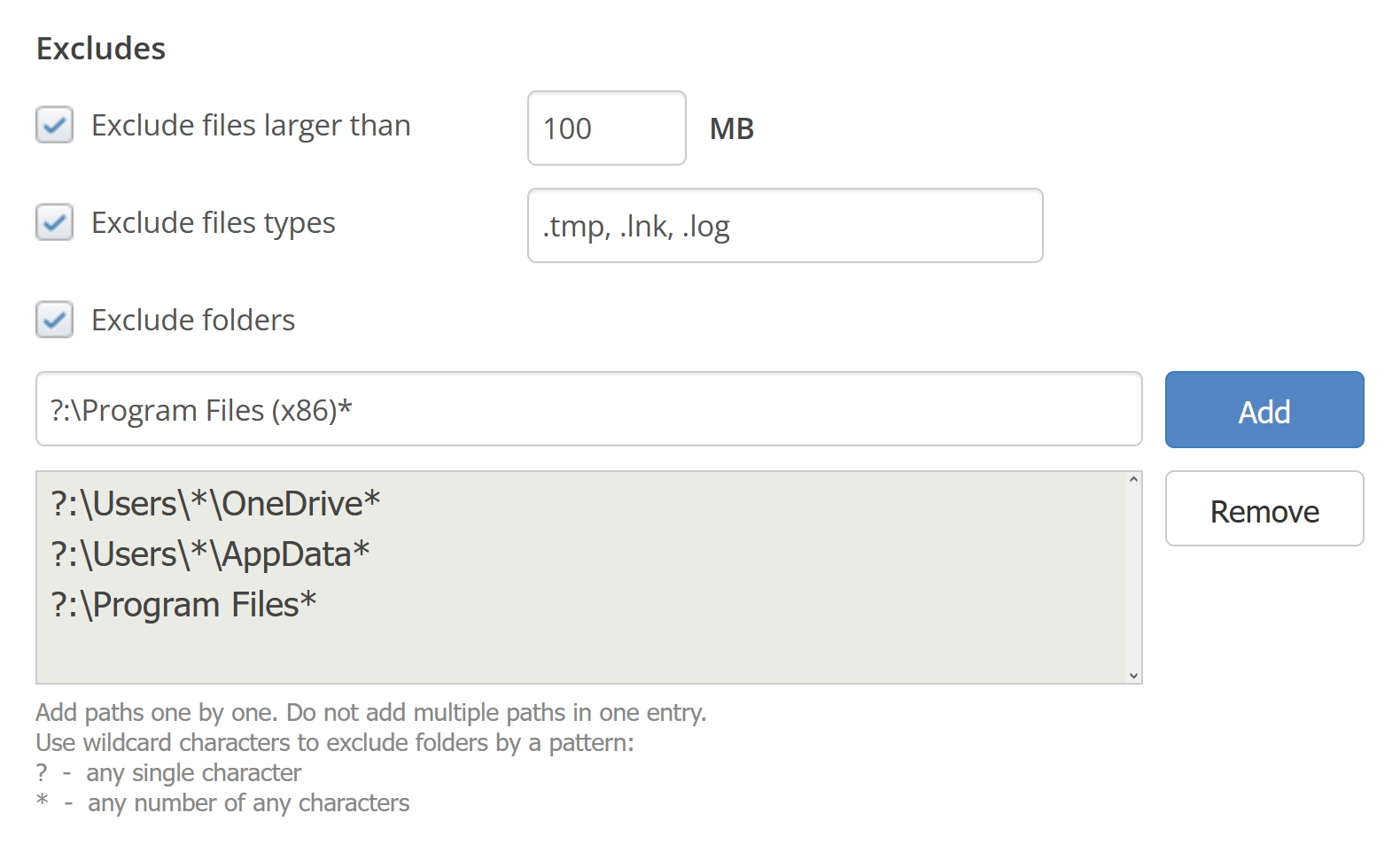
Backup scheduling
Set the backup frequency.
You can add multiple schedules. To add a schedule, click + Schedule.
| Option | Description |
|---|---|
| Hourly | Perform backup every selected number of hours |
| Daily | Perform backup every day at the specified time |
| Weekly | Perform backup every week on the set day at the specified time |
| Monthly | Perform backup on the set day of each month at the specified time |

Network speed
Set the maximum speed of uploading the backup data to the cloud within certain intervals (days and time).

Retention
Enter the number of days (between 1 and 999) to keep the backed up data in the cloud until it is deleted locally.
After you delete a file included in the backup set from the computer, the system will keep its backup instances in the cloud for the number of days you entered, and then delete those as well.

If a backup account has several policies assigned to it (either directly or using the user groups), the shortest of the retentions in those policies is applied, and all other are ignored.
For example, a backup account has two policies applied to it. One policy is configured to retain backup data for 30 days while another one—for 60 days. The system applies the 30-day retention, and skips the 60-day one.
