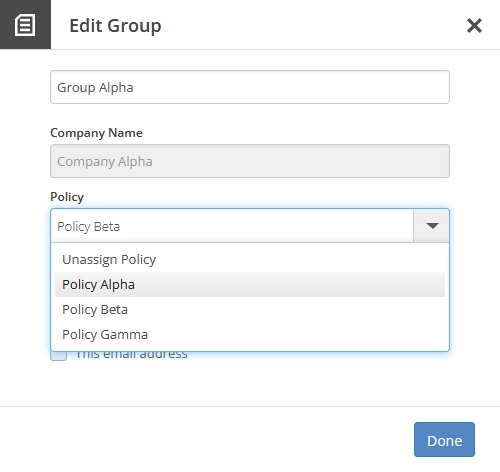Assign a backup and retention policy to backup accounts and user groups in the Dashboard
To a backup account
You can assign one or more backup and retention policies to a backup account. Note that the backup account and the policy or policies must be within one and the same company.
Sign in to your account in the Dashboard.
Go to Endpoint Backup › Backup Accounts.
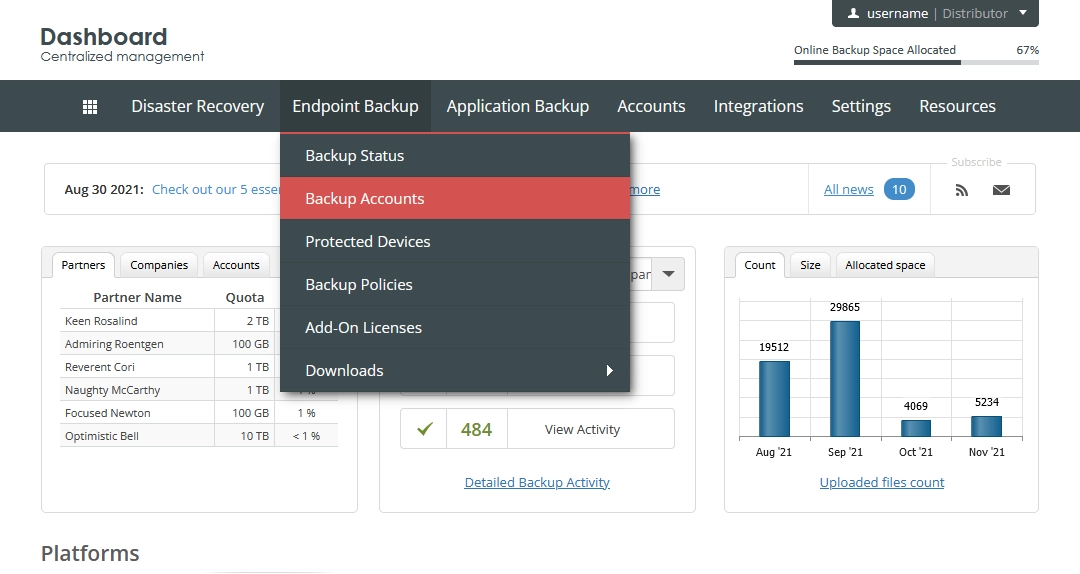
The consolidated backup accounts page opens.
Find a backup account you want to assign a policy to.
Click Actions (
) in the last column against the backup account record, and then click Manage Policies.
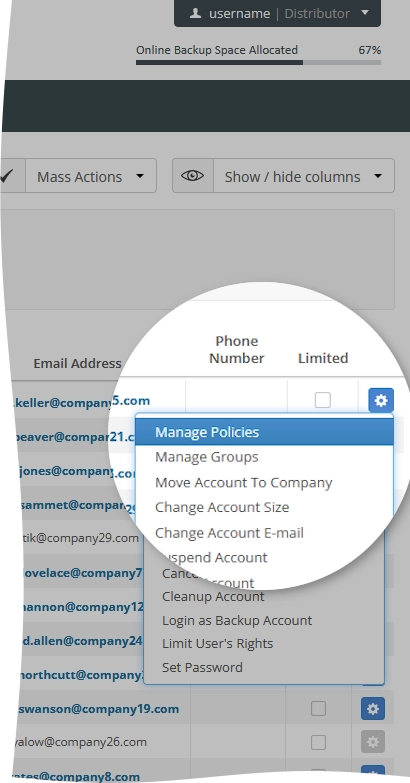
The Account Policies dialog opens.
In the open dialog, select a policy to assign to the backup account, and then click Assign.
Repeat for each policy you want to assign to the backup account.
Unlike the policies in the legacy format, policies in the new format are assigned per backup account, but not per system associated with the backup account.
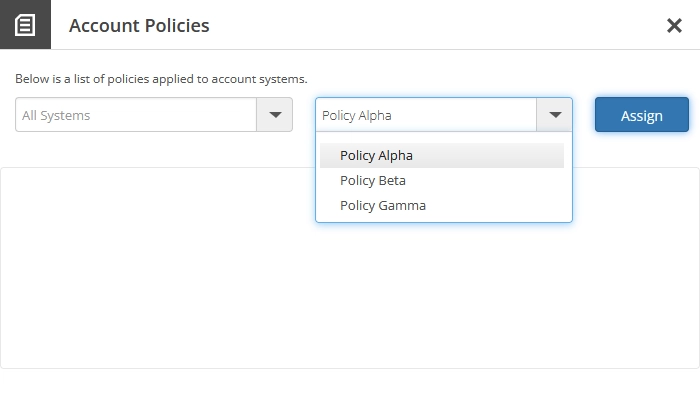
You cannot assign policies in the new format alongside the policies in the legacy format. To assign a policy in the new format, you have to unassign all policies in the legacy format first.
To a user group
You can assign only one backup and retention policy to a user group. Note that the user group and the policy must be within one and the same company.
Sign in to your account in the Dashboard.
Go to Endpoint Backup › User Groups.
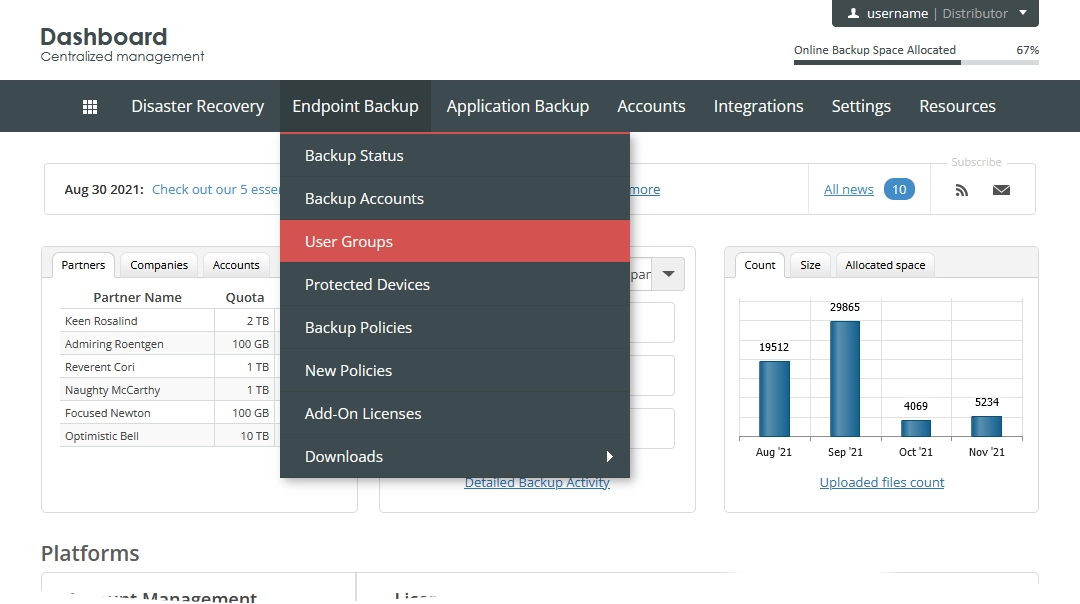
The consolidated user groups page opens.
Find a user group you want to assign a policy to.
Click Actions (
) in the last column against the user group record, and then click Edit.
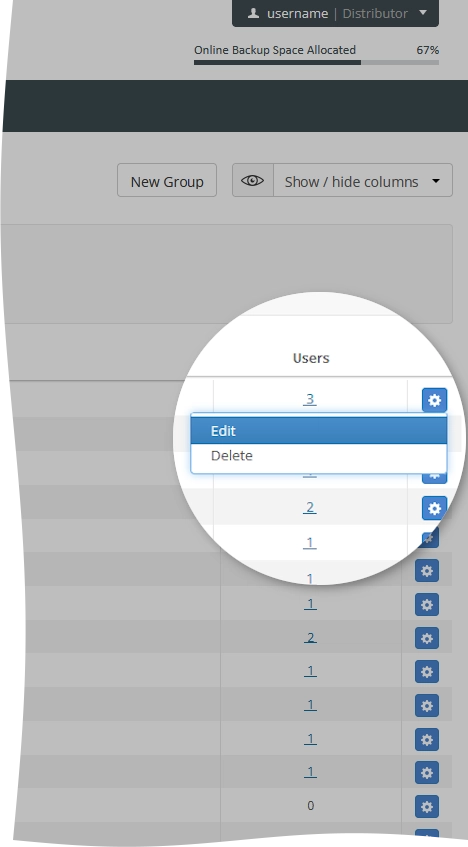
The dialog with the user group settings opens.
In the Policy drop-down list, select an available policy to assign, and then click Done.
You can assign only policies in the new format to the user groups, but not the policies in the legacy format.