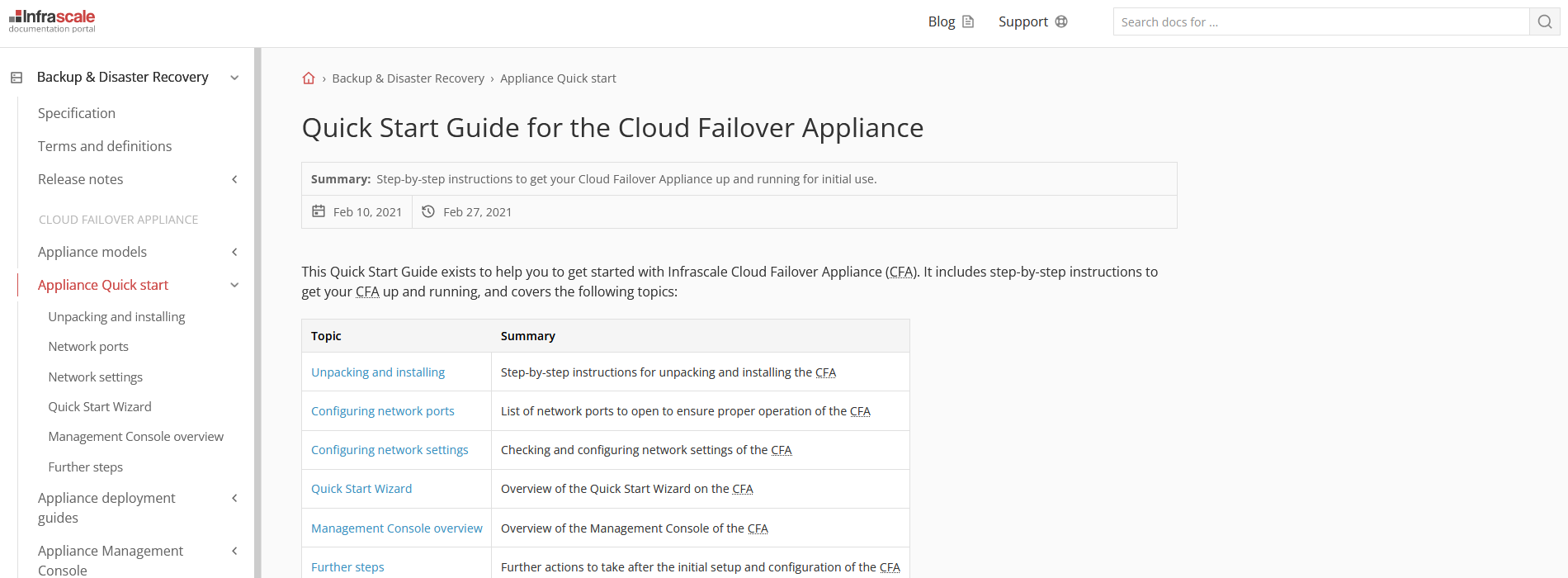Subscribe for updates
The Infrascale Documentation Portal provides a number of RSS feeds for you to stay up-to-date with the latest content updates. For this, copy the link to an RSS feed of your interest from the table, and use it with your favorite RSS reader.
| RSS feed | Description |
|---|---|
| Backup & Disaster Recovery release notes | The latest release notes for Infrascale Backup & Disaster Recovery |
| Cloud Backup release notes | The latest release notes for Infrascale Cloud Backup |
| Dashboard release notes | The latest release notes for the Infrascale Dashboard |
| Backup & Disaster Recovery pages | All content within the Documentation Portal related to Infrascale Backup & Disaster Recovery. Also, incorporates the latest release notes. |
| Cloud Backup pages | All content within the Documentation Portal related to Infrascale Cloud Backup. Also, incorporates the latest release notes. |
| Cloud Application Backup pages | All content within the Documentation Portal related to Infrascale Cloud Application Backup |
| Dashboard pages | All content within the Documentation Portal related to the Infrascale Dashboard. Also, incorporates the latest release notes. |
| All pages | All content within the Documentation Portal. Incorporates all other RSS feeds. |
Search content
The Infrascale Documentation Portal provides a few options to search for the content.
-
Instant search
This lets you quickly search for the entered keywords in titles and summaries of the pages. Start entering characters (at least 3) in the search box, and the system will show you up to 10 search results in the pop-up list.
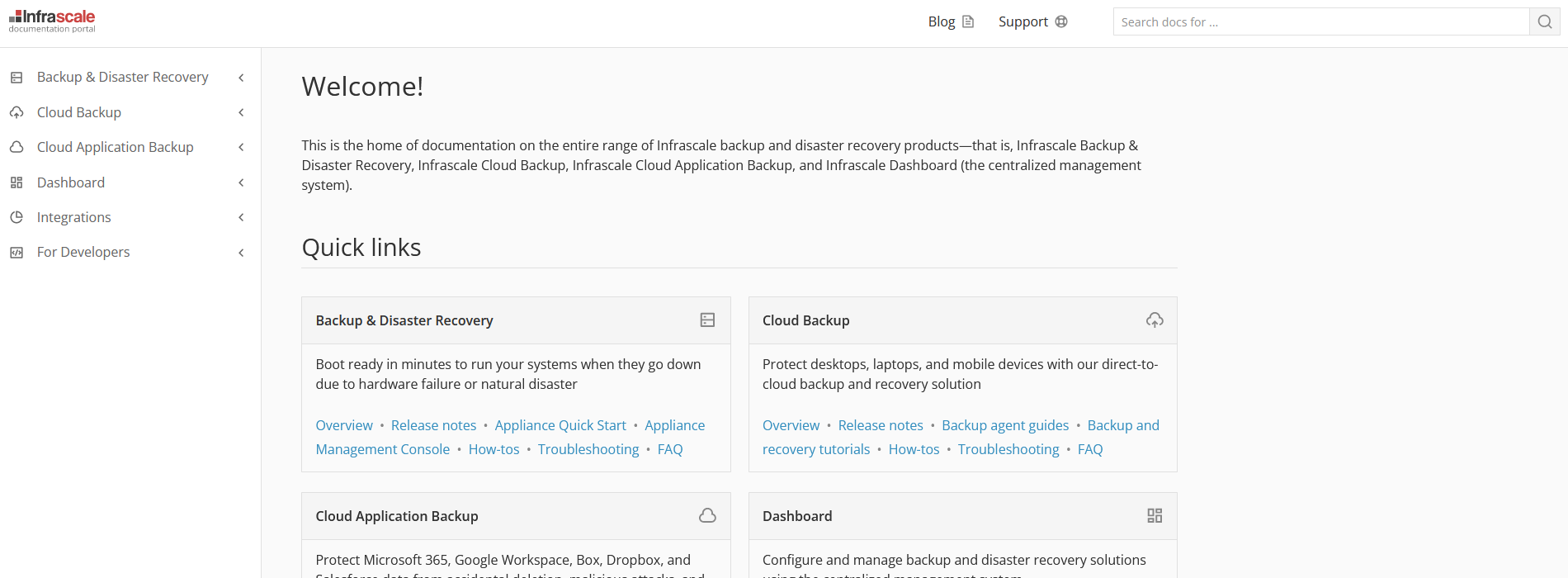
-
Full-text search
This lets you search for the entered keywords in titles, summaries, and content of the pages. Enter the keywords in the search box, and then click Search or press Enter. The system will show all relevant search results on a separate page.
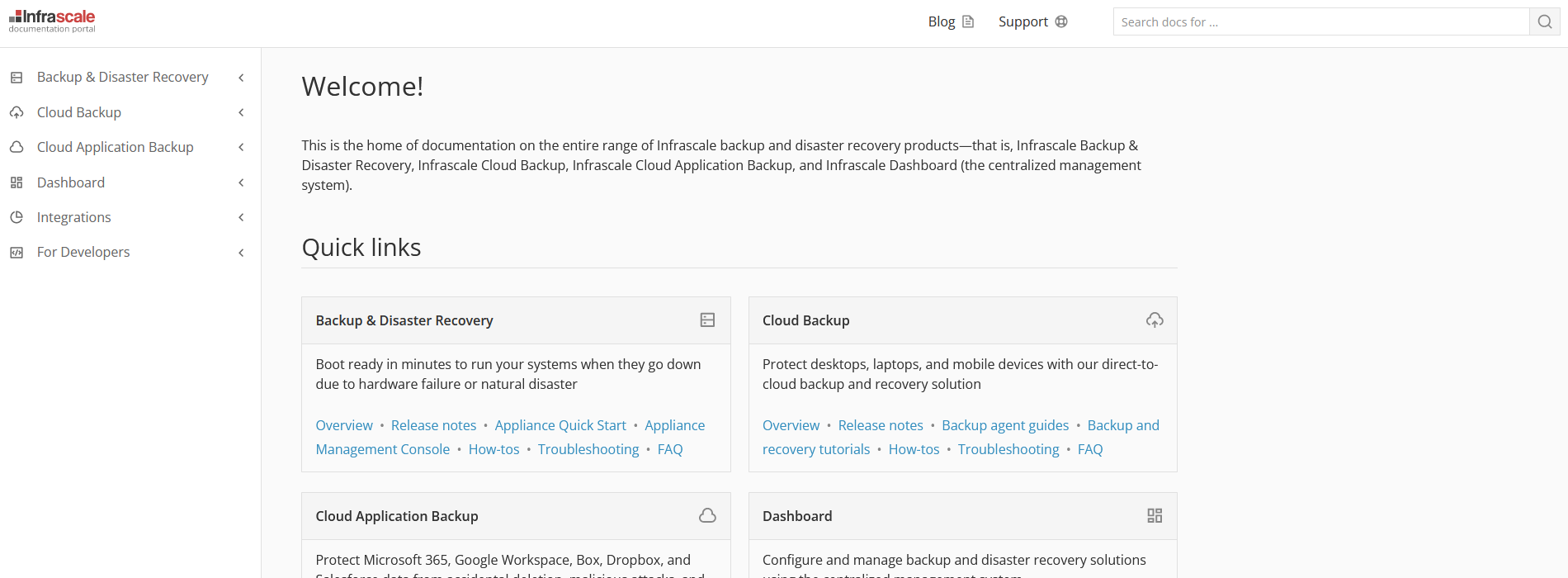
-
Tag-based search
This lets you search for all pages that share the same tag. Go to the Tags section of a page, and then click the desired tag. The system will show all relevant search results on a separate page.