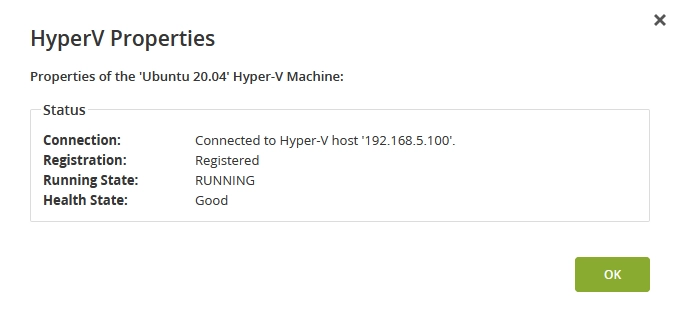View Microsoft Hyper-V virtual machine properties
To view the properties of a Hyper-V virtual machine:
In the Management Console of the Backup & Disaster Recovery appliance, go to Clients › Hyper-V.
Select a virtual machine (VM) on the list.
Click Advanced on the actions toolbar or right-click the VM, and then click Properties.
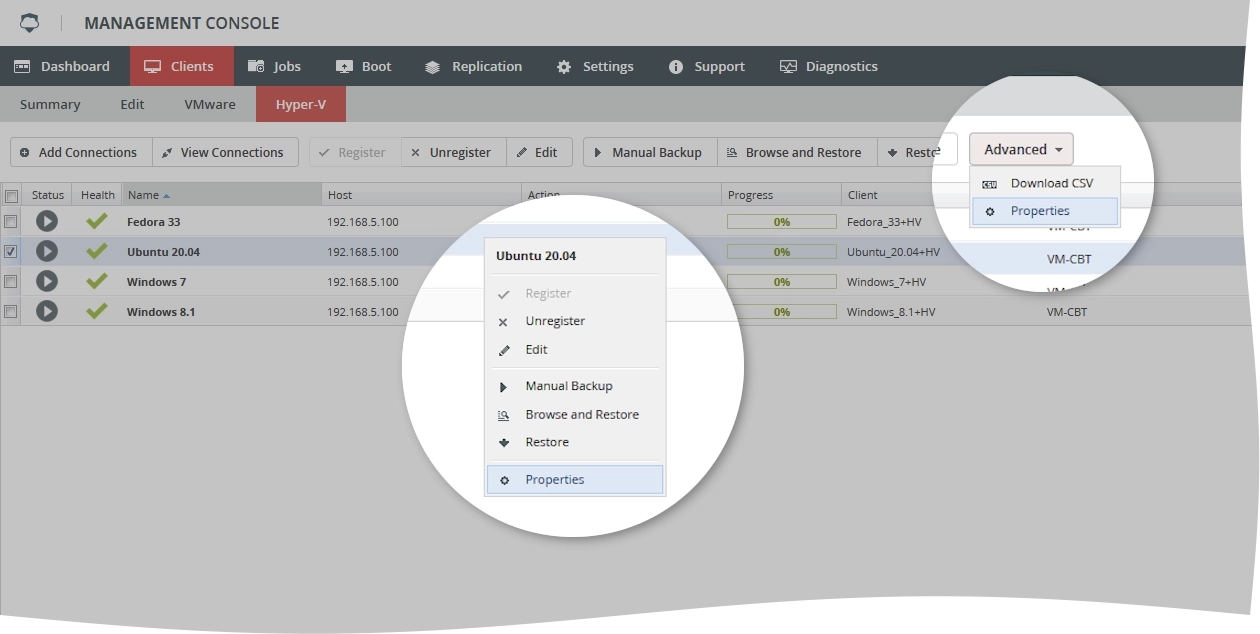
The dialog with the VM properties opens. It shows the following details about the VM:
Info Description Connection IP address of the VM Registration Indicates if the VM is registered with appliance or not Running State Current (last known) status of the VM Health State Current (last known) health state of the VM