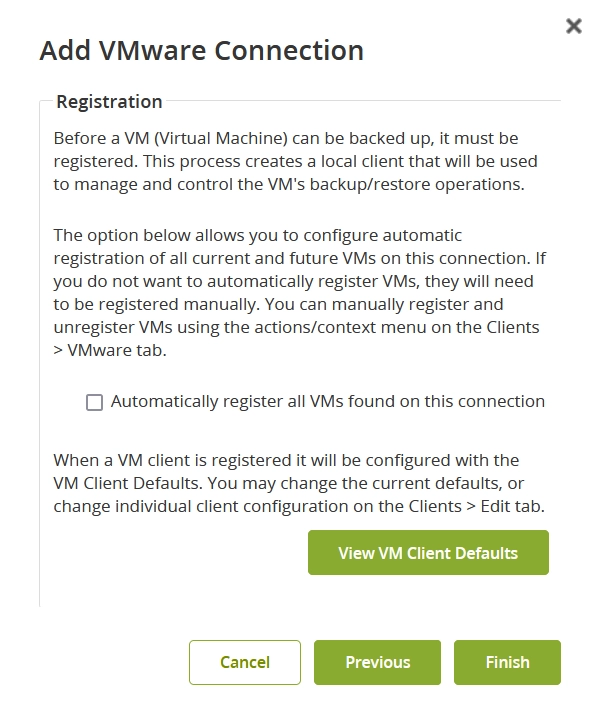Add a VMware connection to Backup & Disaster Recovery appliance
Before proceeding, make sure you have the admin credentials to a VMware vCenter instance or a VMware host you want to connect to Backup & Disaster Recovery appliance.
To add a VMware connection to appliance:
In the appliance Management Console, go to Client › VMware.
On the actions toolbar, click Add Connections.
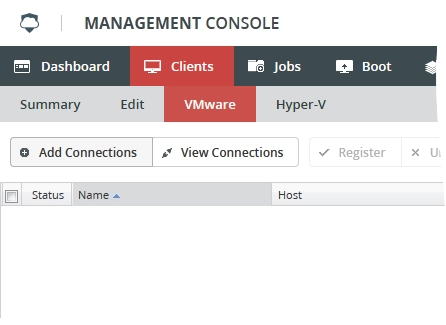
The connection wizard opens.
At the first step of the connection wizard:
In the Address box, enter the IP address or the domain name of a VMware vCenter instance or a VMware host to connect to.
In the User box, enter the username of an admin account of the vCenter instance or the host.
In the Password box, enter the password for the admin account of the vCenter instance or the host.
Click Next to continue.
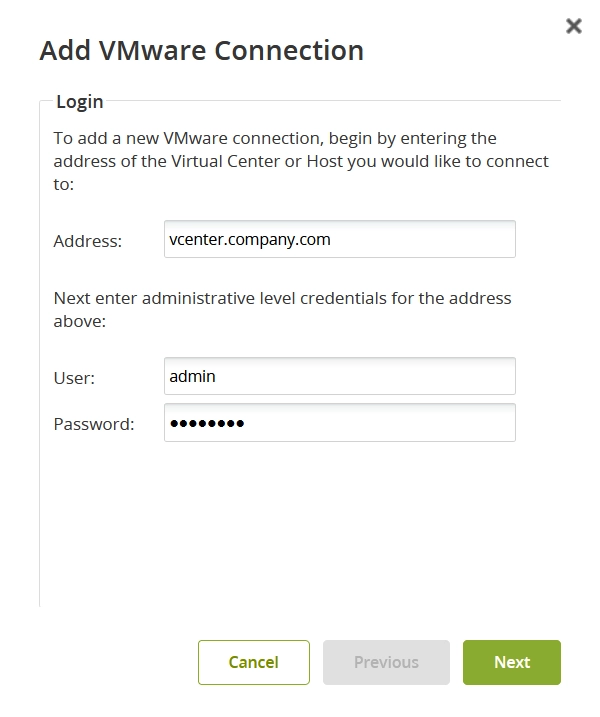
At the second step of the connection wizard:
Select if you want to automatically register all VMware virtual machines (VMs) with appliance.
Upon registering a VM, appliance creates a local client for the VM used to manage and control backup and restore operations.
You can also register VMs manually or automatically later.
Click View VM Client Defaults to view the default configuration settings used when registering a VM.
You can change configuration settings for individual VM clients later.
Click Finish to save changes and add the connection.