Create a backup account in the Dashboard
To create a backup account:
Sign in to your account in the Dashboard.
Go to Endpoint Backup › Backup Accounts.
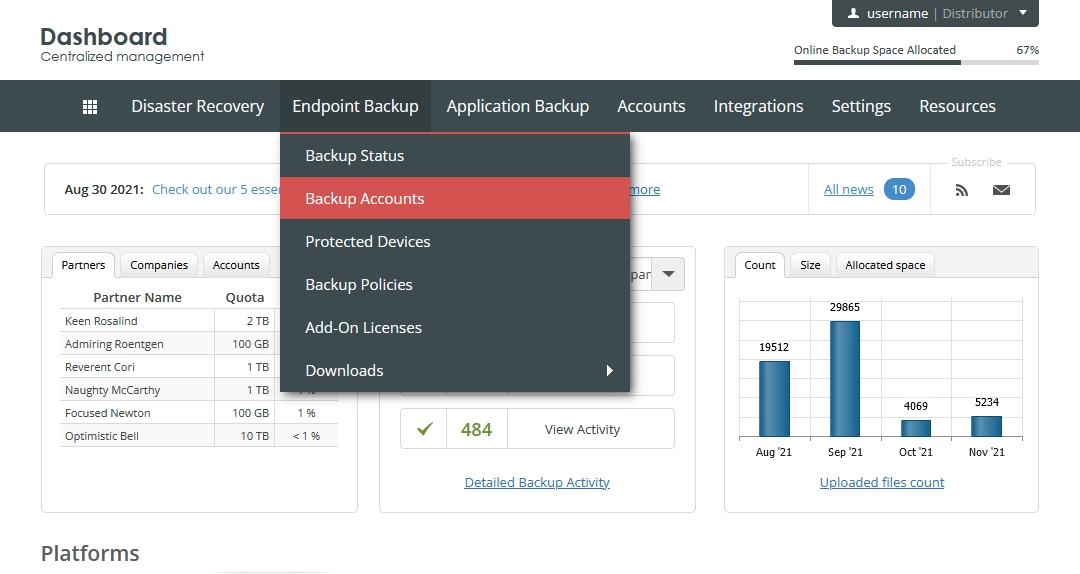
The consolidated backup accounts page opens.
Click Create Backup Account.

The Create Backup Account dialog opens.
Provide the following details and select necessary options:
Details Necessity Description Company/Reseller Required A company to create the backup account under. This is shown on the consolidated backup accounts page in the Company Name column. Full Name Required Full name of the backup account Email Required Contact email address of the backup account. This is shown on the consolidated backup accounts page in the Email Address column. Username Required Username of the backup account to be used to sign in to Online Backup and Recovery Manager (OBRM), and to the Dashboard. This is shown on the consolidated backup accounts page in the Account Name column. Password, Confirm Password Required Password of the backup account to be used to sign in to OBRM and the Dashboard Account Size In GB Required Amount of space in the cloud (in GB) to allocate to the backup account. This is shown on the consolidated backup accounts page in the Size column. Assign ShadowProtect v5 license Optional Number of ShadowProtect v5 licenses for bare-metal backup to assign to the backup account Limited rights Optional Select to limit rights for the backup account. This is shown on the consolidated backup accounts page in the Limited column. You can manage this later. Is UltraSafe Optional Select to additionally secure the backup account. If selected, the backup account would not be able to retrieve their password by any means if it is forgotten or lost. See the details about the account security types. Do not send Welcome Email Optional Select to skip sending the welcome email to the backup account user 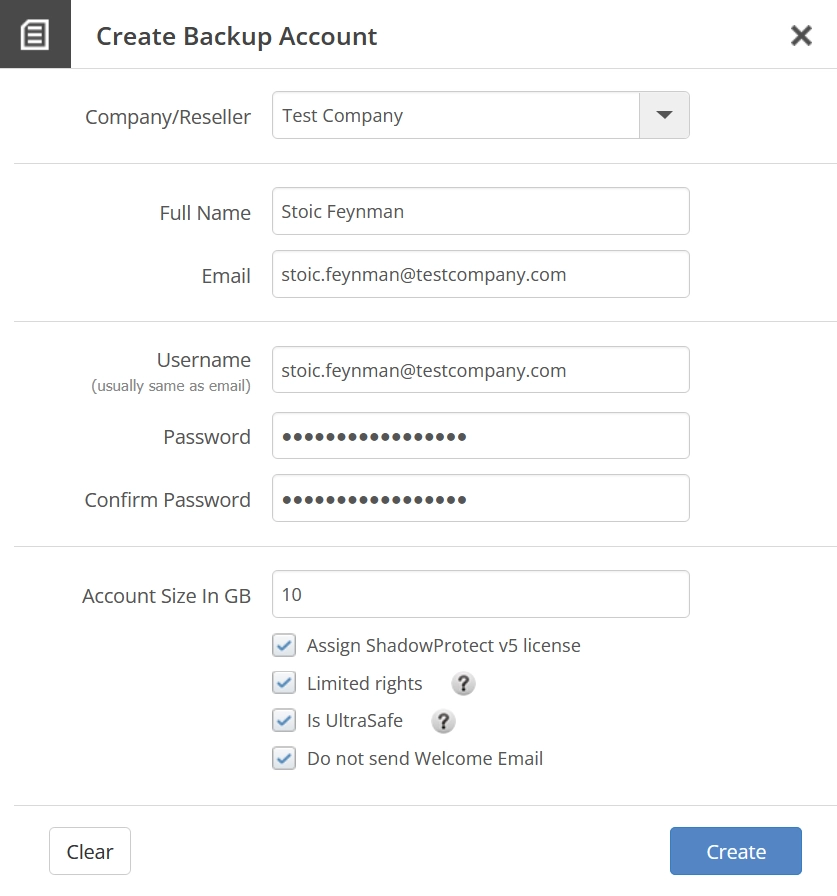
Click Create to create the backup account.
If you do not want to create the backup account, click Close (
) or press Esc to close the dialog.
To reset all details and options to their default values, click Clear.
