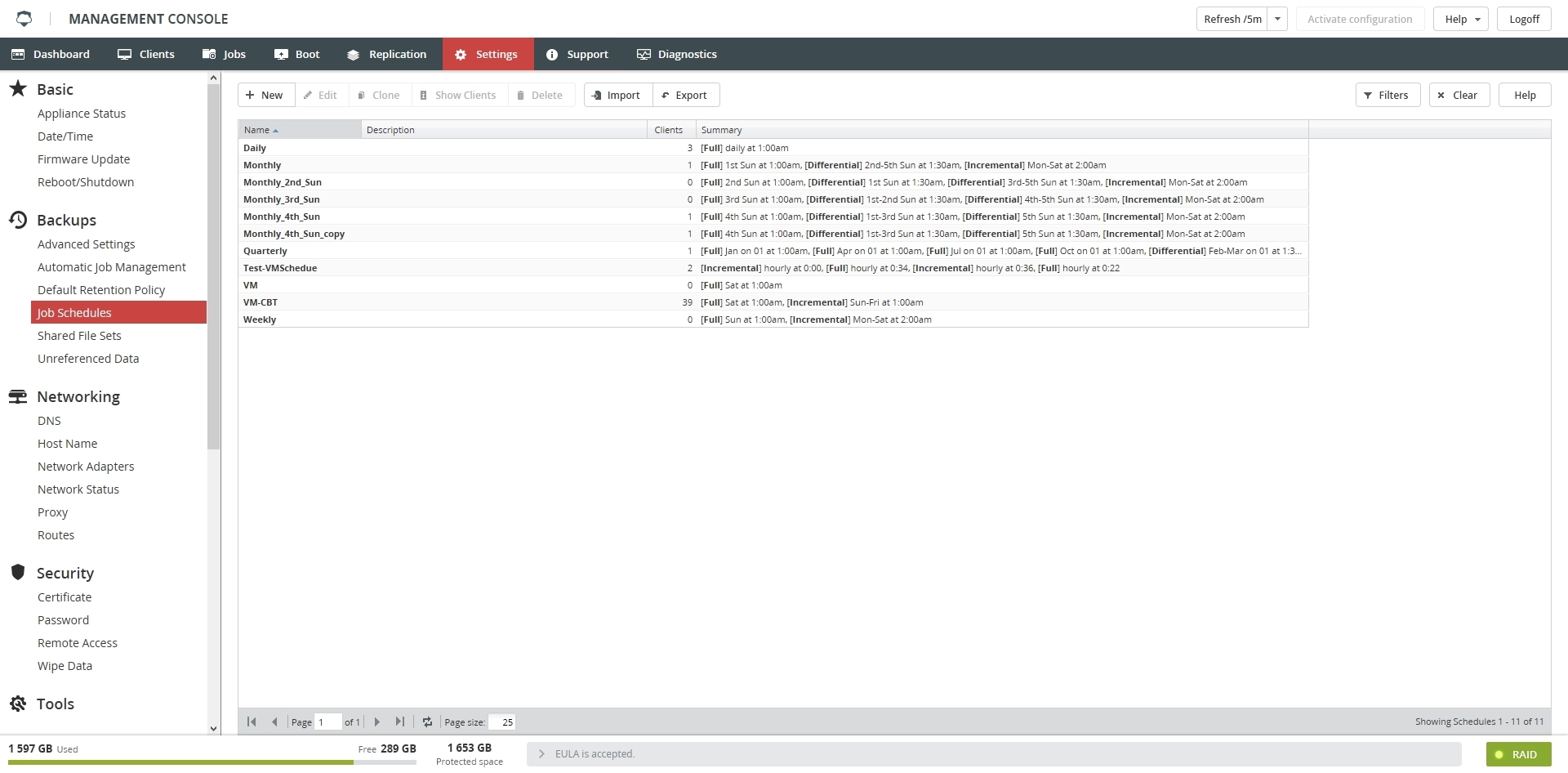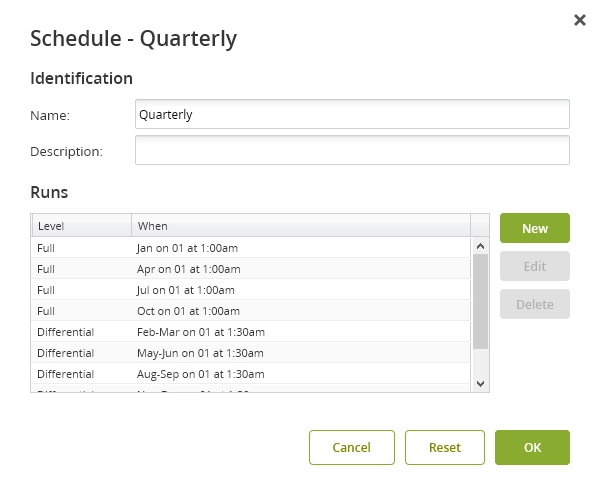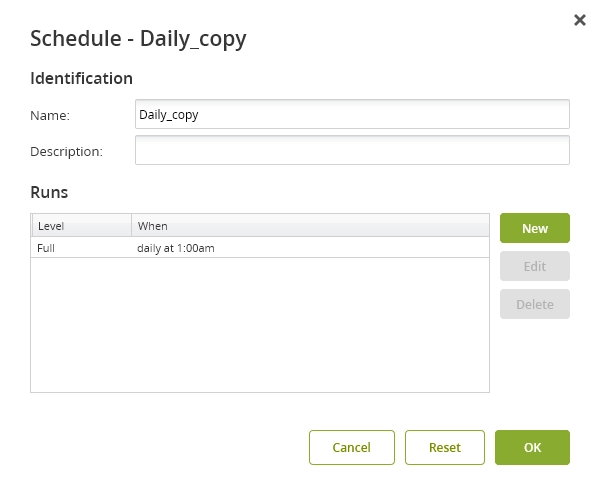Job Schedules
Overview
The Job Schedules section shows the backup schedules configured on the Backup & Disaster Recovery appliance.
Schedules define when to run backup jobs and at what level (full, differential, or incremental). (See Backup level considerations.)
Information
The Job Schedules section shows information in the table format with the following columns:
| Column | Description |
|---|---|
| Name | Name of the schedule |
| Description | Description of the schedule |
| Clients | Number of clients using the schedule |
| Summary | Summary of runs within the schedule |
Actions
Actions in the Job Schedules section are available
on the toolbar

in the schedule context menu
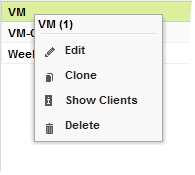
| Action | Description |
|---|---|
| New | Create a job schedule |
| Edit | Edit a job schedule |
| Clone | Create a copy of a job schedule |
| Show Clients | Show clients using a job schedule |
| Delete | Delete a job schedule |
| Import | Import job schedules |
| Export | Export job schedules |
Filters
| Filter | Description |
|---|---|
| Name | Filter job schedules by name |
Creating job schedules
To create a job schedule:
Click New on the toolbar.
A new schedule dialog opens.
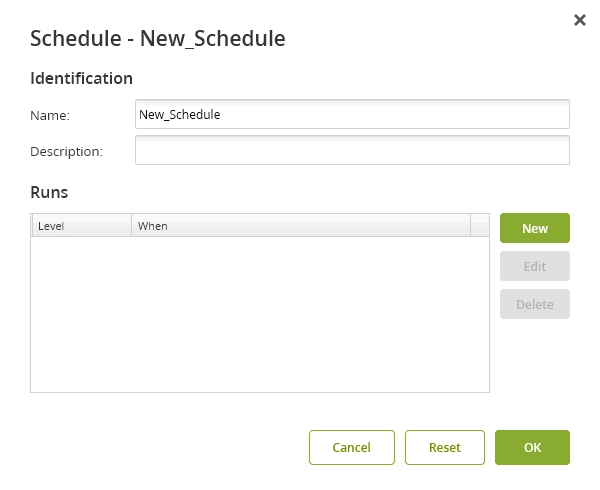
In the Identification group, enter a name and a description for the schedule.
In the Runs group, click New to create a run.
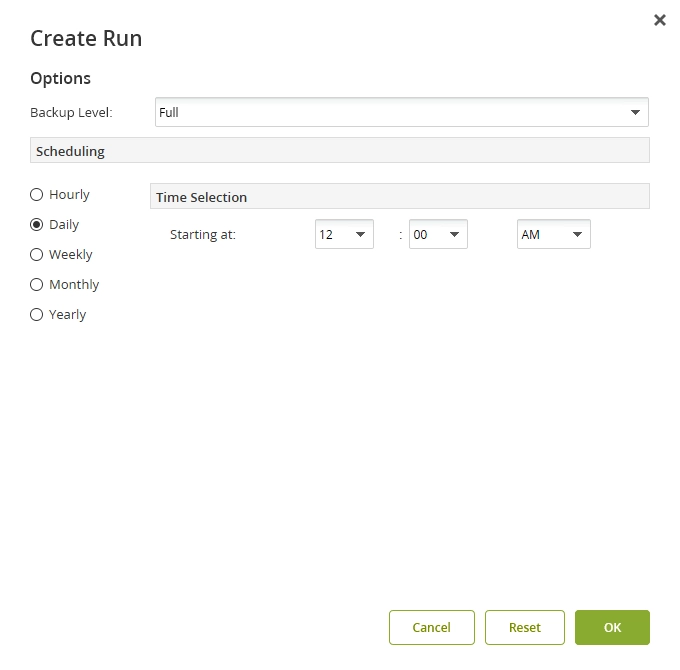
A run determines when backups will run within the current schedule. Each run covers the backup level, as well as the time and days for it to perform.
In the Options group, select the backup level.
In the Scheduling group, select the frequency, and set time and date when the backups will run.
Editing job schedules
To edit a job schedule, select the desired schedule, and then click Edit on the toolbar or in the context menu of the schedule.
Cloning job schedules
To create a copy of a job schedule, select the desired schedule, and then click Clone on the toolbar or in the context menu of the schedule.
Viewing clients using job schedule
To view the list of clients using a job schedule, select the desired schedule, and then click Show Clients on the toolbar or in the context menu of the schedule.
The system redirects you to Clients › Summary, and filters the clients by the selected schedule.
Deleting job schedules
To delete a job schedule, select the desired schedule, and then click Delete on the toolbar or in the context menu of the schedule.
You can only delete schedules with no clients.
Exporting job schedules
To export the job schedules, click Export on the toolbar, and then save the XML file to a desired location.
You can later import these schedules to another appliance.
Importing job schedules
To import the job schedules, click Import on the toolbar, and then select a valid XML file (for example, exported from another appliance) to upload.
Backup level considerations
The table below describes the available backup levels.
| Backup level | Description |
|---|---|
| Full | Saves all files specified for the client. It does not matter if the files have been modified since the last backup or not. |
| Differential | Saves all files that have been modified since the last successful full backup. If a previous full backup (or a suitable full backup) cannot be found, then the differential backup will be upgraded to the full backup. |
| Incremental | Saves any file that has changed since any previous successful backup of that file. If a previous full backup (or a suitable full backup) cannot be found, then the incremental backup will be upgraded to the full backup. |
The backup system will search for a suitable full backup. If the full backup cannot be found, appliance will search for a job with the following attributes:
the same client name
the same file set definition
Any changes to the client file set definition, such as adding or deleting a file in the section for included files or excluded files or directories, constitutes a different file set definition.
for a differential backup job, the earlier backup job was a full backup
for an incremental backup job, the earlier backup job was a full, differential, or incremental backup
the earlier backup job terminated normally (that is, it did not fail and was not canceled)
If the aforesaid conditions are not met, the differential or incremental backup job will be promoted to a full backup job.
For a differential or incremental backup, the backed up files that are determined by comparing the start time of the previous backup job and the time when each file was last modified; files modified after the backup start time will be backed up. The time on the client should be synchronized as closely as possible to the time on appliance to be sure that all modified files are backed up.