Manage admin account for Microsoft 365 Groups and Teams in Cloud Application Backup
You can change the admin account used to activate the backup task for Microsoft 365 Groups and Teams. For this:
In the CAB Management Portal, click Homepage in the sidebar menu.
The list of backup tasks opens.
Click the Microsoft Groups and Teams backup task.
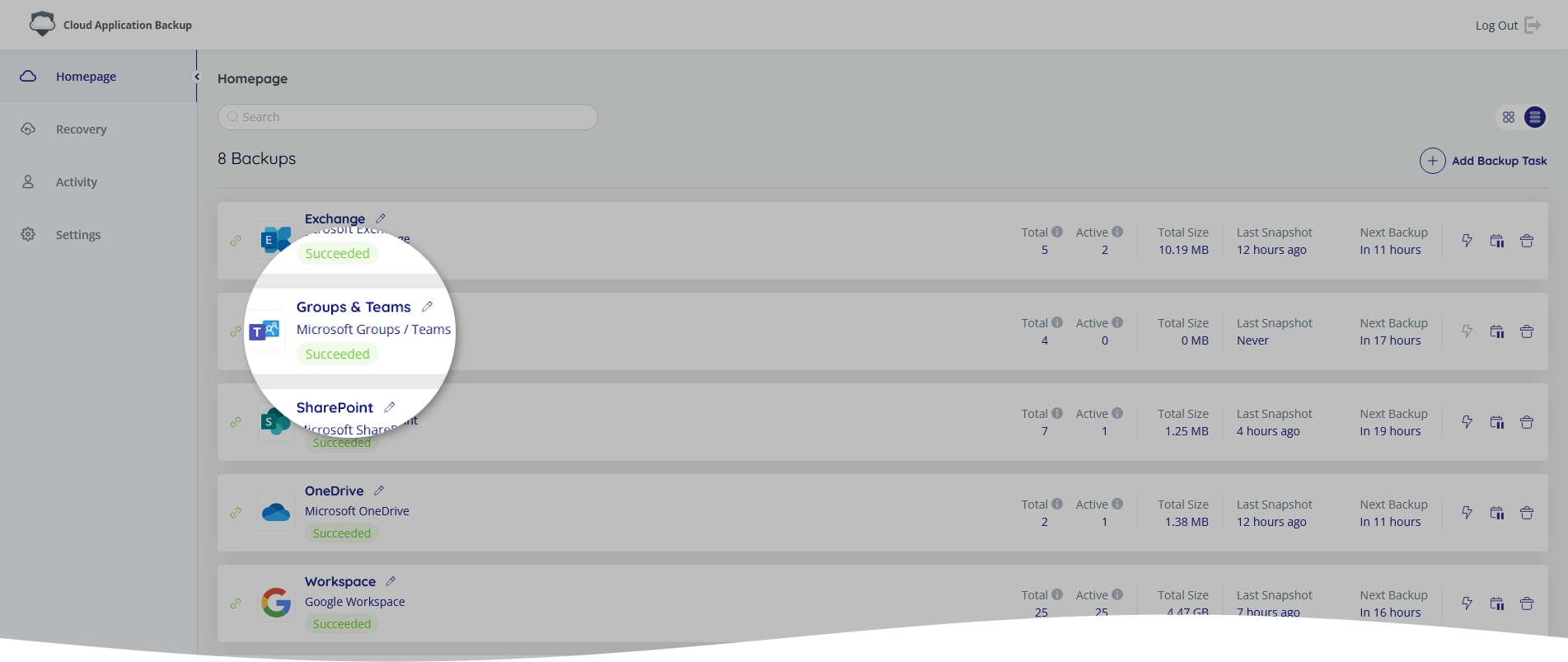
The backup task page opens.
Click the connection status icon (
 or
or 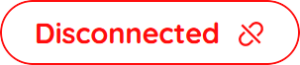 ).
).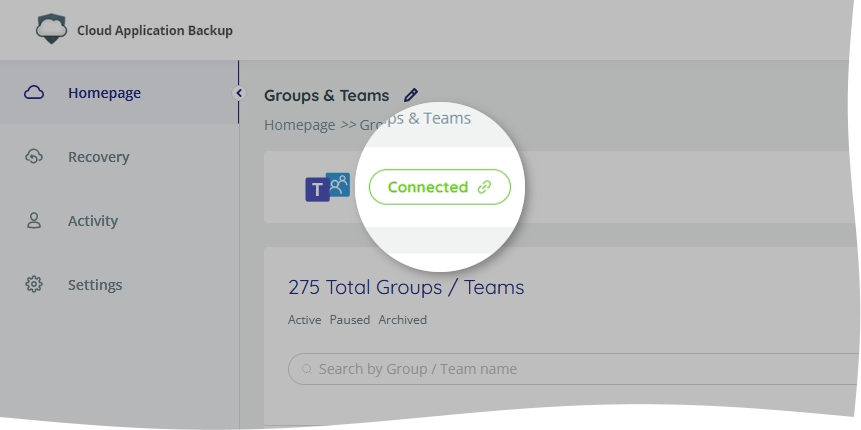
The authentication dialog opens.
In the authentication dialog:
In the Backup Name box, change name for the backup task if needed.
This name is used to identify the backup task in reports and notifications.
Click Authenticate to go to the Microsoft 365 sign-in page, and complete authorization.
To change the backup admin account, sign in to another Microsoft 365 account with global administrator or Exchange administrator role.
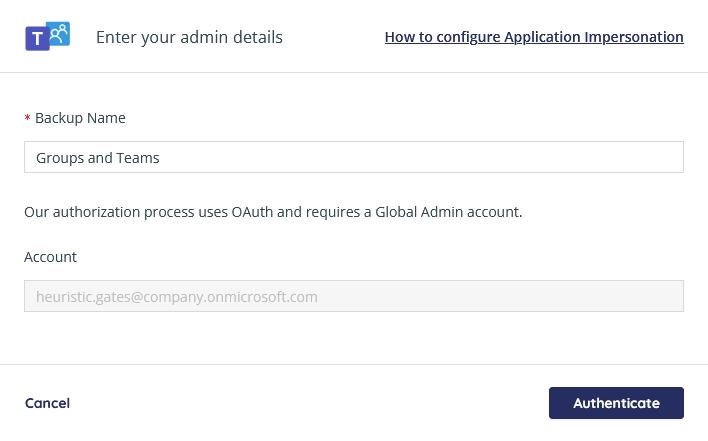
Once you complete authorization, you will be redirected to the backup task page again.
