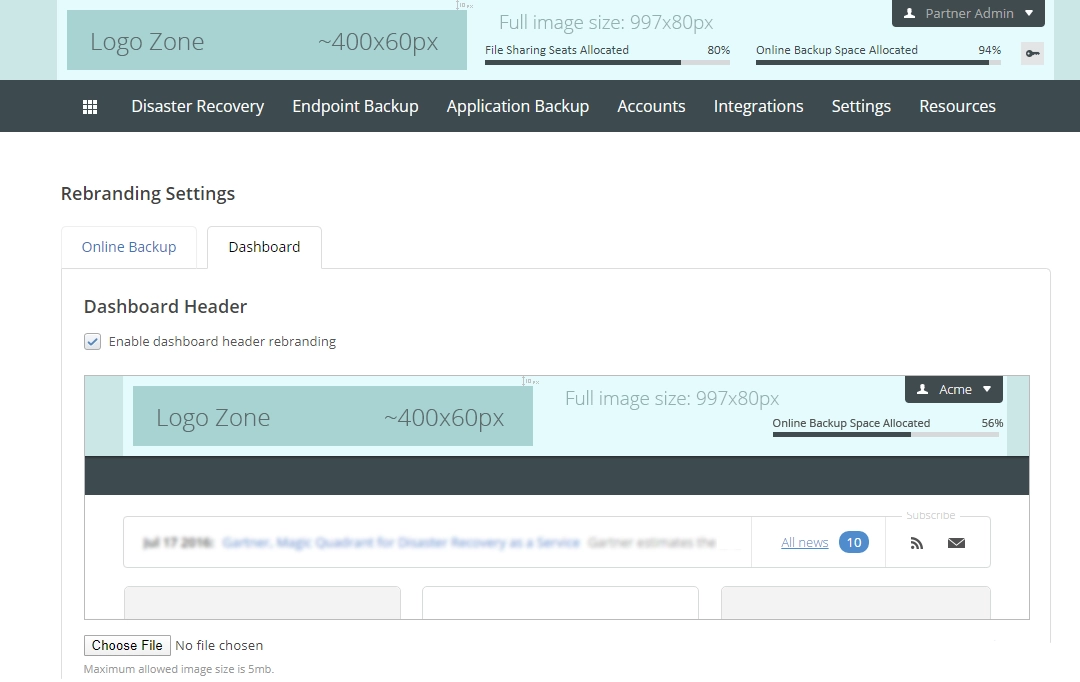Configure appearance of the Dashboard
Overview
Sign in to your account in the Dashboard.
Go to Settings › Appearance.
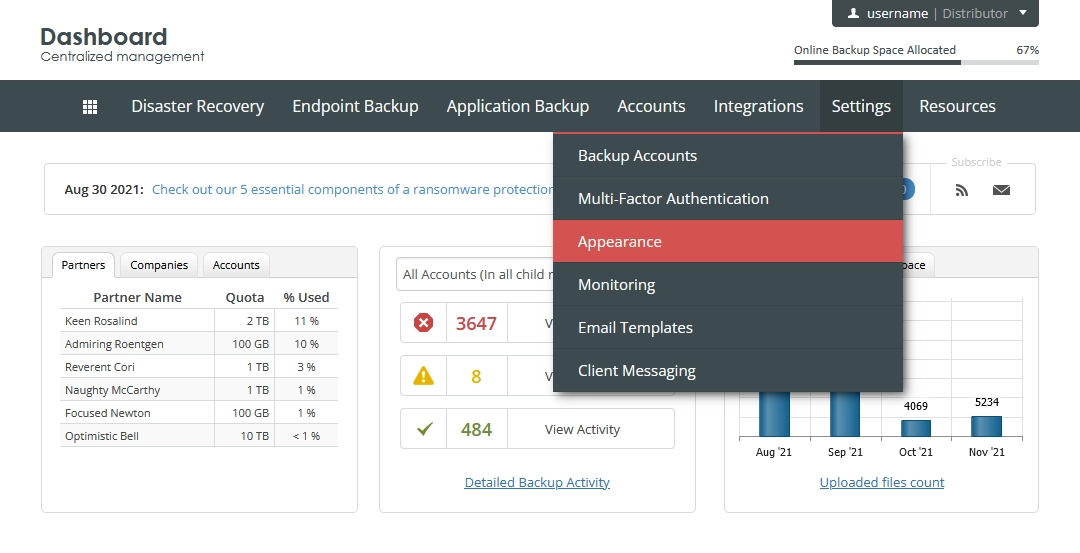
The page with appearance settings opens.
Go to the Dashboard tab that lets you customize the appearance of certain elements of the Dashboard.
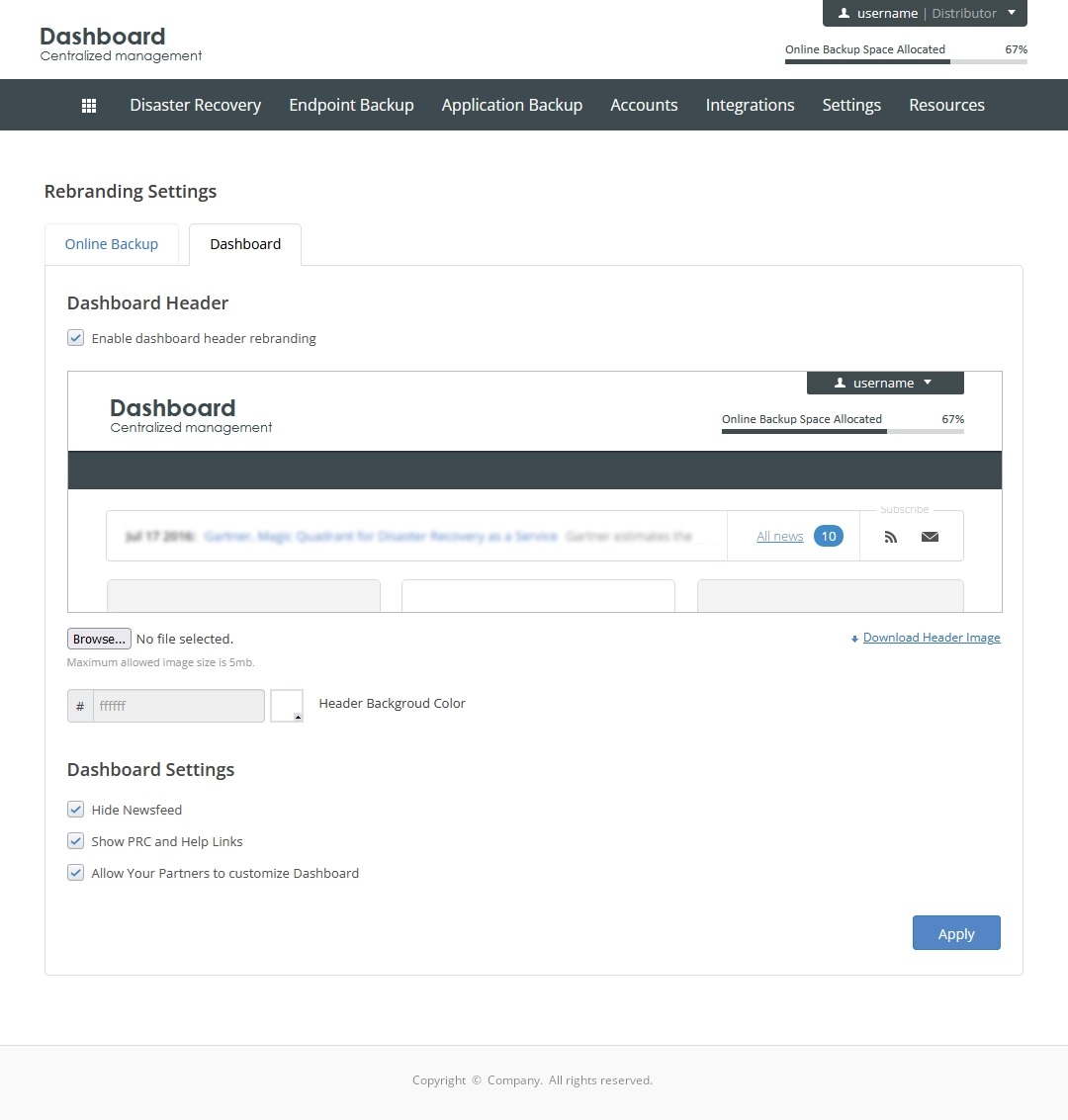
Header
Enable dashboard header rebranding
Changes the Dashboard header background and the image for the current distributor admin, child partners (if they do not use their own Dashboard rebranding), child companies, and backup accounts.
The header image should have the following size: 997 × 80 pixels.
The logo image size can be various, but it should not exceed the full header image size. For example, logo image can be 400 × 60 pixels. (See Logo Zone in the image below.)
Options
Hide Newsfeed
For distributors, partners
Defines if the below indicated newsfeed is hidden for child partners (for child companies and backup accounts, it is always hidden).
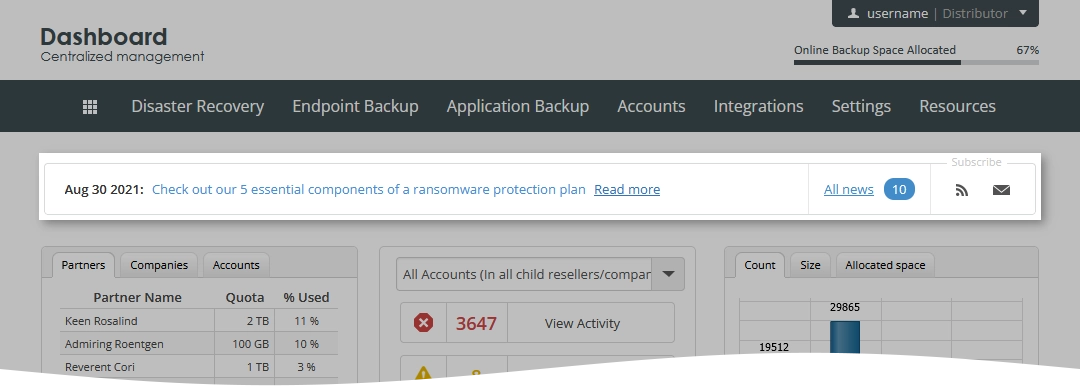
Show PRC and Infrascale Help Links
Shows or hides links to the additional information resources.
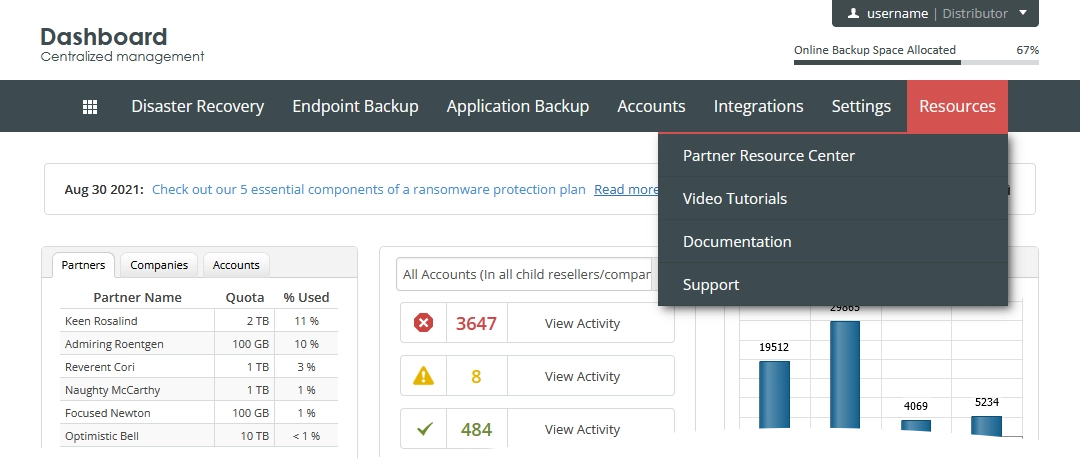
Allow Your Partners to customize Dashboard
This option allows child partners to rebrand the Dashboard header background and the image for their own Dashboards and child companies.
If cleared, the Dashboard rebranding cannot be changed by child partners, whereas they still can rebrand OBRM.