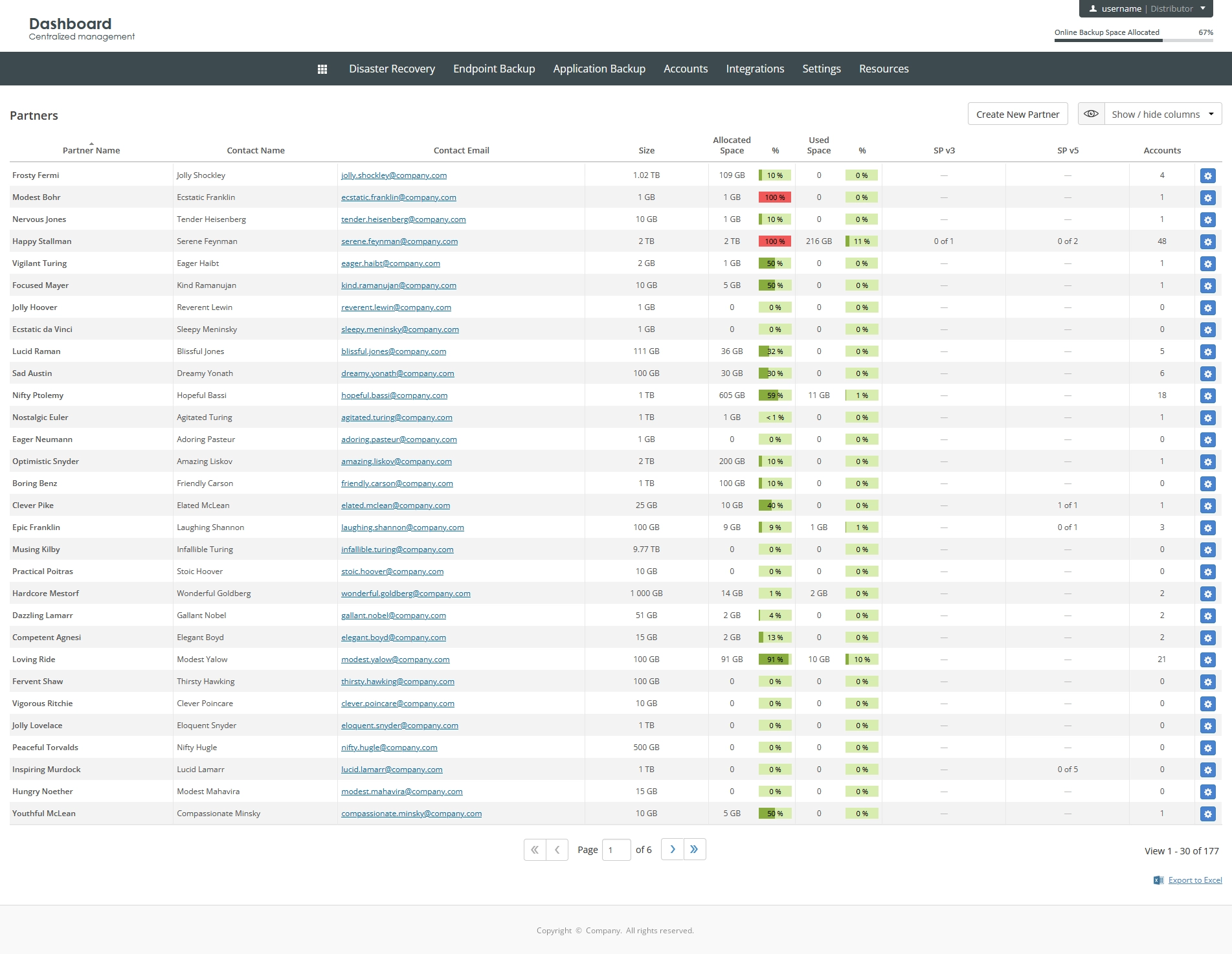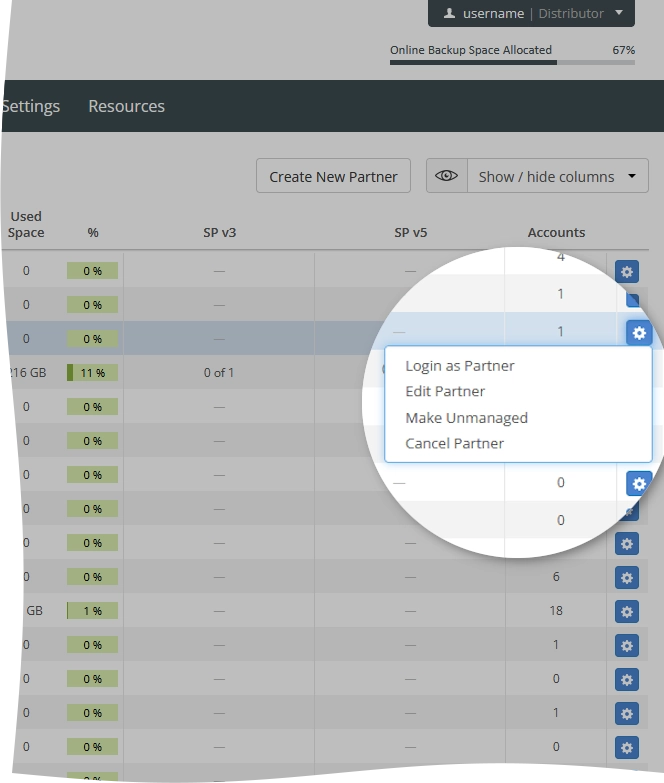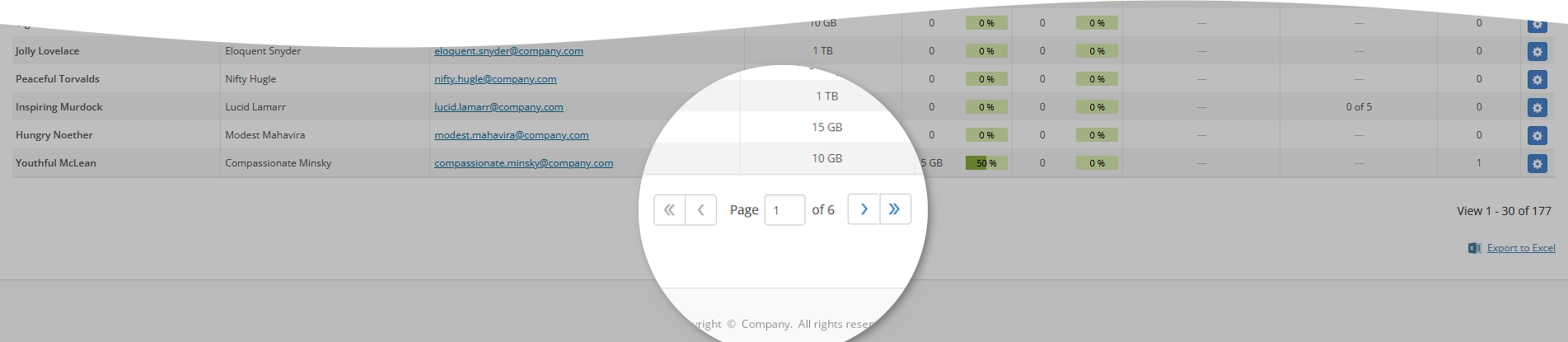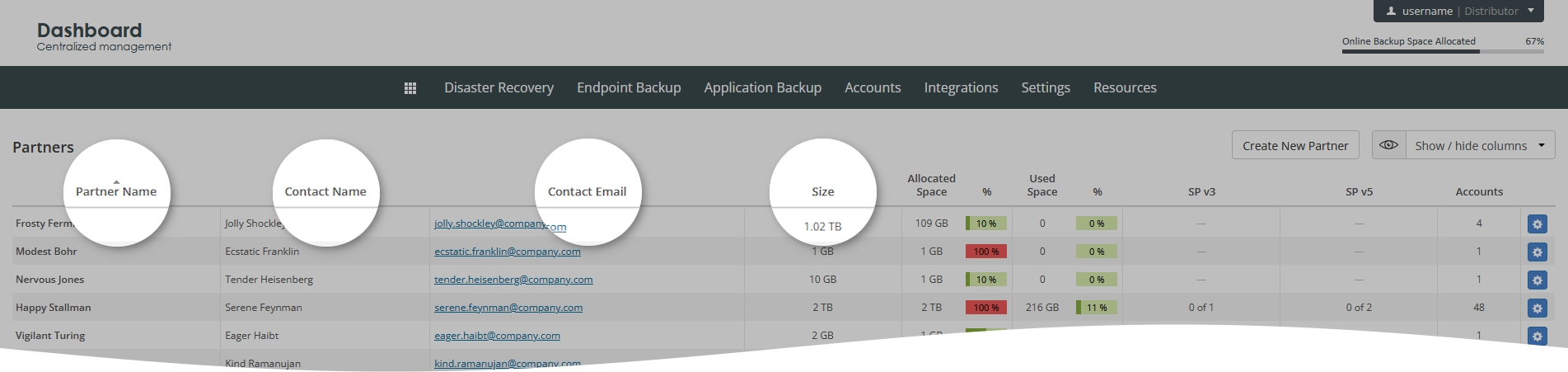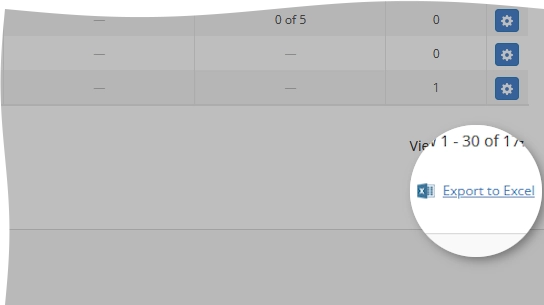View information about partners in the Dashboard
Overview
To view and manage partners:
Sign in to your account in the Dashboard.
Go to Accounts › Partners.
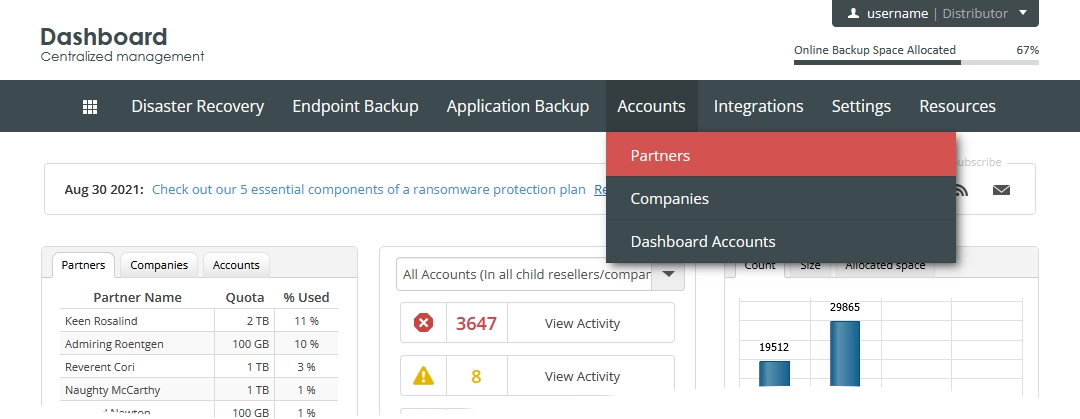
The consolidated partners page opens.
Information on the page is presented in the table format with the following columns:
| Column | Description |
|---|---|
| Partner Name | Name of the partner company; as specified when creating the partner. You can change this. |
| Contact Name | Name of the contact person of the partner; as specified when creating the partner. You can change this. |
| Contact Email | Email address of the contact person of the partner; as specified when creating the partner. You can change this. |
| Size | Total amount of space in the Infrascale cloud available to the partner company; as specified when creating the partner. You can change this. |
| Allocated Space | Amount of space in the Infrascale cloud allocated to the backup account of the partner, and the percentage it constitutes of the total amount of space in the Infrascale cloud available to the partner company (Size) |
| Used Space | Amount of space in the Infrascale cloud used by the backup account of the partner, and the percentage it constitutes of the space in the Infrascale cloud allocated to the backup account of the partner (Allocated Space) |
| SP v3 | Number of ShadowProtect v3 licenses for bare-metal backup allocated to the partner company |
| SP v5 | Number of ShadowProtect v5 licenses for bare-metal backup allocated to the partner company; as specified when creating the partner. You can change this. |
| Accounts | Number of backup accounts belonging to the partner company |
Actions
You can take actions on individual partners shown on the page. For this, click Actions () in the last column against a partner record, and then click the desired action to take.
| Action | Description |
|---|---|
| Login as Partner | Sign in to the Dashboard as partner using the partner account. You can take this action only for the managed partners. |
| Edit Partner | Edit partner details |
| Make Unmanaged | Make the partner non-managed. This prevents you from signing in to the Dashboard as partner using the partner account. You can take this action only on the managed partners. |
| Cancel Partner | Delete the partner from the system |
Navigate
By default, the system shows 30 partner records in the table per page. To browse over partners, use the navigation buttons at the bottom of the page. Also, you can enter a number in the box, and then press Enter to go to the respective page.
| Name | Icon | Description |
|---|---|---|
| Next | Go to the next page | |
| Previous | Go to the previous page | |
| Last | Go to the last page | |
| First | Go to the first page |
Show or hide data
You can select what data to show on the page. For this, click Show / hide columns on the upper right, and then select or clear the columns you want to show or hide.
Sort data
You can sort partners in the table in ascending or descending order by:
name of the partner company (Partner Name),
name of the contact person (Contact Name),
email address of the contact person (Contact Email), or
total amount of space in the Infrascale cloud available to the partner company (Size).
For this, click the name of the corresponding column.
Export data
You can export all data (in all visible and hidden columns) regarding the partners shown in the table to an XLS spreadsheet. For this, click Export to Excel on the lower right, and then save the file with the exported data to the desired location.