Recent Jobs subtab
Overview
The Recent Jobs subtab displays a summary of the last several jobs that have completed.
If a job terminated with an error, the job summary will be highlighted in red for easy identification. You may consult the message logs or the system-generated email for the specific cause of the error.
Information
Information on the Recent Jobs subtab is presented in the table format with the following columns:
| Column | Value | Description |
|---|---|---|
| Job Id | Unique identifier of the job | |
| Job | Name of the job | |
| Status | Status of the job | |
| Successfully Completed. The job completed successfully. | ||
| Completed with errors. The job completed, but might have some problems. | ||
| Error terminated. The job did not complete because of the errors. | ||
| Finished Date | Date and time the job finished | |
| Client | Name of the client the job belongs to | |
| Type | Type of the job | |
| Bare-metal backup | ||
| DR image backup | ||
| File and folder backup | ||
| Hyper-V VM backup | ||
| VMware VM backup | ||
| Restore | ||
| Level | Backup level of the job, if applicable | |
| Full backup | ||
| Synthetic full backup | ||
| Differential backup | ||
| Incremental backup | ||
| File Count | Number of the backed up or restored files in the job | |
| Read Bytes | Number of bytes read from the client drive | |
| Saved Bytes | Number of bytes saved to appliance | |
| Errors | Number of errors in the job |
Actions
All actions on the Recent Jobs subtab are available
on the toolbar

in the job context menu
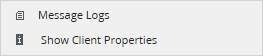
| Action | Description |
|---|---|
| Message Logs | View the detailed log of the job progress |
| Show Client Properties | View details about the client the job belongs to |
| Download CSV | Save data shown in the table locally in a CSV file |
Filtering
You can refine the list of jobs using filters.
To show all filters available on the Recent Jobs subtab, click Filters on the toolbar.


