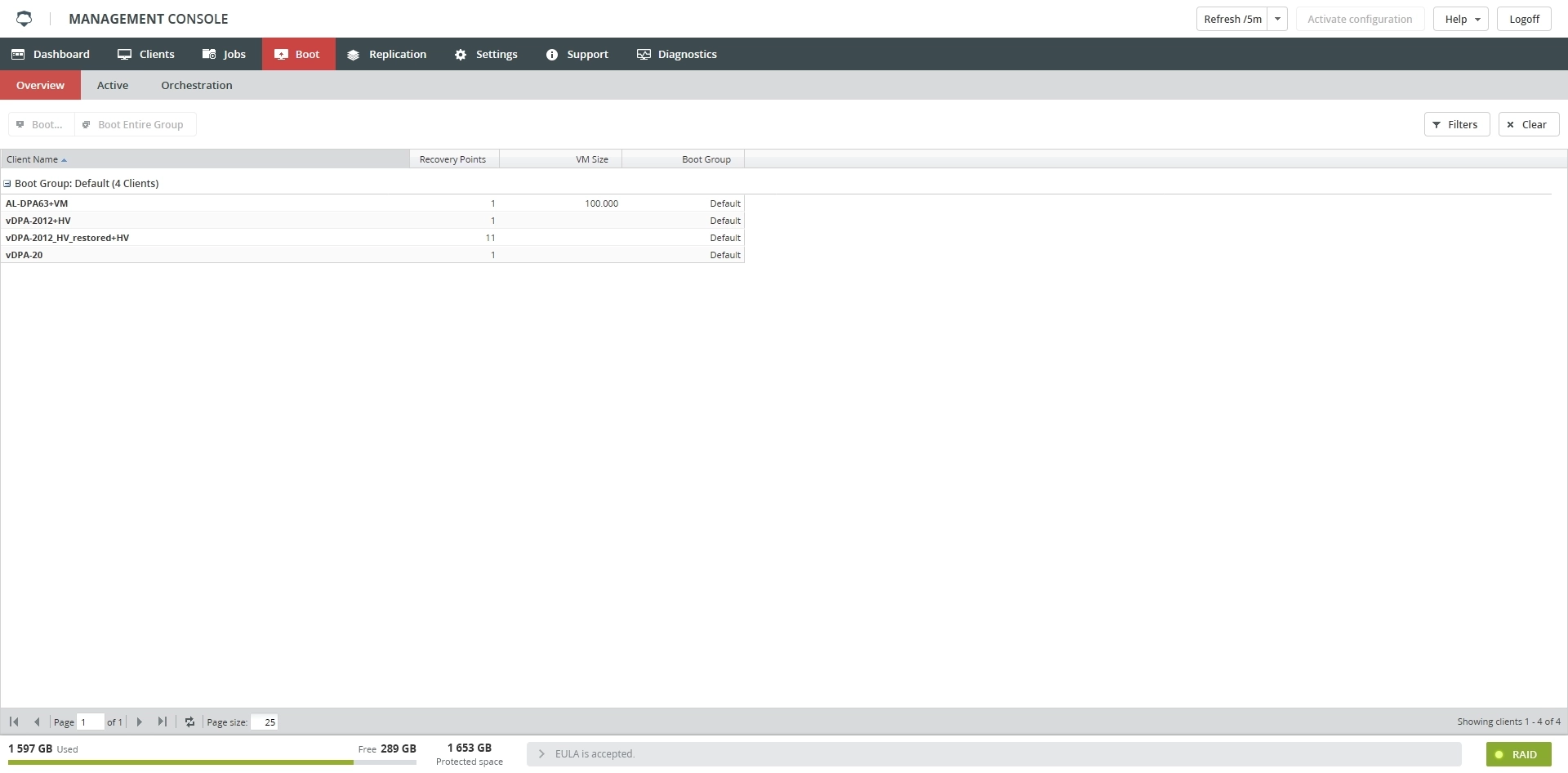Boot tab
Overview
The Boot tab allows immediately booting a virtual machine (VM) backup or a disaster recovery (DR) image backup as a VM on the Backup & Disaster Recovery appliance.
When you boot a backup, files from it are cloned, and its copy is booted, so the backup remains unaltered.
You can use a VNC viewer software to access the console of the booted VM.
Boot limitations
To prevent the booted VMs from affecting the appliance performance, each appliance model has its own default limit of the simultaneously booted VMs.
Supported operating systems
The following operating systems support the local boot feature:
| Operating system | Architecture | |
|---|---|---|
| 32-bit | 64-bit | |
| Windows Server 2003 R2 SP2 or earlier | Yes | Yes |
| Windows Server 2008 R1 | Yes | Yes |
| Windows Server 2008 R2 SP1 | N/A | Yes |
| Windows Server 2012 R1 | N/A | Yes |
| Windows Server 2012 R2 | N/A | Yes |
| Windows SBS 2011 | Yes | Yes |
| Windows XP | Yes | Yes |
| Windows Vista | Yes | Yes |
| Windows 7 | Yes | Yes |
| Windows 8 | Yes | Yes |
| Windows 8.1 | Yes | Yes |
| Windows 10 1 | Yes | Yes |
Network access configuration
For the booted VMs to have access to the network, their virtual network interface controller (NIC) must be bridged to one of the physical NICs of the appliance.
For this, in the appliance Management Console:
- On the Settings tab, click Network Adapters.
- In the NIC Bonding group, select one of the available NICs.
- In the Bonded NIC Settings group of the selected NIC, select Export Virtual.
- Appliance does not support booting of VMs that run 32-bit version of Windows 10 and are set up to use UEFI. ↩