Unregister a Microsoft Hyper-V virtual machine
When you unregister a Hyper-V virtual machine (VM) from Backup & Disaster Recovery appliance, its associated client is also deleted.
To unregister a VM:
In the appliance Management Console, go to Clients › Hyper-V.
Select a registered VM on the list.
Click Unregister on the actions toolbar, or right-click the selected VM, and then click Unregister in the context menu.
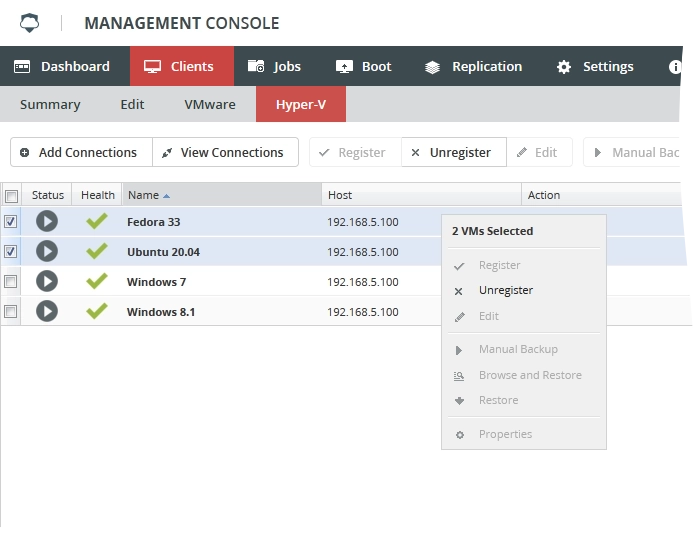
The Unregister Virtual Machines dialog opens.
In the open dialog:
Select if you want to delete all backup jobs associated with the VM, or to keep them in the system.
Pinned jobs will not be deleted automatically.
Click Yes to unregister the VM, and wait for the process to complete.
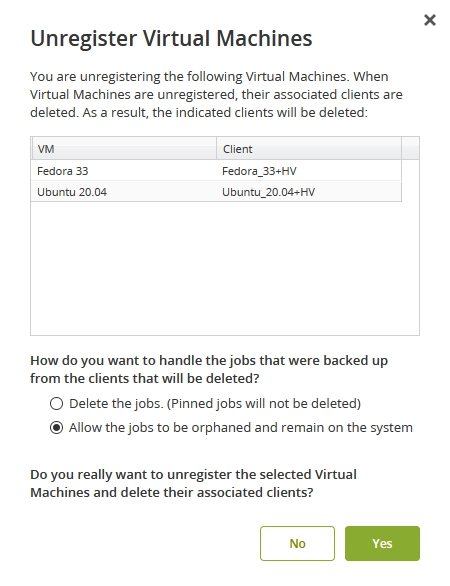
Click Activate configuration to apply changes.
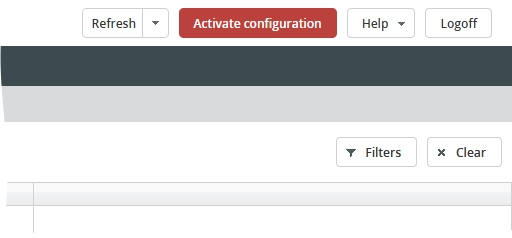
Appliance unregisters the VM, removes the relevant VM client, and deletes all jobs associated with the VM.
