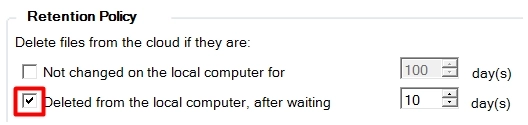Error. Account over quota
Error message
Account over quota (backup account is using more space than what is selected to backup) Error description
A common reason for this growth is due to data that was backed up to the cloud, but was then removed from the local computer. By default, the backup is “archival” meaning anything protected will remain in the cloud unless manually deleted or unless a retention setting is configured.
Steps to solve
Delete the data that is no longer needed from the cloud.
On a Windows computer, start OBRM.
Log in to your backup account.
Click View/Restore.
Right-click any computer, and then click Delete, or simply expand to delete folders or files on the right-hand side.
It will take about 5-10 minutes for the free space to open up after files are removed from the cloud. Log out from OBRM, and then log in again to see the changes.
Here is a quick video, which will show you how to delete files from the cloud:
To prevent such an overage occurring again, we recommend using a retention policy. This will help keep the local data and the cloud data in line with one another while still proving a grace period (X days), just if something is accidentally deleted.
The Retention Policy options can be found at the last portion of the backup configuration: