Reset password on Backup & Disaster Recovery appliance
If you lost or forgot the password to log in to the appliance Management Console, you can reset it. For this, you must have access to the appliance terminal.
8.7.0 and later
To change or reset the password on the appliance with firmware version 8.7.0 and later:
Restart the appliance.
Wait for the appliance to show the boot loader, and then press any key (except Enter and Return) to interrupt booting.
You have 5 seconds to interrupt before the appliance continues booting. Otherwise, you will have to restart the appliance again.
Select the option that starts with
OS [version], and then press e to edit the commands executed before booting.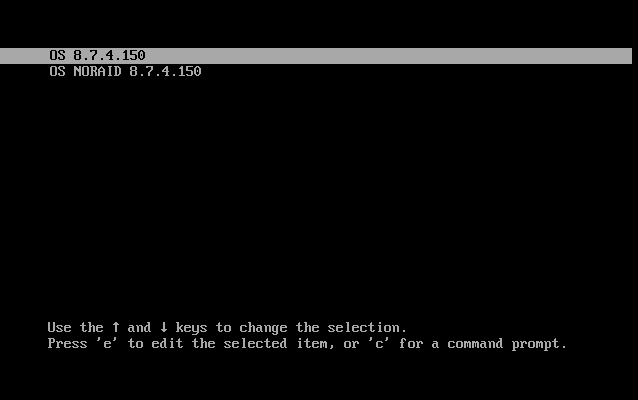
Go to the end of the line that starts with
linux, enterrd.break, and then press Ctrl+X to start booting.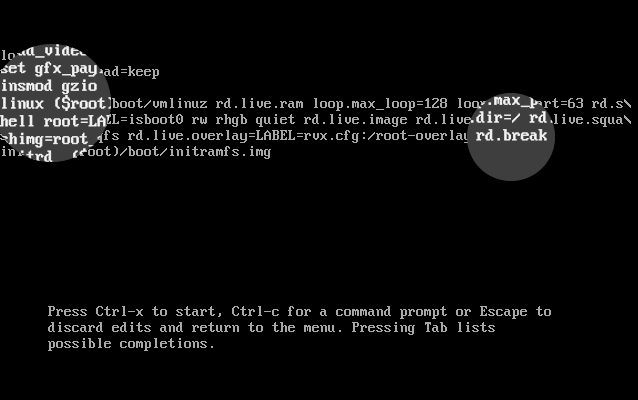
The appliance boots into the shell.
Check the access mode on the
/sysrootmount point.For this, run the following command:
mount | grep sysrootIf
/sysrootis mounted in the read-only mode (seeroin the command output), remount it in the read-write mode.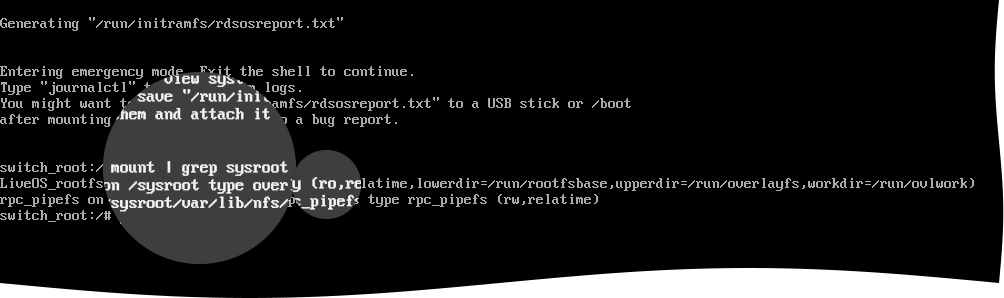
For this, run the following command:
mount -o remount,rw /sysroot/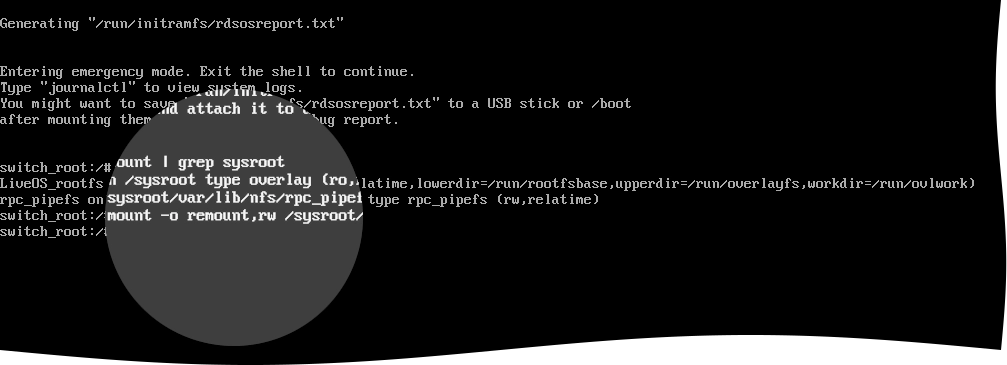
If
/sysrootis mounted in the read-write mode (seerwin the command output), continue with the next step.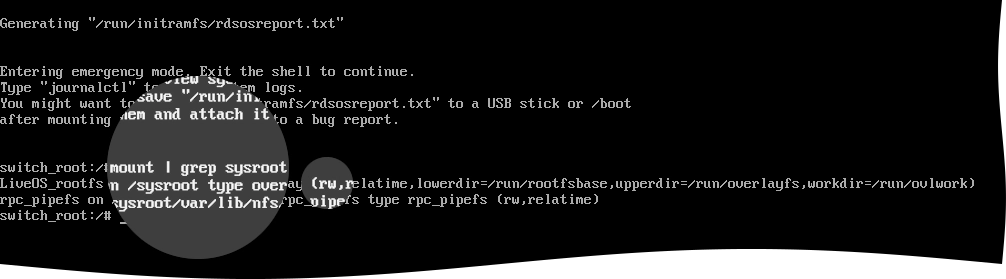
Change the root directory.
For this, run the following command:
chroot /sysroot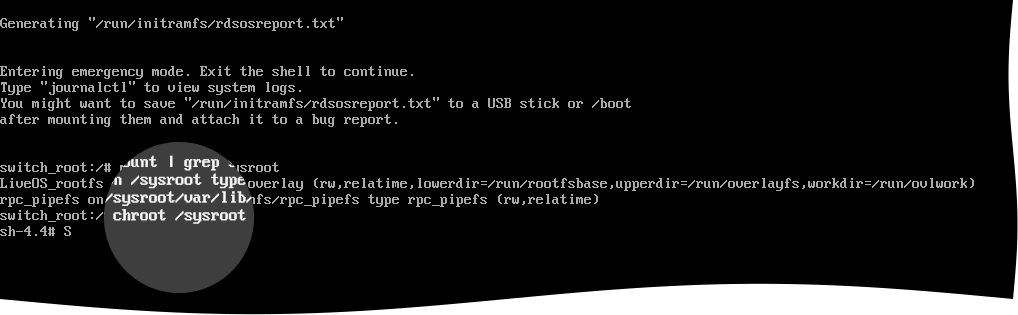
Set the new password.
For this, run the following command, and follow the on-screen instructions to set the password:
passwd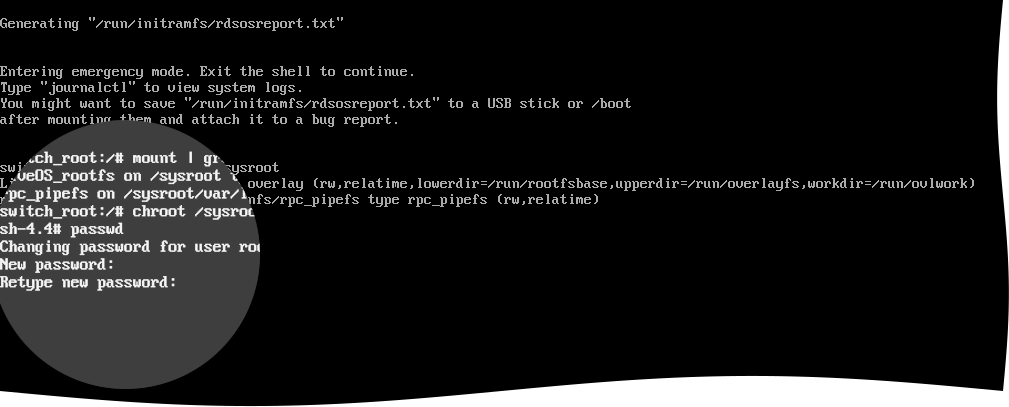
Relabel the file system.
For this, run the following command:
touch ./autorelabel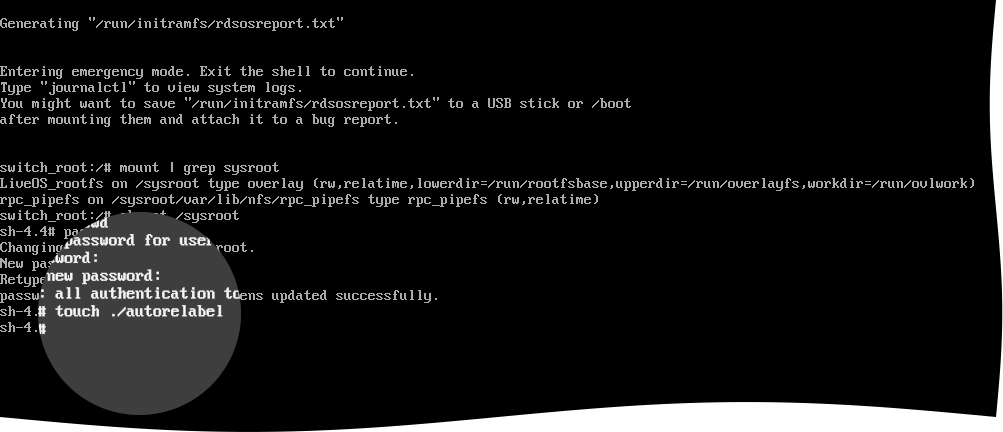
Change the root directory, and then log out to continue with the normal boot.
For this, run the following commands:
exit
logoutWait until the file system relabeling completes. This might take some time depending on the system performance and the number of files.
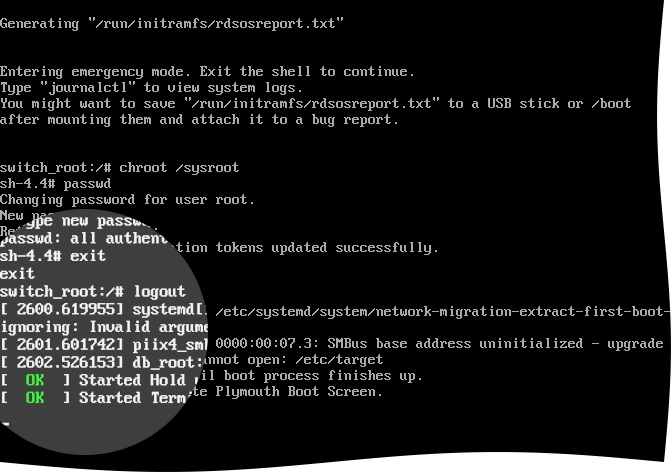
The appliance boots normally, and you can log in to the Management Console with the newly set password.
8.6.x and earlier
To change or reset the password on the appliance with firmware version 8.6.1 and earlier:
Restart the appliance.
Wait for the appliance to show the boot loader, and then press any key (except Enter and Return) to interrupt booting.
You have 3 seconds to interrupt before the appliance continues booting. Otherwise, you will have to restart the appliance again.
Select the option that starts with
OS [version] (VGA), and then press e to edit the commands executed before booting.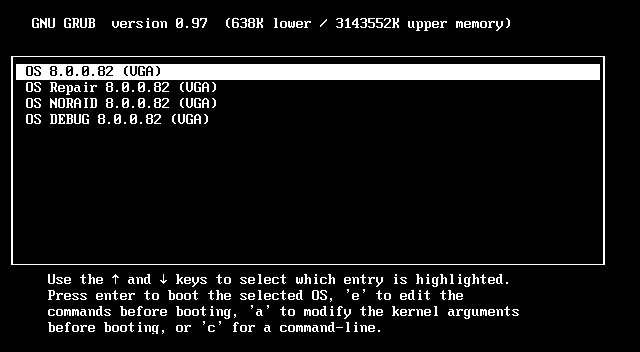
Select the line that starts with
kernel, and then press e.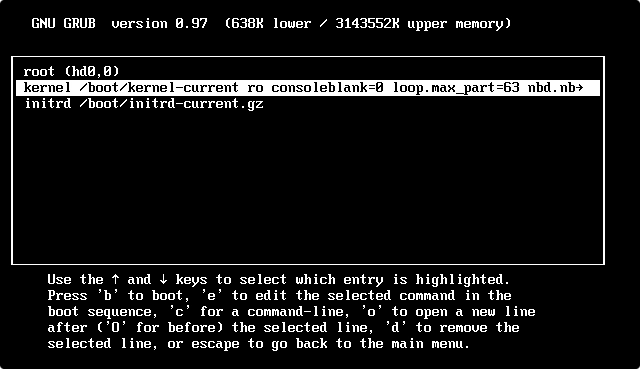
Press Space, enter
1, press Enter, and then press b to start the shell.Set the new password.
For this, run the following command, and follow the on-screen instructions to set the password:
passwd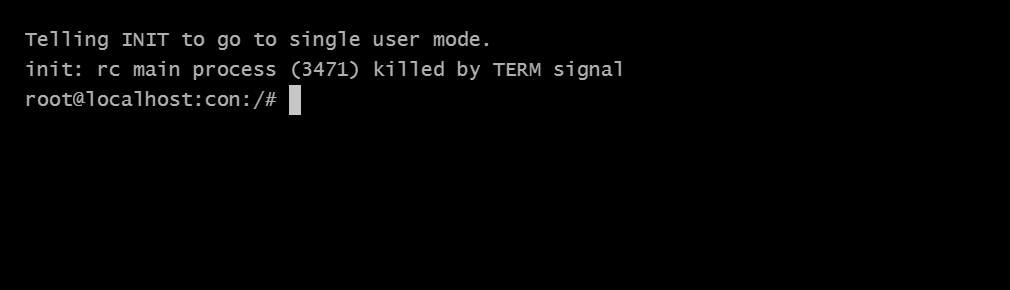
Restart the appliance.
For this, run the following command:
reboot
The appliance restarts, and you can log in to the Management Console with the newly set password.
